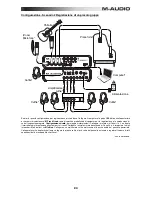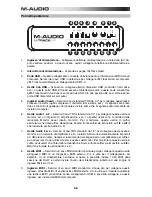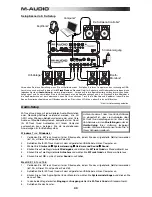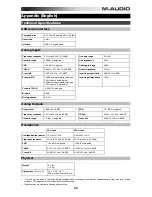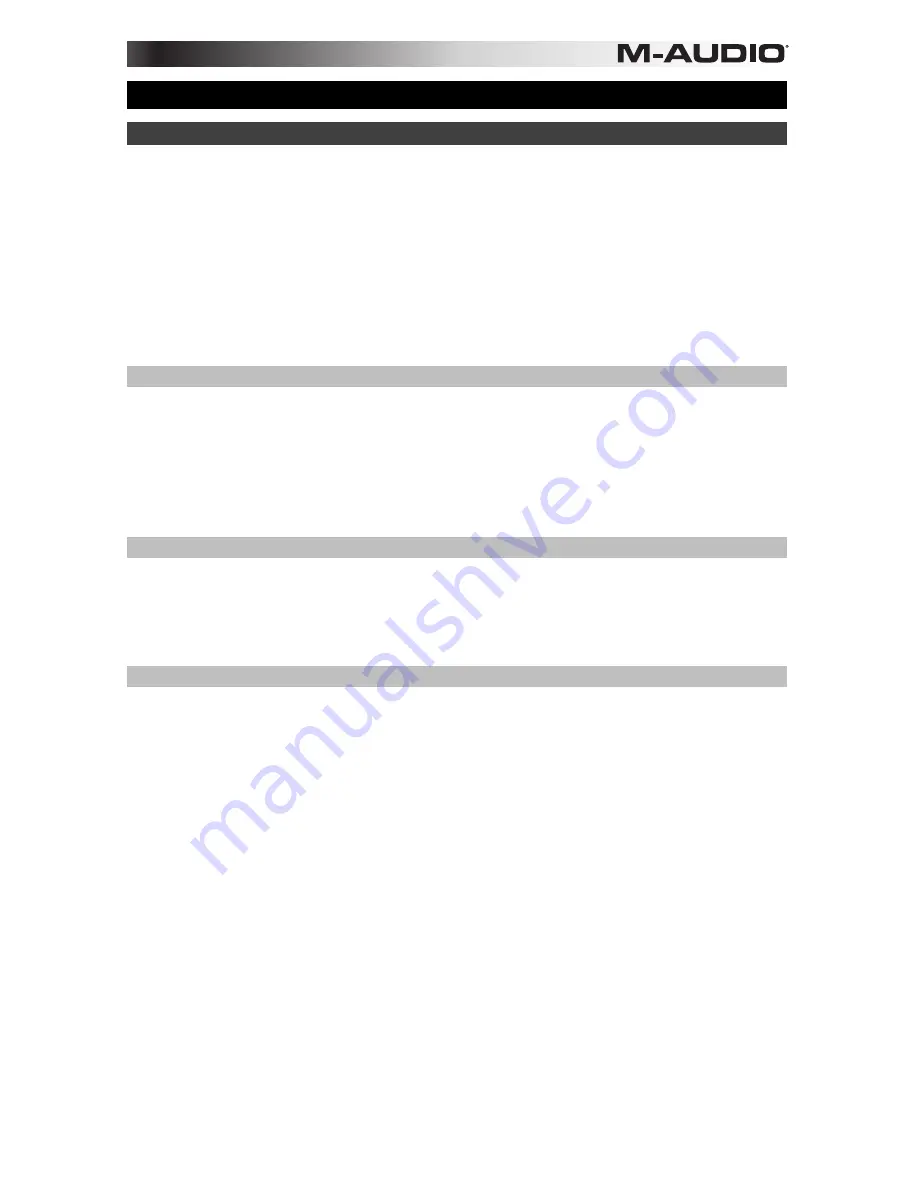
27
Benutzerhandbuch (Deutsch)
Einführung
Mit dem M-Track Quad von M-Audio
®
können Sie Ihrem Projekt-Studio eine professionelle Note
geben. Vier flexible Eingänge bieten Platz für jede Quelle, von phantomgespeisten Mikrofonen
bis zu Ihrer Lieblings-Gitarre bzw. Ihrem Bass. Zusätzlich ist jeder Eingang mit eigener Insert-
Buchse zur Integration Ihrer Lieblings-Effekte ausgestattet. M-Track Quad bietet latenzfreies
Monitoring des Eingangssignals für unbeschwertes Aufnehmen. Vier Ausgänge liefern
vielseitige Wiedergabe- und Anschlussmöglichkeiten. Der Kopfhörerausgang hat einen
separaten Lautstärkeregler.
Neben der überragenden Audio-Performance bietet M-Track Quad auch MIDI In- bzw. MIDI
Out-Buchsen. M-Track Quad wird über USB an Ihren Computer angeschlossen und dient auch
als mit Strom versorgter Hub mit drei zusätzlichen USB-Ports.
Lieferumfang
•
M-Track Quad
•
Netzteil
•
M-Track Quad Treiber (
Download
)
•
USB-Kabel
•
Pro Tools Express DVD
•
Benutzerhandbuch
•
iLok 2 USB Key
•
Sicherheitshinweise & Garantieinformationen
•
Ignite Software (
Download
)
Kundendienst
Für die vollständigen Systemanforderungen, Kompatibilitätsdetails und die Registrierung Ihres
Produkts besuchen Sie bitte die M-Audio Website:
m-audio.com
.
Für zusätzlichen Produkt-Support besuchen Sie
m-audio.com/support
.
Mitgelieferte Software
Wir empfehlen die Installation der mitgelieferten Digital Audio Workstation (DAW) Software:
•
Pro Tools Express:
Wir liefern Ihr M-Track Quad mit Pro Tools Express aus, damit Sie
gleich angefangen können, Musik mit einer professionellen DAW zu machen.
Besuchen Sie
inmusicbrands.com/ptex
und folgen Sie den Anweisungen auf dieser
Seite,
um Ihr Pro Tools Express zu installieren und zu autorisieren. (Diese Webseite hat
auch Download-Links für 3 zusätzliche gratis Software-Instrumente, die nicht auf der DVD
enthalten sind!)
Hinweis:
Verbinden Sie den iLok 2 mit Ihrem Computer, wenn Sie Pro Tools Express
verwenden wollen. Die Software wird gestartet, sobald die Lizenz am iLok 2 geprüft
wurde.
•
Ignite:
Wir empfehlen Ihnen das Musikproduktions-Tool Ignite herunterzuladen: Ignite
wurde von AIR Music Technology entwickelt, um musikalische Ideen möglichst einfach zu
erfassen, zu bearbeiten und zu veröffentlichen. Ignite kann alleine oder als zusätzliches
Tool mit Ihrer DAW eingesetzt werden.
Besuchen Sie
airmusictech.com/getignite,
um Ihre Kopie von Ignite herunterzuladen
und zu installieren.
Содержание M-Track Quad
Страница 2: ......
Страница 34: ...34 Audio Routing...
Страница 35: ......
Страница 36: ...m audio com Manual Version 1 0...