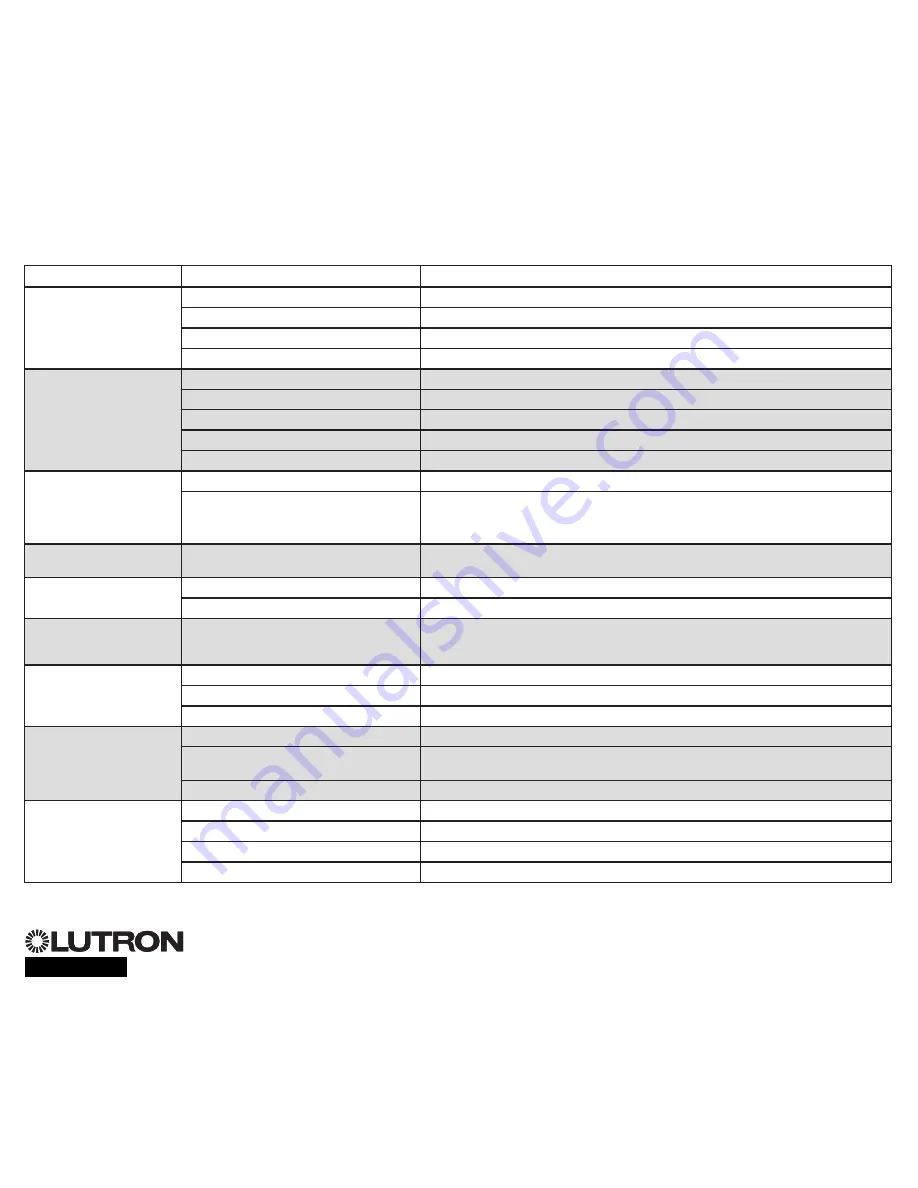
®
For additional information, see the complete installation and operation guide at
www.lutron.com/qs
GRAFIK Eye
®
QS Control Unit Quick Installation and Operation Guide 19
Troubleshooting
Symptom
Possible Causes
Solution
Unit does not power up
Unit does not control loads
Circuit breaker is tripping
Circuit Breaker is off
Switch circuit breaker on
Miswire
Verify wiring to unit and loads
System short circuited
Find and correct shorts
System overload
Verify zone/unit loading is within ratings (see Zone Setup section)
Zone control does not work
Zone control yields incorrect
results
Miswire
Make sure loads are connected to the right zones
Loose or disconnected wire
Connect zone wires to loads
Burned out lamps
Replace bad lamps
Incorrect load type selected
Assign the zone to the appropriate load type (see Zone Setup section)
Dimming limits set incorrectly
Adjust High End/Low End values (see Zone Setup section)
One or more zones are
always “full on” and zone
intensity is not adjustable
Zone control affects more
than one zone
Miswire
Make sure loads are connected to the right zones
Shorted line output
Check wiring; if wiring is correct, call Lutron Technical Support
Faceplate is warm
Normal operation
Solid-state controls dissipate about 2% of the connected load as heat. No action is required
Unit does not allow scene
change or zone adjustments
Unit is in wrong save mode
Change to correct save mode
QS device in system has locked the unit
Check programming and state of QS devices
Cannot program fade time
from “Scene Off”
Fade time from “Scene Off” is not
programmable; can only program fade time to
“Scene Off”
Fade time from “Scene Off” is always 3 seconds
Integral (direct-wired) contact
closure input does not work
Miswire
Check wiring on contact closure input
Input CCI signal is not received
Verify the input device is operating properly
Unit is in wrong CCI mode and/or type
Change to correct CCI mode and/or type for your application
QS devices on link are not
working
Miswire or loose connection on QS link
Verify QS link wiring to all devices
QS device is not associated
Place the QS device into programming mode, and hold the “Scene 1” button on the
GRAFIK Eye
®
QS control unit to associate the two devices
QS device programming is incorrect
Verify the functionality and programming on the QS devices
Timeclock events do not
occur
Sunrise or sunset events do
not occur at the correct time
Timeclock is disabled
Enable the timeclock
Time/date is not set correctly
Set the time/date
Location is not set correctly
Set the latitude and longitude of the unit’s location
Holiday schedule is in effect
Normal schedule will resume when the holiday ends


































