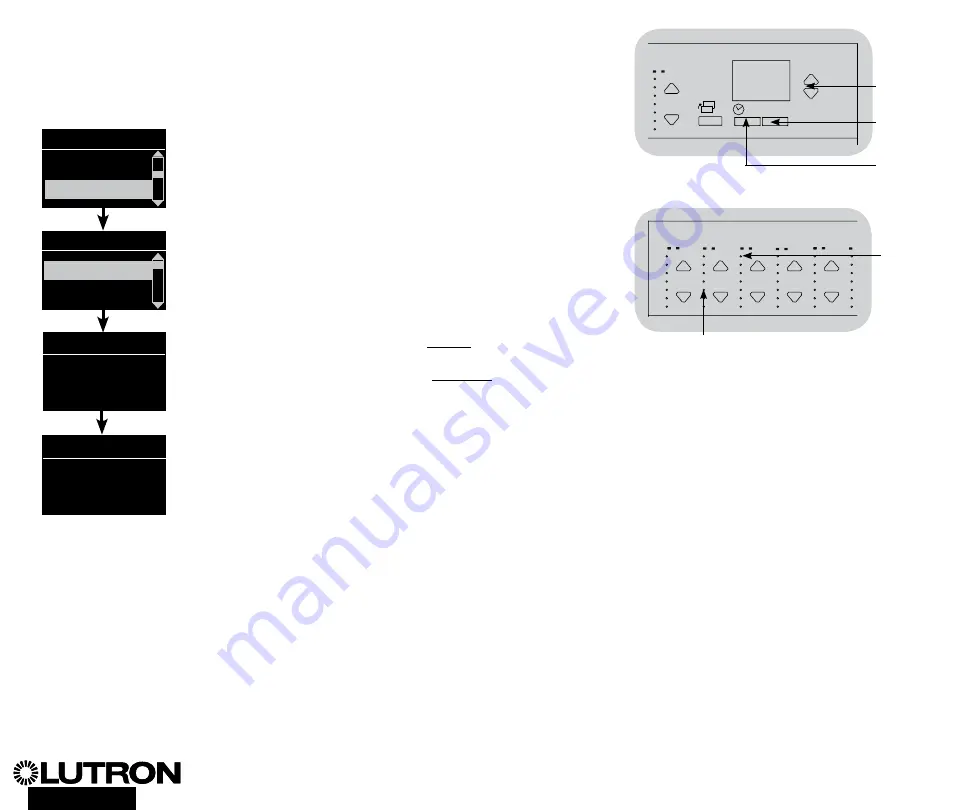
®
Wallbox Power Module Installation and Operation Guide 9
OK
1
2
3
4
5
6
9
10
11
12
13
14
7
8
15
16
9-16
1-8
OK
1
2
3
4
5
6
9
10
11
12
13
14
7
8
15
16
9-16
1-8
DALI Setup
Assigning/Unassigning a DALI Device to a Zone
DALI devices must be addressed on the system (see previous page) before assigning
or unassigning to a zone.
1. Enter programming mode.
2. Use the Master buttons to highlight “DALI” and press the OK
button to accept.
3. Use the Master buttons to highlight “Assign zones” and press
the OK button to accept.
4. Use the Master buttons to scroll through the DALI devices on
the link. The selected device will flash, and the info screen
will display the device number and the number of devices on
the link. If the device is currently assigned to a zone, the zone
number will display at the bottom of the screen and the LEDs
for the zone will go on; otherwise, the info screen will display
“*Unassigned*”.
• Press the zone raise button to assign the device to that
zone.
• Press the zone lower button to unassign the device to that
zone.
5. Press the Timeclock (back) button to return to the DALI menu.
DALI devices will return to normal levels.
6. Exit programming mode.
Notes
•
Devices that were previously assigned to a zone will be
removed from the old zone and assigned to the new zone
(each device can be assigned to only 1 zone at a time).
• Devices can be assigned only to zones set to DALI
load type.
•
Refer to the Zone Setup section for instructions on changing
load type.
Use the
zone raise
or lower
button to
assign or
unassign a
DALI device
to that
zone.
Zone LEDs
Main menu
Zone setup
Zone setup
DALI
Address All
Assign zones
Assign zones
Ballast 2 / 23
Zone 3
DALI
Assign zones
Ballast 2 / 23
*Unassigned*
Master
buttons
OK
button
Timeclock
(back) button












