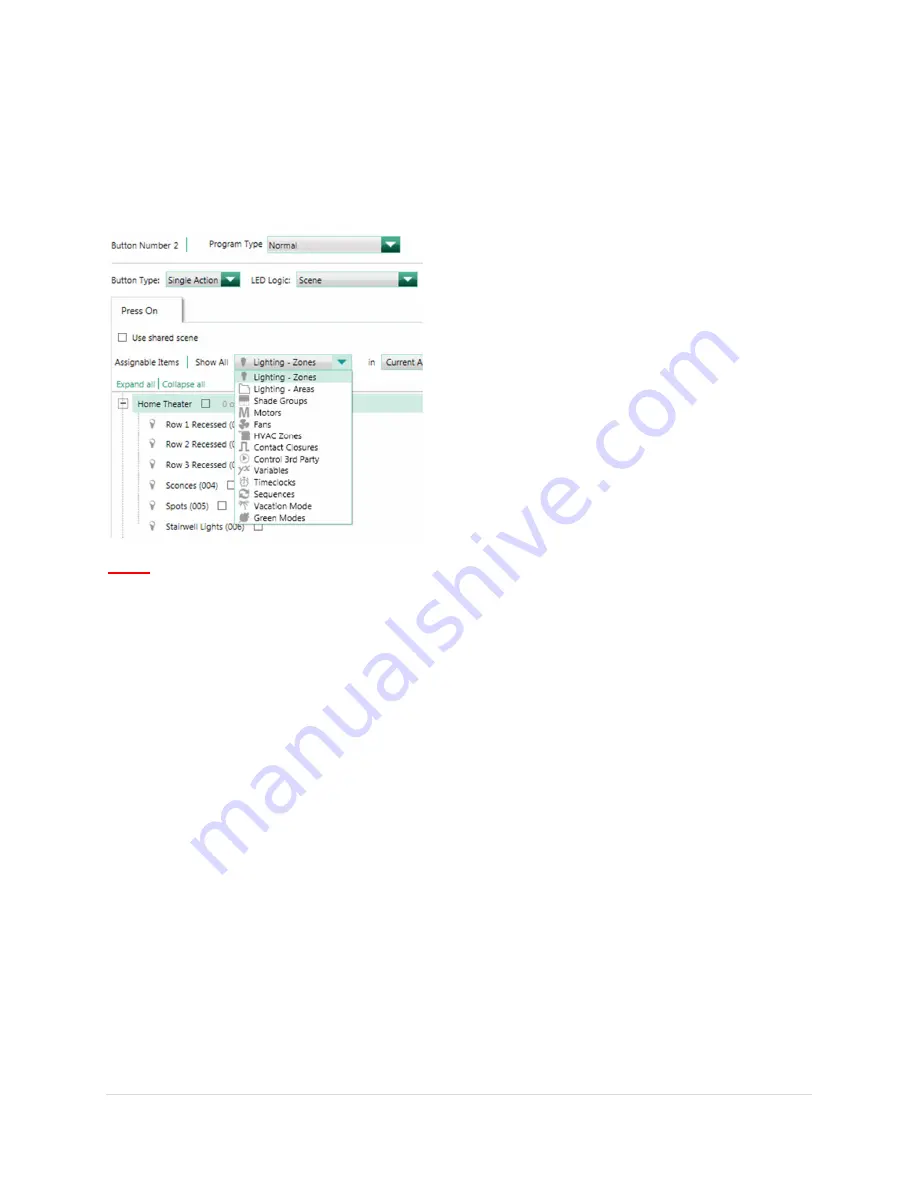
7 |
P a g e
To the right will be options to configure the Program Type, Button Type, and LED Logic. As a
result of the buttons not having LED status indication, buttons are typically programmed as
Single Action with Scene LED logic. The buttons can be assigned any Program Type (Normal,
Single Variable, or Conditional) and can be program to control any Assignable Item in the
database.
Note:
Make sure that the proper button mapping is being followed in order to assign the
appropriate actions to Sleeve Buttons. The orientation of the Sleeve Buttons on the wall will
determine the button mapping in the programming software. See section
Appendix A
in
Section 7.0
.
2.4 Programming LaunchPort Sleeve Buttons to Control 3
rd
Party
Equipment
The LaunchPort Sleeve Buttons can be configured to control 3
rd
party equipment as well as
Lutron products. There are two ways to typically accomplish this: send outbound strings of
communication to the 3
rd
party devices using the Control 3
rd
Party feature of the HomeWorks
QS software or by using Lutron’s Integration Protocol to allow the 3
rd
party system to understand
Lutron system commands. Many 3
rd
party manufacturers have drivers already written to allow
easier integration between Lutron and their system.
In either case, the HomeWorks QS Processor would connect into the Local Area Network that
the 3
rd
party equipment is connected to. If the 3
rd
party equipment communicates primarily via
RS-232 serial communication, a serial to Ethernet converter is recommended to allow the 3
rd
party system to communicate into the Local Area Network.
There are two primary ways in which the buttons could activate functions in the 3
rd
party system.
One way would be to send a command, built into the database via a Control 3
rd
Party device.








































