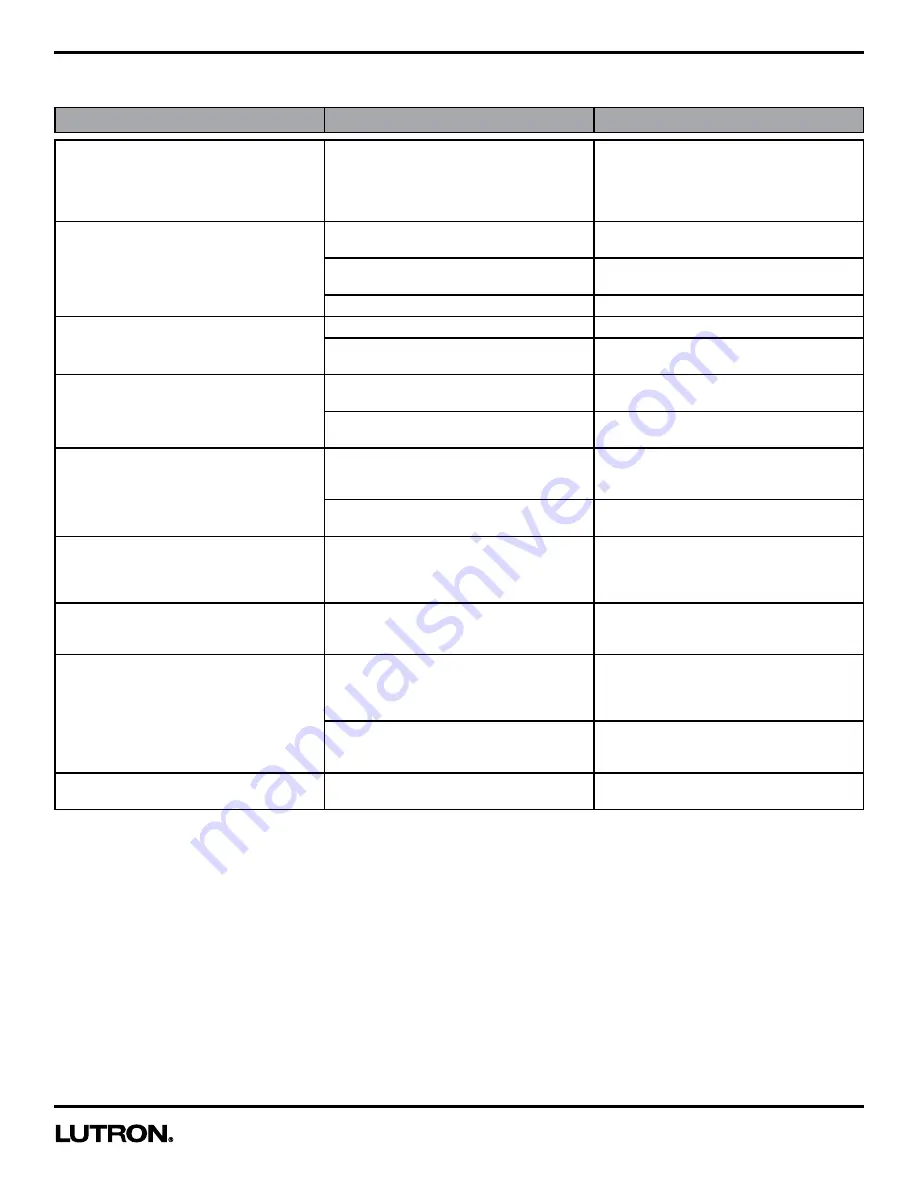
Application Note #480
22
www.lutron.com
Troubleshooting (continued)
Symptom
Possible Cause
Solution
Lights turn back ON after they are manually
turned OFF
Sensor mode is set to Auto On: Enabled
(Occupancy Mode). The Lights will continue
to turn back on 25 seconds after the Lights
are manually turned off if the space is still
occupied.
Change the Sensor Mode to Auto On:
Disabled (Vacancy Mode) or Off-While-
Occupied (OWO) mode. Refer to the
Instructions to change custom settings.
Lights turn OFF while the space is occupied Sensor’s timeout is too short for this
application.
Increase timeout (i.e. 5 minutes to 30
minutes)
Sensor does not have full view of room.
Move objects blocking the sensor’s line-of-
sight.
Sensor’s sensitivity is set too low.
Change sensitivity to High.
Lights stay ON after space is vacated.
Sensor’s timeout has not yet expired.
Wait for the timeout to expire.
Motion is being detected from an external
noise source such as an HVAC vent.
Change the sensitivity to Low. Try to
eliminate the external noise source.
Lights turn ON when walking past room.
Sensor coverage extends beyond room
perimeter.
Change sensitivity to Low. Block part of the
lens.
Reflections off shiny objects can allow the
sensor to see outside the typical coverage.
Change sensitivity to Low. Block part of the
lens.
Lights turn ON in Vacancy mode.
Lights can turn on in the 15 second “grace
period” following timeout.
If timeout is 1 minute, wait 1 minute 30
seconds to enter room again to verify lights
don’t turn back on.
Sensor Mode may be set to something
other than Manual-On (Vacancy).
Refer to instructions to change custom
settings.
Turning the Lights ON with a 3-way switch
caused my lights to flash.
If the Sensor detects occupancy just prior
to turning the Lights ON from the 3-way
switch, the Lights will turn ON and the
3-way switch will turn the Lights OFF
Set the Sensor Mode to Auto On: Disabled
(Vacancy Mode). Refer to instructions to
change custom settings.
Following a power cycle, the Lights turn ON
to the full dim level, but the LEDs are off.
If the Dimmer is connected to a generator,
the Dimmer may go into different operating
mode.
Press the toggle button to resume normal
operation.
When turning the Lights on to the maximum
dim level, the Light dim level may go to high
end and then drop to a lower dim level.
The Dimmer has an internal protection
mechanism that will reduce the dim level if
the maximum level causes the Dimmer to
function incorrectly.
Adjust the High End Trim from the APM
menu. Refer to instructions to change
custom settings.
The bulbs may not be on the approved bulb
list
Use bulbs that are on the approved list. Find
the approved list for this product at
www.lutron.com/dimcflled
The sensor LED does not work.
Your sensor LED will not glow to
acknowledge motion if the lights are off.
Make sure the load is ON, and wave to
confirm that the sensor LED is operational.


































