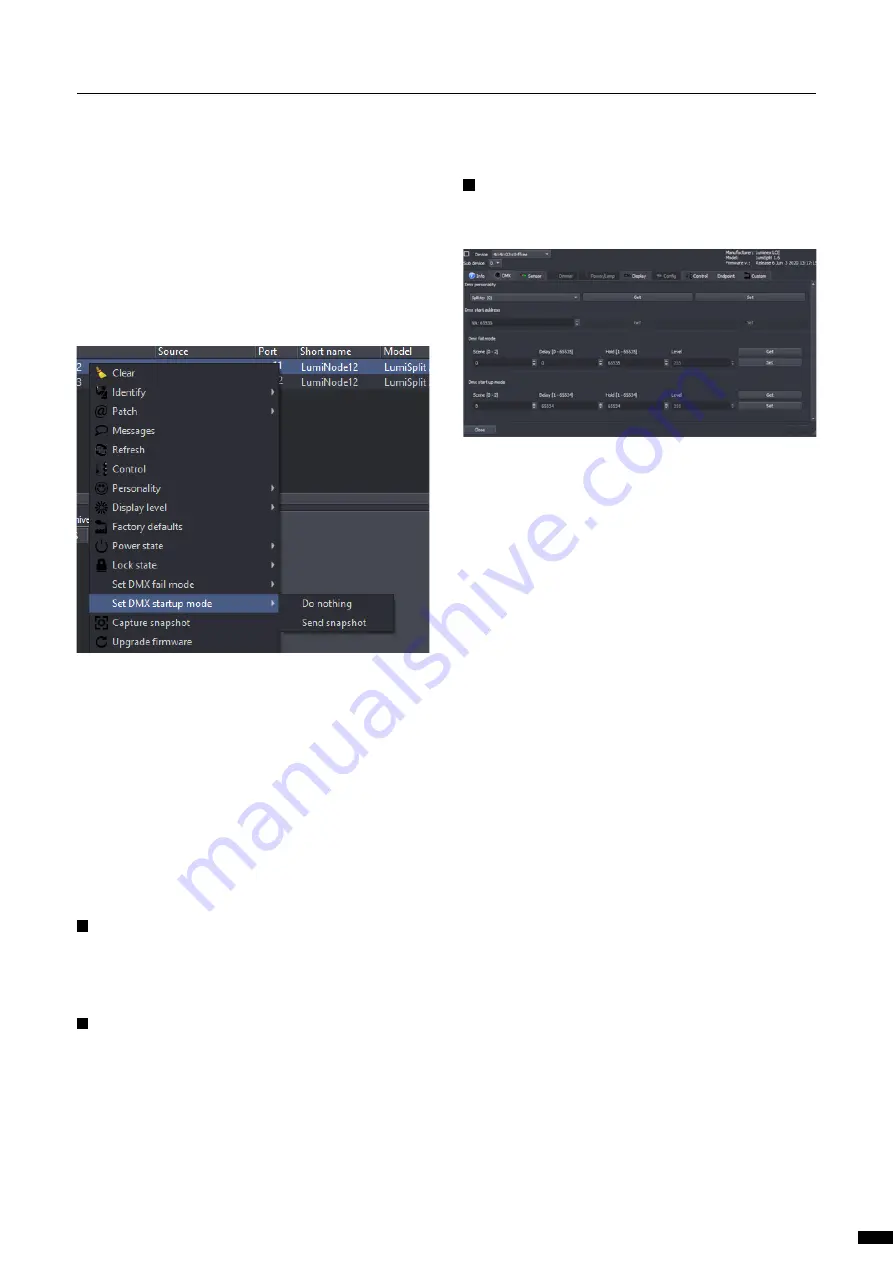
3.11.1 Configure DMX Startup mode
In order to set the DMX Startup mode, use the following steps:
Select the desired responder in the RDM devices list.
Right click and select DMX Startup mode.
Choose the option you want to use.
3.11.2 DMX Fail and Startup detailed timing
The Startup and DMX Fail features in LumiSplit are based on
standard RDM PIDs. These PIDs can be generically controlled in
detail via the RDM control panel.
DMX Fail mode and DMX Startup mode both make use of
preset info in case available via RDM. The preset info will set the
configurable boundaries for setting the details of these modes.
The following attributes can be adjusted:
DELAY:
Number of 0.1 seconds delay before the preset gets ac-
tive. 65535 (0xffff) represents infinite time. Mind that LumiSplit already
takes 800ms (or 0.8 seconds) before detecting DMX signal fail. So, by
setting the Delay at 1, you set a time out of: 0.8 + 0.1 = 0.9 seconds.
HOLD:
The hold time defines how long the mode stays active. After
the amount of x times 0.1 seconds, the mode will go back to default
behavior. In case of LumiSplit the minimum hold time is 0.1 second
and the maximum is infinite (65535 or 0xffff). When the hold time has
elapsed, the input (zone) of the LumiSplit will go back to “Do nothing”.
Or as soon the DMX signal has recovered the outputs will follow the
incoming DMX again.
LEVEL:
The level is a value that acts as a master level on the cap-
tured preset. LumiSplit only supports 255 (full) as level.
3.12 Messages
The LumiSplit can send messages over RDM. You can then be notified
about any change on the LumiSplit. To display the message window,
right click on one of the responders, and select Messages.
You can save the messages to review later or print them for record
keeping.
3.13 Factory reset
The unit can be reset via RDM. To proceed, right click on one of the
responders, and select Factory Default.
3.14 Firmware upgrade
The LumiSplit 2.10 is the first splitter to be upgradable through RDM.
To upgrade the unit, you will need a Luminex LumiNode (firmware
1.1.0 or higher) or Ethernet-DMX converter (firmware 4.2.0 or higher),
and LumiNet Monitor 2.1.6 or higher.
Please bear in mind only one instance of LumiNet Monitor should be
running on the network during the firmware upgrade.
Download the latest LumiSplit firmware on our web site and
extract the archive. Connect your computer to the node and
enable RDM on one port.
Connect this port to one of the two inputs of the splitter.
In LumiNet Monitor RDM panel, right click on one of the
responders, and select Upgrade Firmware.
Click on Select file and select the extracted file (.bin).
Click on the Upgrade button, and the upgrade procedure will
start.
The procedure ends once the progression bar reaches 100%.
15
3 | THE NEW RDM EXPERIENCE /
3.12 MESSAGES / 3.13 FACTORY RESET / 3.14 FIRMWARE UPGRADE




































