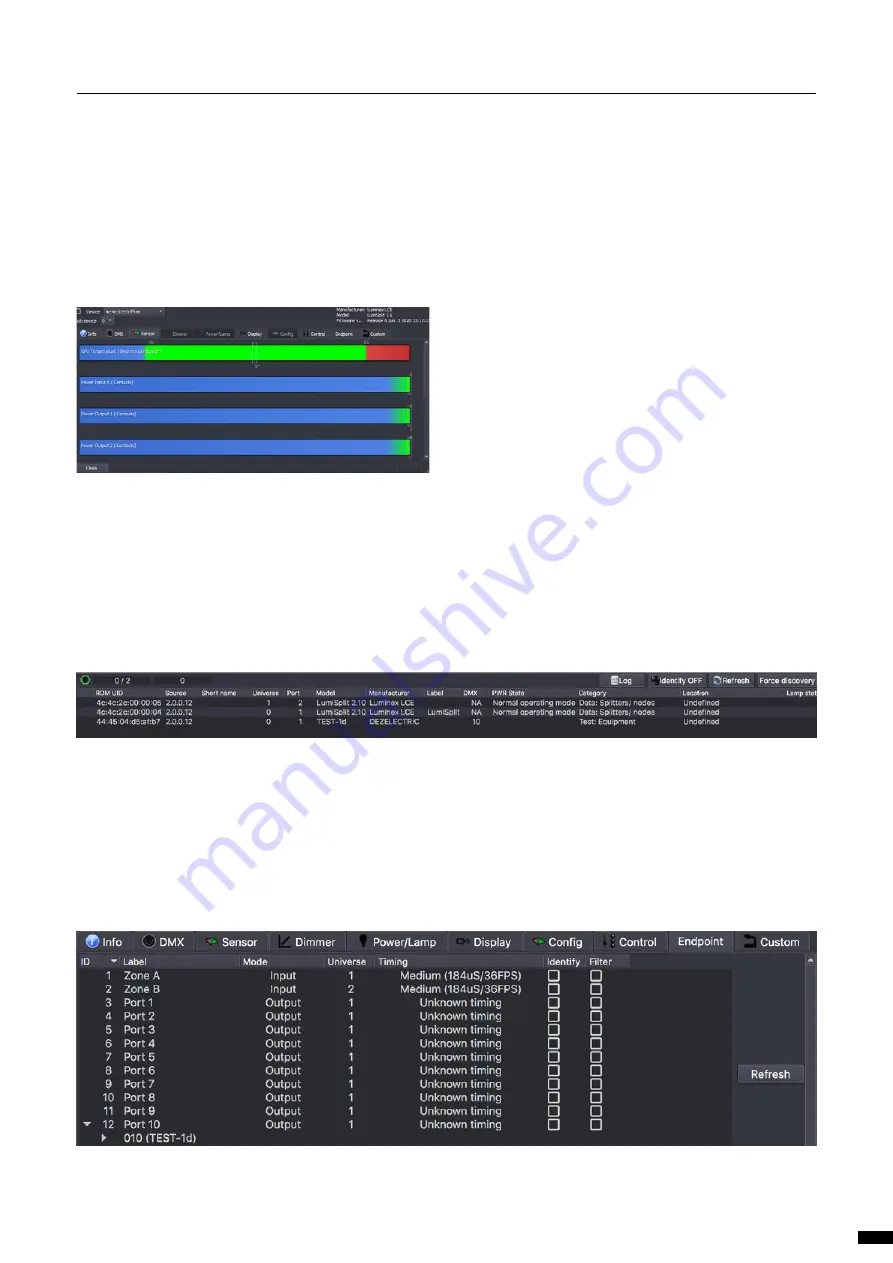
3.6 Monitoring
The RDM control panel enables you to monitor the status of all sensors
embedded in the LumiSplit. The splitter comes with one temperature
sensor, and one sensor per DC/DC converter (input and output).
3.7 Endpoint View
The LumiSplit 2.10 is the world’s first splitter to offer the endpoint view.
Endpoints are any RDM compliant devices such as lighting fixtures,
smoke machines, lasers, or any remotely managed devices.
If RDM devices are connected to the ports of the LumiSplit, you’ll be
able to know which port they are connected to.
By default, any RDM device will be listed in the RDM panel as follows:
In this example, the RDM test device is connected to port 1 of the
converter using 2.0.0.12 as an IP address.
To see which port of the LumiSplit the device is connected to,
right click on one of the responders of the LumiSplit 2.10 and se-
lect Control.
In the control panel, click on the endpoint tab:
If RDM devices are connected to the splitter, they will appear on
each port marked with a white triangle on the left-hand side. Ex-
pand these lists, and discover the devices connected to the select-
ed port. This feature makes your life easier when troubleshooting
an installation, to follow the complete signal path. Hover your
mouse over the discovered RDM device to get some more info
about it.
The temperature sensor will indicate the actual inner temperature of
the LumiSplit. The contact sensors will display the status of all DC/DC
converters. A DC/DC converter’s sensor with a value of 1 means the
DC/DC converter is working correctly.
To monitor the status of these sensors, right click on one of the re-
sponders, select Control, and then, click on the Sensor tab.
11
3 | THE NEW RDM EXPERIENCE /
3.6 MONITORING / 3.7 ENDPOINT VIEW




































