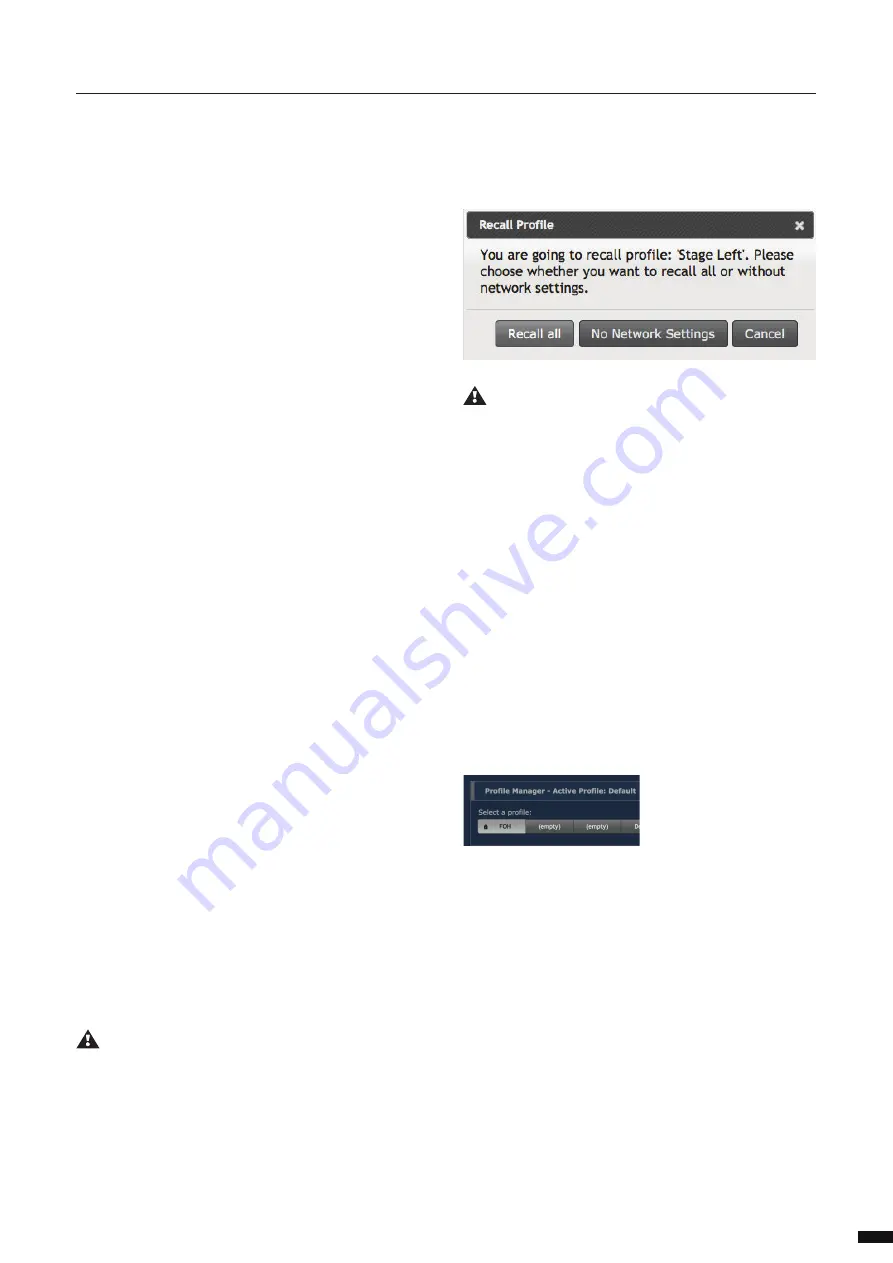
4.7.2 Recall a Profi le:
To recall a profi le, select it amongst the ten available profi les in the up-
per tab. Here you can preview the content of this profi le.
Click on the
Recall
button. A window will pop-up to let you select ei-
ther to reload all the confi guration settings (Recall All), including the
network settings, or just the switch confi guration (No Network Set-
tings). This very useful feature makes the exchange of profi les between
switches possible. You can thus avoid getting the same IP address
twice in the network by using the same profi le.
Once you have selected the profi le you wish to recall, the switch will
reboot and will reload the requested profi le.
The recall process can take a minimum of 30 seconds to a maximum
of 2 minutes.
If you intend to reload a profi le with a diff erent IP address, you can try
to reach the newly loaded IP address after about 50 seconds, manually
from the switch’s web interface.
Otherwise, the web interface of the switch will be automatically re-
loaded after a maximum of 2 minutes. Your computer’s IP address
needs to be set in the same subnet mask as the loaded profi le’s IP.
PLEASE KEEP IN MIND THE WEB INTERFACE OF A SWITCH
CAN ONLY BE REACHED THROUGH A PORT ASSIGNED IN
THE MANAGEMENT GROUP (FROM THE SWITCH YOU’RE
CONNECTED TO, OR FROM ANOTHER SWITCH THROUGH
AN ISL PORT). PAY ATTENTION THE PROFILE YOU’RE GO-
ING TO RECALL IS NOT CHANGING YOUR LINK TO THE WEB
INTERFACE OF THE SWITCH YOU’RE WORKING WITH. ALSO
PAY ATTENTION THAT THE IP ADDRESS THAT WILL BE RE-
LOADED WITH THE PROFILE DOESN’T CONFLICT WITH AN-
OTHER IP IN THE NETWORK. THE SWITCH’S WEB INTERFACE
MAY BECOME UNRESPONSIVE IN CASE OF AN IP CONFLICT.
4.7.3 Export a profi le:
To export a profi le, select it amongst the ten available slots. Once se-
lected, click the
Export
button to download the profi le to your com-
puter. You’ll be asked to select the download location of the profi le on
your computer.
4.7.4 Import a Profi le:
To import a profi le, select an empty slot in the profi le manager tab.
Once selected click the
Import
button to select the profi le on your
computer. Once the fi le is selected, validate to import the profi le in
the empty slot. A message will confi rm the successful import process.
4.7.5 Delete a Profi le:
To delete a profi le, select the profi le in question and click
Delete
. The
profi le will automatically be erased, and the preview window will dis-
play an empty space.
WHEN USERS SAVE A PROFILE, THE OK LED WILL BLINK
GREEN FOR ABOUT 5 SECONDS TO INDICATE THE WRITING PRO-
CESS TO THE FLASH MEMORY. PLEASE DO NOT SWITCH OFF
POWER TO THE UNIT WHILE THE OK LED IS BLINKING GREEN!
YOUR SWITCH CONFIGURATION MIGHT BE ERASED DURING THE
NEXT BOOT UP.
4.7.6 Default Profi le:
As described in section 3.3.3, the fi rst slot of the profi le manager can
be locked. This will be indicated by a padlock on the profi le itself. This
profi le can’t be erased nor overwritten, unless you unlock it. To unlock
the profi le, untick the checkbox in Global>Utilities.
25
4 | CONFIGURATION /
4.7 PROFILE MANAGER




















