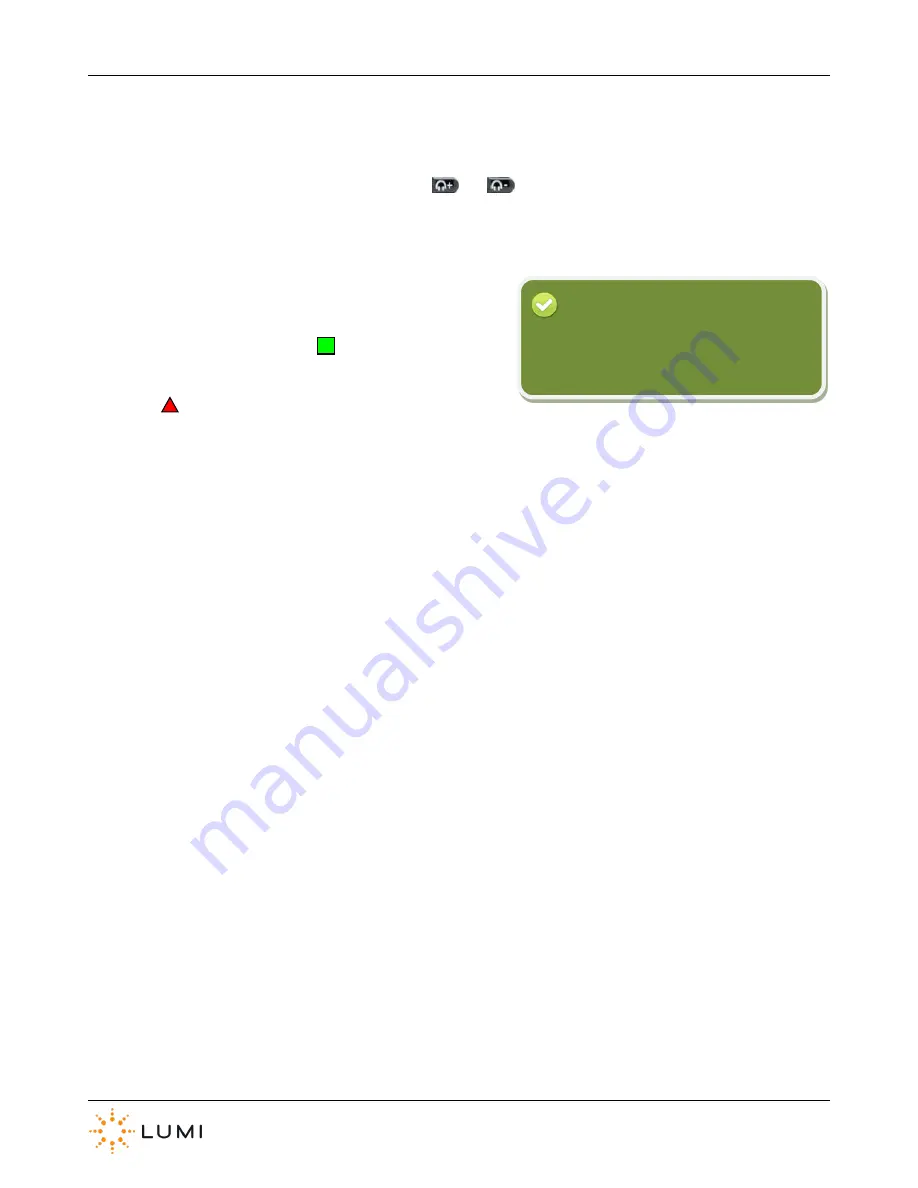
IML Connector
Page 47
Appendix B: Hotkeys
See below for a complete list of the IML Connector device
Hotkeys
. These open various menus or display diagnostic information
on the device and are accessed by pressing and holding the
and
buttons together, followed by the Hotkey letter as
listed below.
›
Once a Hotkey has been entered into an IML
Connector device, users will have to input the admin
password “
gaffer
” and press
OK
.
›
Where applicable, users can exit a menu by pressing
Back
.
Please note that these menus can also be accessed on an IML Connector Powered Base Station…
›
X
Power off
Turns the device off.
›
P
Power/Battery levels
Provides additional information relating to the battery life and capacity
Estimated time remaining can also be seen.
›
N
Network settings
Enables user to manually change the network settings on the device.
›
S
Performance statistics
Displays live information in regard to the radio signal. This is a useful tool
for determining the strength of connection and is especially key when using
microphones. Offers a Quality of Service (QoS) reading for audio channels.
›
L
Language settings
Depending on the device configuration, participants can choose a language
(i.e. the device display language, not the audio channel). Whether the Display
Language setting is enabled or not in the configuration file, this Hotkey
will always access the Current Language menu.
›
C
Utility card tool
To create utility cards and view information on a smartcard that is currently
inserted into the device.
›
V
Version
Displays IML Connector device firmware and software details.
›
G
Show log
Displays a log of the IML Connector device’s activity.
To avoid having to type the admin password
into the Connector, create an Admin Utility
Card.
Reminder
Содержание IML Connector
Страница 1: ...IML Connector User Manual...
Страница 52: ...IML Connector Page 52 Notes...
Страница 53: ...IML Connector Page 53 Notes...
Страница 54: ...IML Connector Page 54 Notes...








































