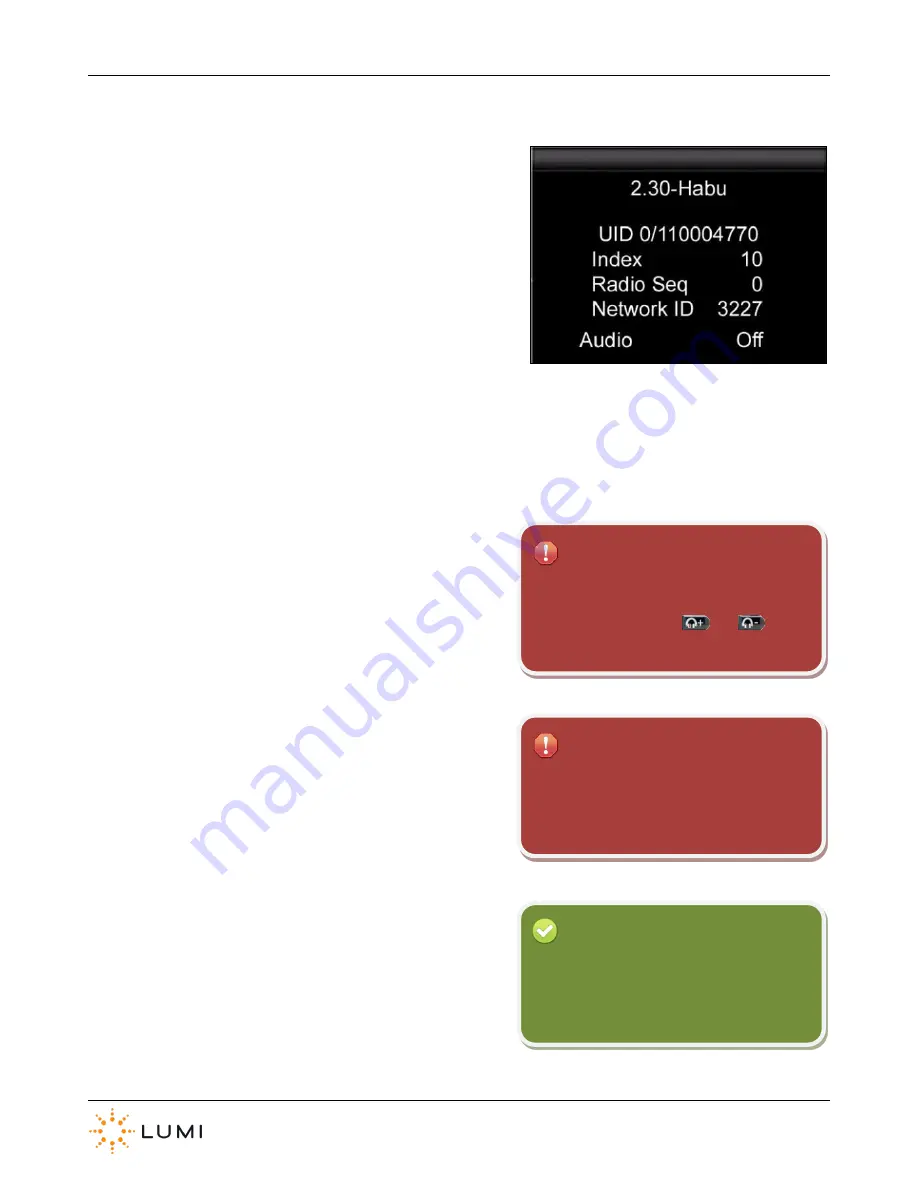
IML Connector
Page 15
8.
Network Screen
Once an IML Connector device has been turned on, it will immediately
start seeking a radio signal from the IML Connector Base Station in an
attempt to connect. The status LED on the IML Connector device will
show a red double blink whilst it is turned on and attempting to connect.
At this stage (i.e. before connecting), users will see the
Network Screen
on the device’s display. As soon as a device connects to an IML
Connector Base Station, this is replaced by the default
Home Screen
(without any custom theming or branding on the devices, this is usually a
Lumi or IML logo).
The Network Screen contains information about the device, as well as
displaying important connectivity settings…
›
Firmware
The release and version of Connector firmware (in the above example,
the device is on the ‘
Habu
’ release of IML Connector device firmware,
version
2.30
).
›
UID
This is the unique identity number of the device, set by the
manufacturer, which corresponds with the barcode on the reverse of
the device.
›
Index
This is a programmable number, identifying an IML Connector device,
ranging from
1 – 9,999
that allows all devices in a system to be
sequentially and uniquely numbered.
To change network settings on an IML
Connector device, use the Hotkey shortcut by
pressing and holding the
and
buttons together with
N
.
Important
To access certain features on an IML
Connector device, a password is required.
Password =
gaffer
Important
Reminder
If IML Smartcards are not being used to
identify delegates using the IML Connector
devices, the index number can be used to
track an individual’s responses.
Содержание IML Connector
Страница 1: ...IML Connector User Manual...
Страница 52: ...IML Connector Page 52 Notes...
Страница 53: ...IML Connector Page 53 Notes...
Страница 54: ...IML Connector Page 54 Notes...
















































