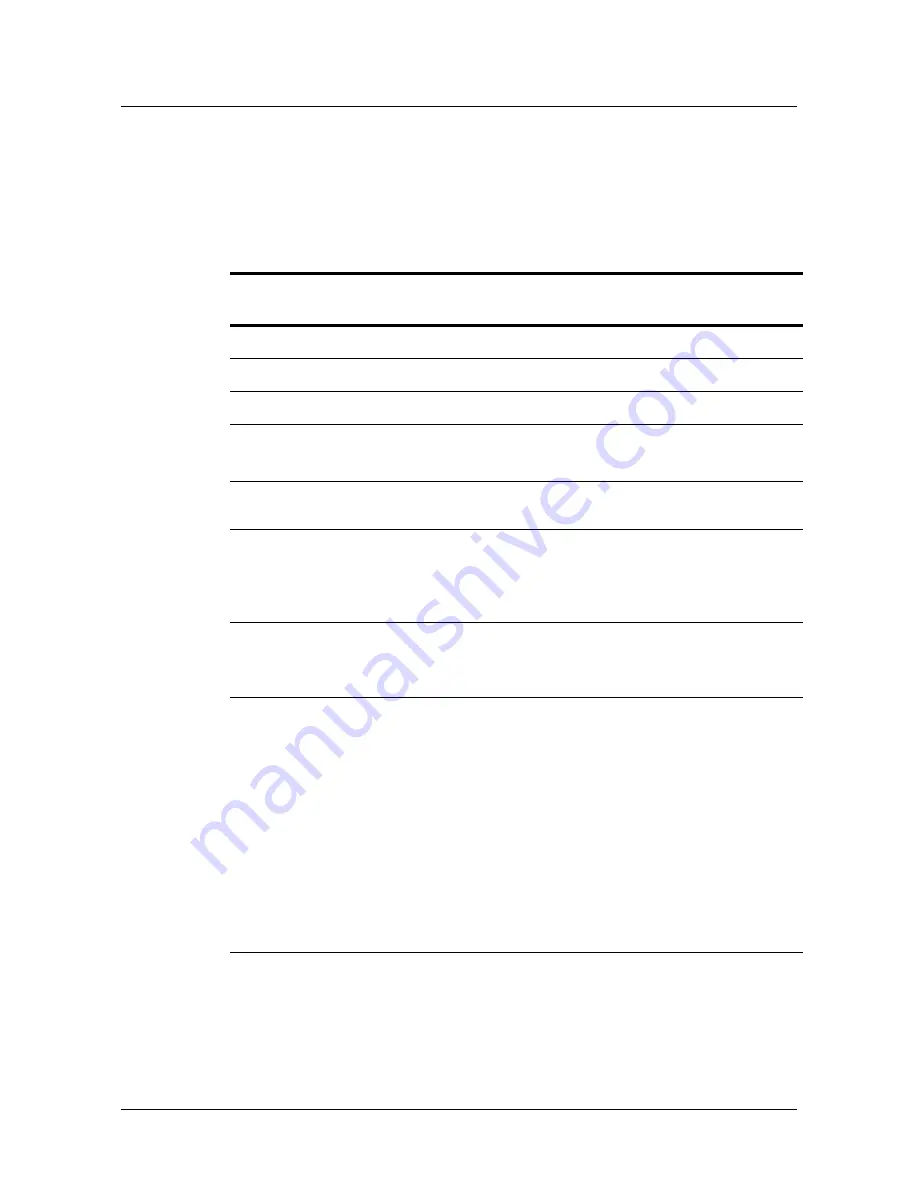
3-6
Stinger® FS/Stinger FS+ Getting Started Guide
Determining the Operating Status
Status lights
after startup, and all six TRUNK STATUS lights turn OFF. After the system starts up,
each light monitors a state as described in Table 3-2.
The status lights in the upper portion of the control module indicate the status of the
Ethernet interface. The status lights at the bottom of the control module indicate the
status of the control module and the trunk modules.
Table 3-2. Status lights on the control module
Status
light
Color
Condition
Indicates
10
Green
ON
10BaseT Ethernet activity has been detected.
100
Green
ON
100BaseT Ethernet activity has been detected.
ACT
Green
ON
Activity detected on the Ethernet interface.
SPD
(IP2100)
Green
Red
ON
ON
The port is operating at 100Mbps
The port is operating at 10Mbps
L/A
(IP2100)
Green
ON
Activity detected on the Ethernet interface.
FDX
(standard
control
module)
Green
ON
Full-duplex mode is active.
LINK
(IP 2000
IP 2100)
Green
ON
An operational link is connected to the Ethernet
interface
MAJOR
Amber
ON or
blinking
The control module has detected a major alarm.
For information about configuring major alarms,
see the
Stinger Administration Guide
.
The MAJOR status light turns ON at startup. It
then starts blinking slowly while the control
module runs its POST in the boot loader. It
continues to blink while the control module
loads its operational code from the PCMCIA
flash card. If the control module successfully
loads its operational image from the PCMCIA
flash card and again passes POST, the MAJOR
status light turns OFF. If the MAJOR status light
continues to blink, it indicates a failure.






























