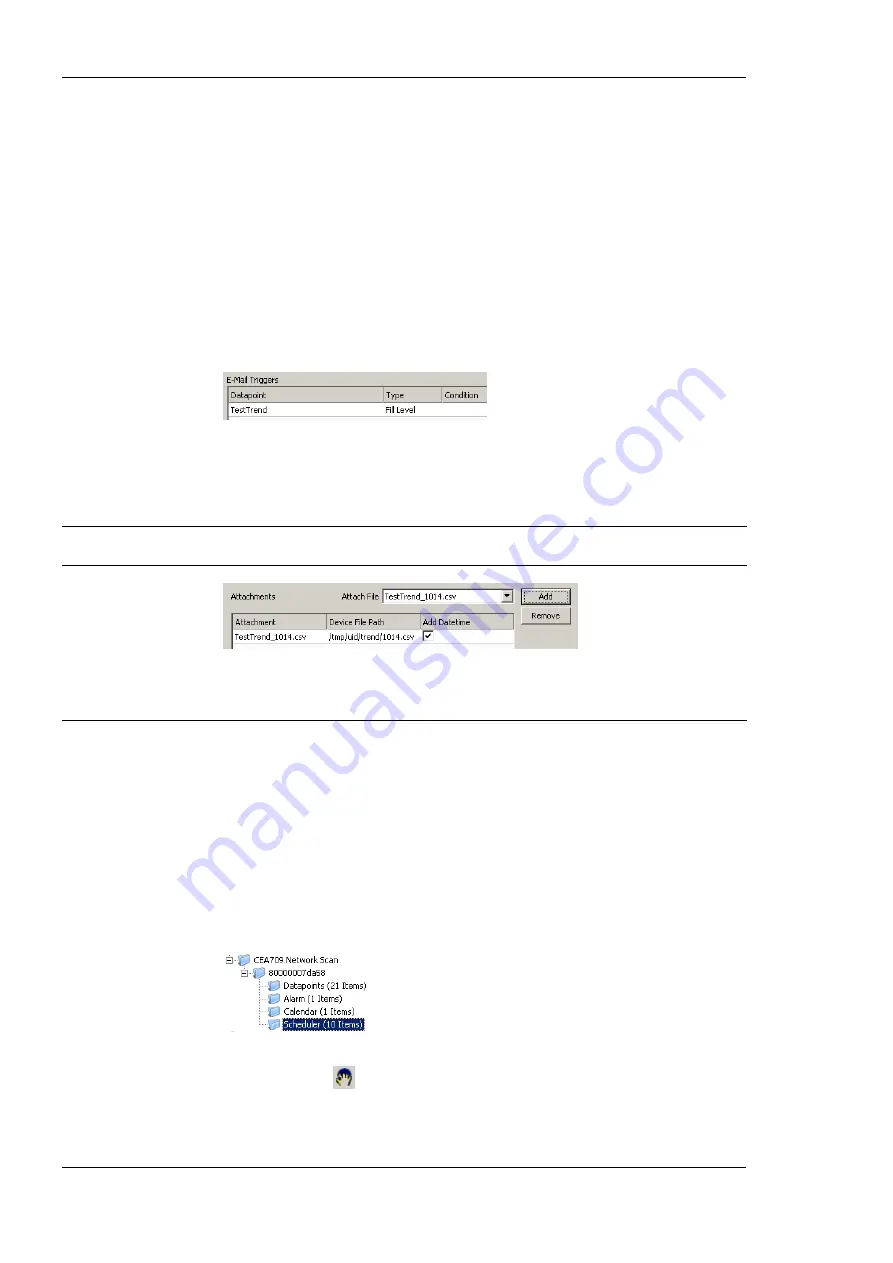
L-INX User Manual
178
LOYTEC
Version 4.0
LOYTEC electronics GmbH
For setting up e-mails, the account information has to be configured on the device, e.g., on
the Web UI (see Section 4.2.15). Then an e-mail template can be created and the trend
object attached as a trigger.
To Create an E-mail Template for Trends
1.
Create or configure an e-mail template as described in Section 6.11.1.
2.
Change to the
Mail Triggers
tab.
3.
Click the
Add…
button and select a trend object.
4.
In the
Mail Triggers
list, the added trigger data point appears with the
Fill Level
condition.
5.
Change to the
Attachments
tab.
6.
Select the trend log CSV file of the trend object in the
Attach File
drop-down box and
click
Add
.
Note:
ZIP versions of the CSV files are also available. Select those to save transmission
bandwidth and mailbox space.
7.
Click
OK
to complete the e-mail template configuration.
6.15 Remote AST Objects
6.15.1 Remote Scheduler and Calendar
Adding remote access to the configuration of a scheduler and calendar, which is located on
another device, is done by creating remote scheduler and calendar objects. These objects
can be created from data obtained by a network scan.
To Create a Remote Scheduler
1.
Execute a network scan, as described earlier in this document. The scan folder is filled
with available schedulers.
2.
From the data points in the import folder, select the scheduler objects you are interested
in and click the
Use on Device
speed button. This creates suitable remote
schedulers and the corresponding calendar objects in the
Remote Devices
folder.






























