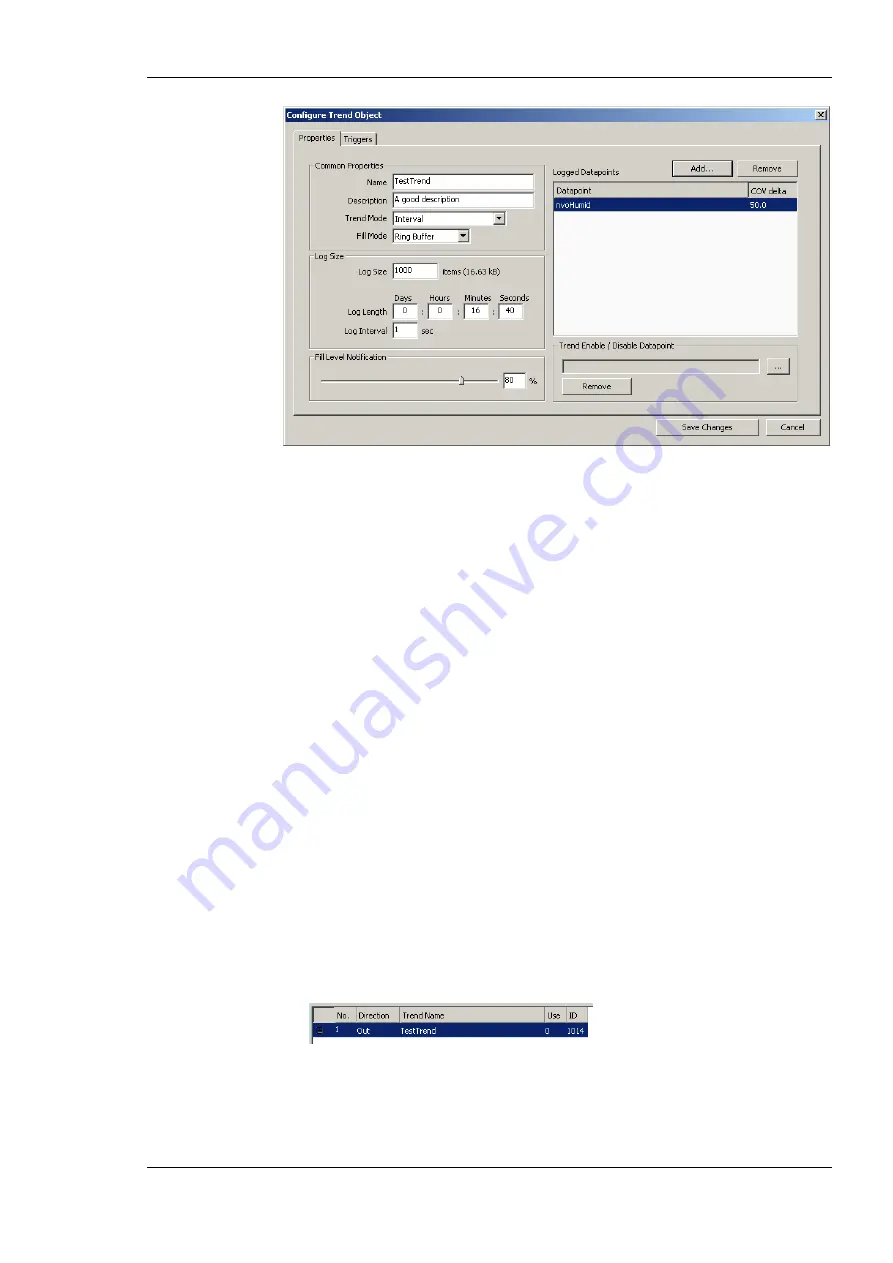
L-INX User Manual
175
LOYTEC
Version 4.0
LOYTEC electronics GmbH
Figure 147: Basic Trend Object Configuration.
4.
Select the desired
Trend Mode
.
5.
Select the
Log Size
. The display in the dialog will adapt the estimations for needed data
logger file size in KB and duration of the trend log. Alternatively, for interval trends,
the estimated log duration and log interval can be edited.
6.
Select a
Fill Level Notification
percentage. This will decide at which fill-level trigger
will fire. A fill-level trigger can be used to trigger the transmission of an e-mail (see
Section 6.14.5).
7.
Click
Save changes
to store the basic configuration of the trend object. The new trend
log object appears in the data point list of the Trend folder.
6.14.2 Configure Trended Data Points
When a local trend object has been created, it needs to be configured, which data points it
shall log. This is done by attaching data points to the trend object. Only simple data points
can be attached for trending, i.e., of class analog, binary, or multi-state. For trend log
objects in the BACnet technology, single data points can be attached only.
The trending can be enabled/disabled on behalf of an
enable
data point. This data point
should be of type
binary
. If the value of that enable data point is TRUE, the trend object
logs data as defined by the trend mode. If the value of the enable is FALSE, trending is
disabled. If no enable data point is configured, the trend log is always enabled.
To Attach Data Points for Trending
1.
Select the trend object in the
Trend
sub-folder.
2.
Right-click and select
Configure Trend
from the context menu. The same dialog
which appears when a new trend object is created is shown and allows configuring the
trend object. Of course, this step can also be done directly when the object is created.






























