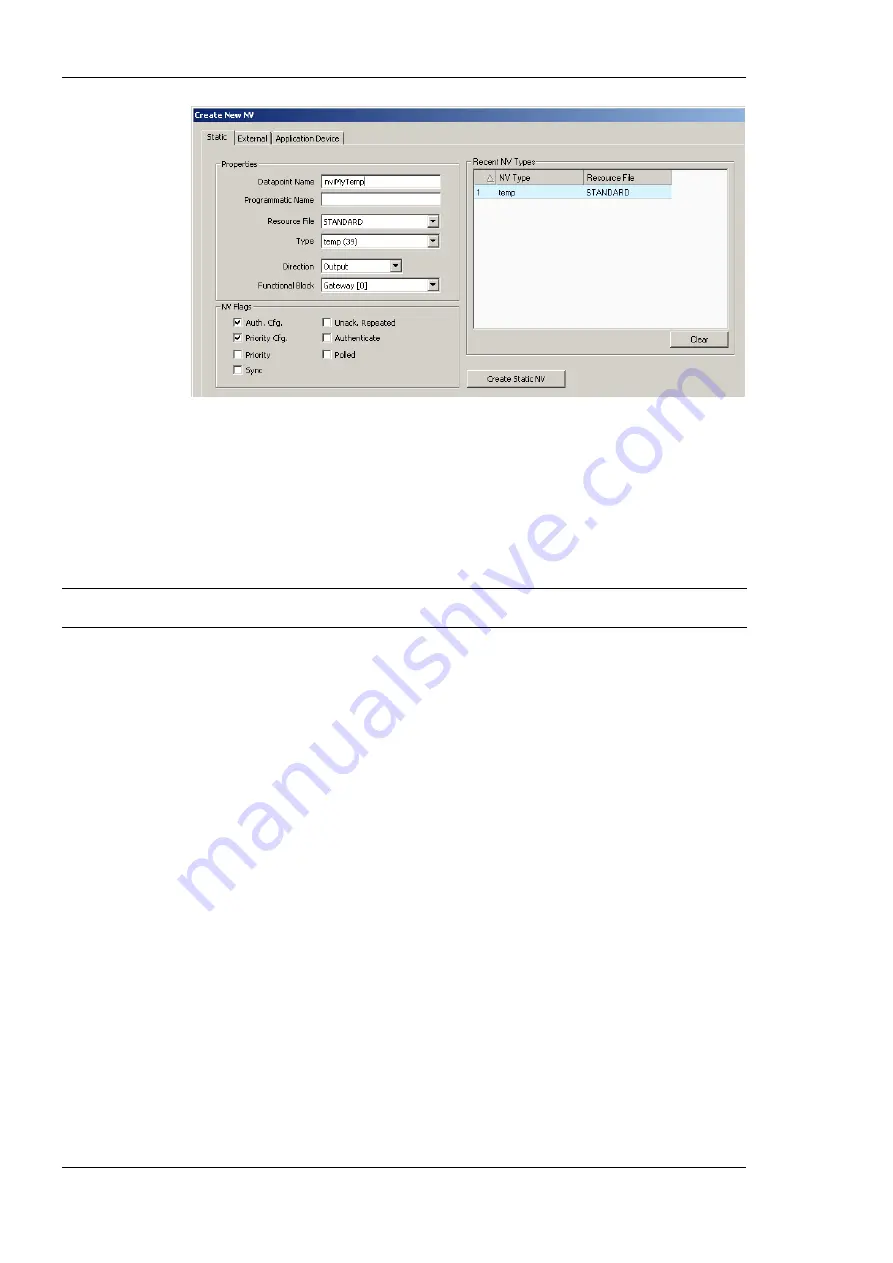
L-INX User Manual
140
LOYTEC
Version 4.0
LOYTEC electronics GmbH
Figure 123: Create a static NV manually.
3.
Enter a data point name and a programmatic name. The programmatic name is the
name of the static NV which is being created.
4.
Select a resource file. To create a SNVT, let the STANDARD resource file be selected.
5.
Select a SNVT and a direction. If a non-standard resource file has been selected,
choose from one of the UNVTs.
Tip!
Recently created SNVTs are available in the
Recent NV Types
list. Click on one to set the
NV type without scrolling through the drop-down box.
6.
Choose a functional block, where this static NV shall be located in.
7.
Click
Create Static NV
. The static NV is created and appears in the data point list.
8.
Note, that the static interface of the device will change as soon as static NVs are added
or modified in the data point manager. This change is reflected in a new model number,
which the device will receive after the configuration download (see Section 5.4.3). Also
note that the manually created static NVs are not bound automatically by the
Configurator. They simply appear on the device and need to be bound in the network
management tool.
9.
Click
Close
.
6.7.8 Create External NVs
External NVs are not actually allocated NVs on the device as NVs. Instead, the device uses
polling to read data from and explicit updates to write data to external NVs. Since external
NVs do not affect the static NV interface of the device, they can be used to extend the
interface configuration at run-time, when no LNS with dynamic NVs is available.
To Create an External NV manually
1.
Select the
Datapoints
folder under the CEA-709 port folder.






























