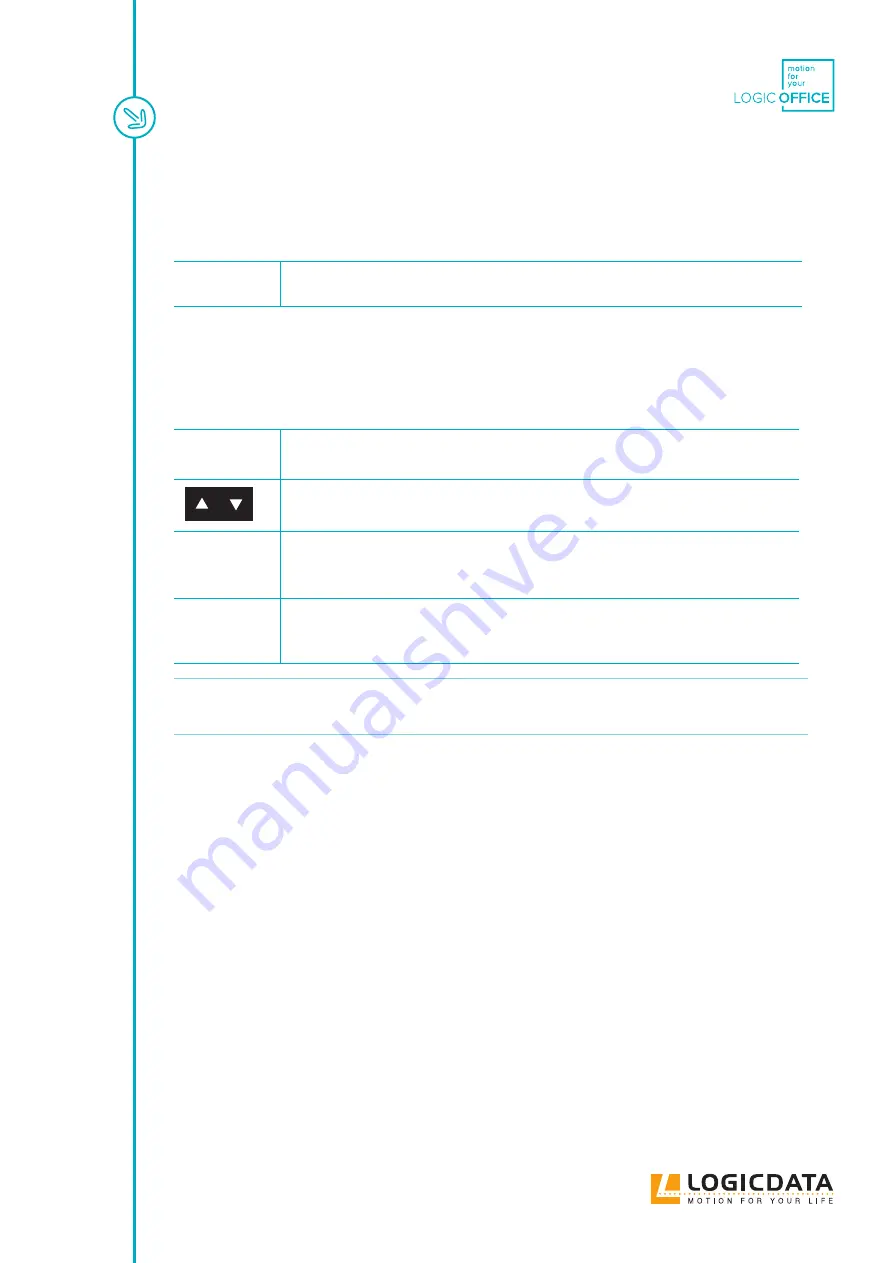
LOGICLINK - MANUAL // PAGE 25
8.2 RESTART
This function restarts the LOGIClink. All saved settings are retained.
Hold the Restart Key for 5 Seconds
8.3 FACTORY RESET
With this function, you can reset the LOGIClink to its factory settings. All saved settings are deleted
1. Disconnect the Table System from the Mains by removing the plug.
2. Press and hold the UP and DOWN Keys.
3. While holding the UP and DOWN Keys, reconnect the Table System to the Mains.
▸ The LEDs will flash (LOGIClink Corporate and Personal Standard only).
4. Before the LEDs have stopped flashing, release the UP and DOWN Keys.
▸ The Factory Reset is complete.
INFO
If you do not release the UP and DOWN Keys before the LEDs stop flashing, the Factory
Reset will be aborted and you will need to start again from step 1.






















