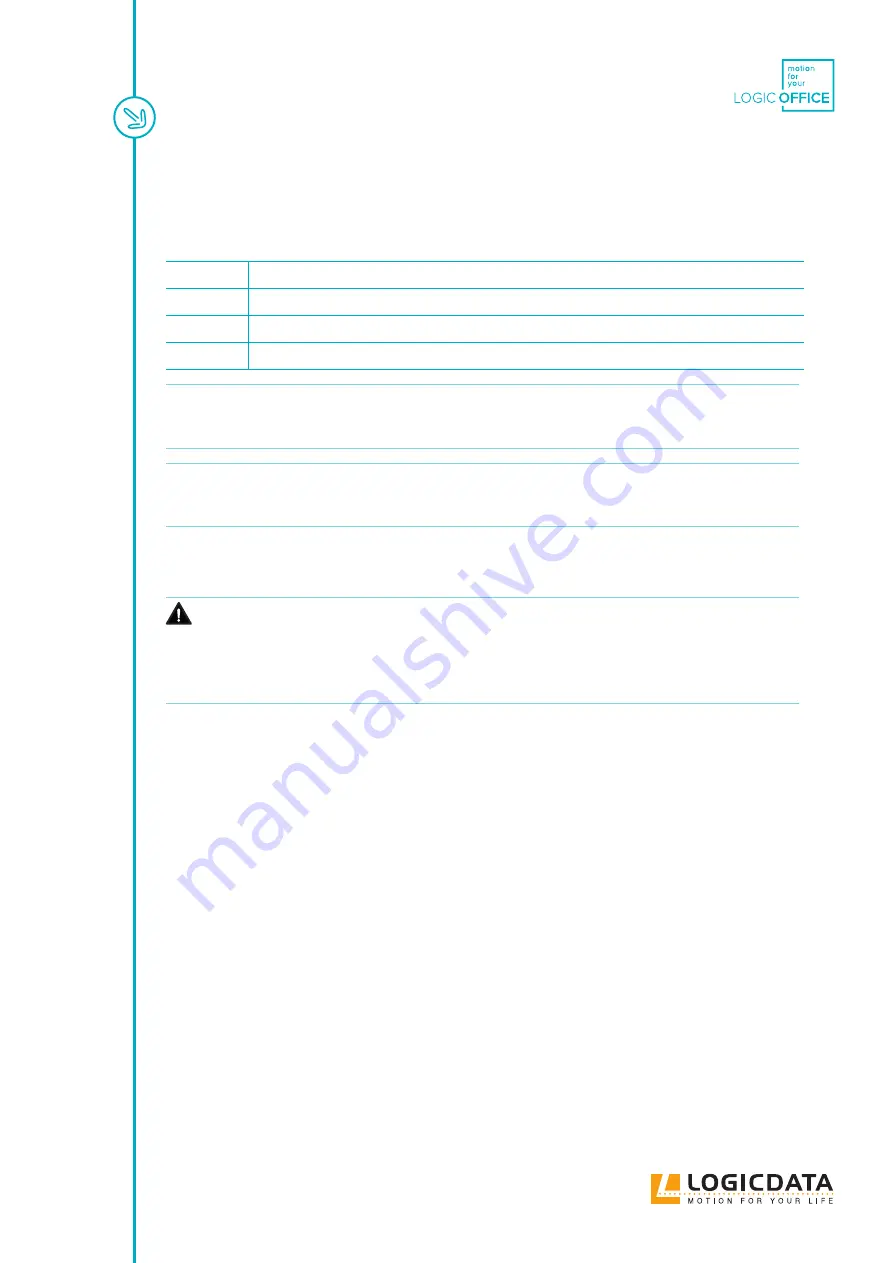
LOGICLINK - MANUAL // PAGE 19
7.3 CONNECTION: STANDARD OPTION
7.3.1 REQUIRED COMPONENTS
1
LOGIClink
2
LOGIClink-compatible Control Box
3
Standard LOGIClink Cable (LOG-CBL-LOGICLINK-CB-STANDARD)
4
Micro-USB Cable
INFO
The LOG-CBL-LOGICLINK-CB-STANDARD Cable has 2 connectors:
• DIN (plugs into the Control Box)
• 10-pin Mini-Fit (plugs into the LOGIClink)
INFO
The Micro-USB Cable is used to connect LOGIClink to your PC or Mac. It is not required
during standard operation of the table system. For further advice on software options,
contact LOGICDATA.
7.3.2 CONNECTING THE LOGICLINK
CAUTION
Risk of minor or moderate injury through electric shocks
Connecting Cables while the Control Box is connected to the Power Unit may lead to
minor or moderate injury through electric shocks.
• Do not connect the Control Box to the Power Unit before the LOGIClink has been
safely connected.
1. Insert the LOG-CBL-LOGICLINK-CB-STANDARD Cable into the LOGIClink using the 10-pin
Mini-Fit connector.
2. Lay the Cable along the underside of the table top, making sure it is secured.
3. Connect the blue, DIN cable to the Control Box, at the plug port marked "HS".
4. (Optional) connect the LOGIClink to your PC or Mac using the Micro-USB cable
5. Connect the Control Box to the mains. Consult the Manual for your chosen Control Box for as-
sembly and safety advice.
7.3.3 NEXT STEPS
After the LOGIClink is connected to the Control Box, assembly differs depending on the version of the
LOGIClink you have installed.
LOGIClink Corporate and Personal Standard: Go to Chapter 7.6, Marking the NFC Reading Area.
All other variants: Assembly is now complete. Go to Chapter 8, Operation.
2




























