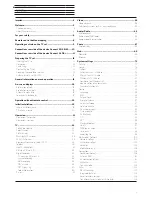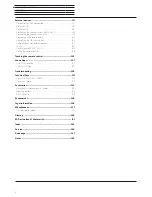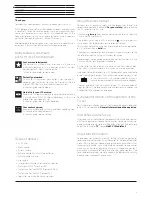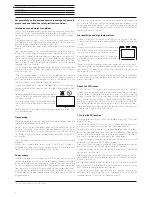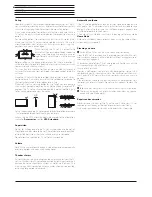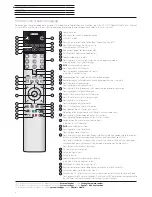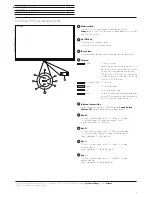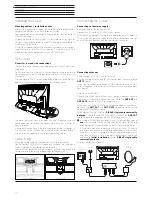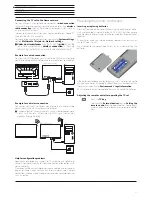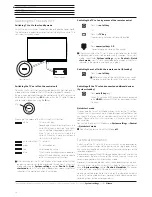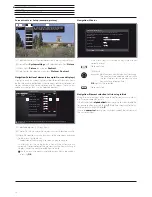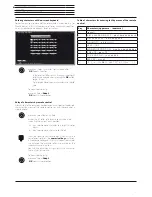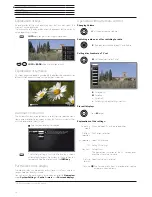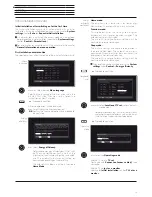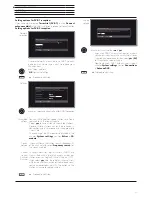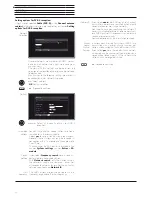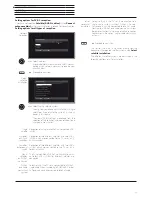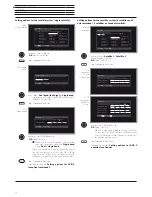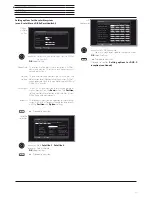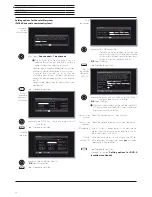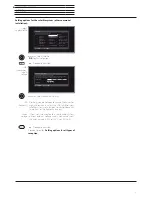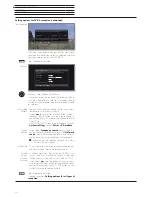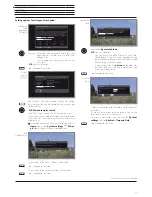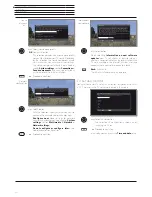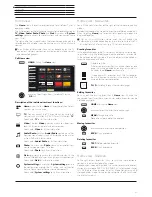Connect 32 DR+ - Connect 55
User manual
16
General information on menu operation
Screen structure: Setup (example: picture)
(A) Selected function in the Home overview (here: system settings)
(B) Home Menu
System settings
, with selected menu item
Picture
.
(C) Menu items
Picture
focusing on
Contrast
.
(D) Help text for the selected menu item
Picture > Contrast
.
Navigation: Selection of elements (example: On-screen displays)
Highlighting and thus selecting the symbols/elements or menu items
on the screen can be effected by the arrow keys on the remote control.
So you can see all the time where you are. As soon as there is a bar
above a symbol or text, this is a selected element.
(A) Selectable elements / menu items.
(B) The text in the line where the marker is currently located is white.
(C) Move the selection marking by means of the arrow keys
to the menu item to be set.
The position of the marking is to see by a grey rectangle.
In most cases, the marked menu item will be automatically
adopted. The font colour of the previously active item will change
to grey, that of the newly selected item to white.
In a few menus, to confirm a selected menu item is required by
pressing
OK
.
Picture
Picture ad-
justment
Contrast
Brightness
Colour in-
tensity
Image+
Active
Picture for-
mat
more ...
If your desired display format has not been automatically
selected then you can choose it in the 3D settings menu.
You may display the 3D image in 2D or vice versa.
A
C
B
D
...
...
On-screen
displays
Display time
Volume display
Automatic menu info
Key explanation
Permanent clock display
Automatic HDMI hint
Right info display
Switch off curtain
On-screen displays
If you select "on" here, the informational text belonging to each selected menu item will always appear
simultaneously.
Back
< 7sec >
off on
off
on
off on
off
on
off
on
off on
< 7sec >
<
7sec
>
off
on
on
off
on
off
on
on
off
on
<
7sec
>
A
B
C
Navigation: Wizards
If the menu item(s) (marked white) is/are already
correctly preset:
Go to next step.
Otherwise:
Mark the menu item that you want to change.
The update will be adopted automatically.
The fount colour of the previously active
item will change to grey. If not,
OK
confirm the selection.
Go to next step.
Navigation: Element selection in lists using initials
Using the numerical keys of the remote control you can jump into list,
e.g., Internet radio station lists.
If the list is sorted in
alphabetical
order, you jump to the entered letter.
For example, when pressing the key
7
three times you jump to the first
list element starting with letter
R
.
In case of
numerical
sorting, you can directly select the stations with
the numerical keys.
Please specify whether you want to search for scrambled stations too.
Note: Scrambled stations can only be received with an integrated CA module and
additional card.
Scrambled stations
Search method
Symbol rate
Accept Logical Channel Number
DVB-S settings (ASTRA1 19,2°E)
Back with Proceed
with
no
yes
Network search
Frequency search
22000
no
yes
Содержание Individual 40 Selection
Страница 1: ...TV Connect Connect 55 Connect 48 Connect 40 Connect 32 DR User manual 36404021...
Страница 149: ...Connect 32 DR Connect 55 User manual 149 Notes...
Страница 150: ...Connect 32 DR Connect 55 User manual 150 Notes...
Страница 151: ......
Страница 152: ......