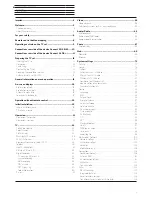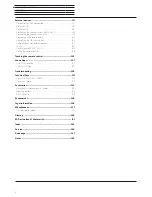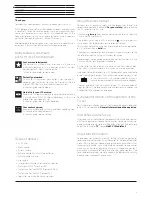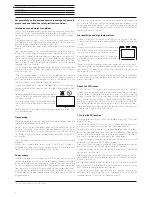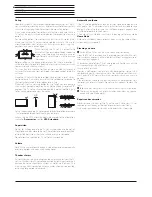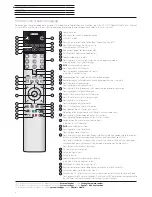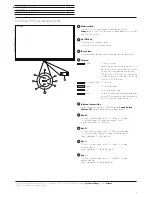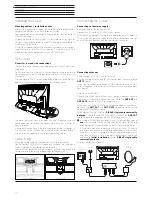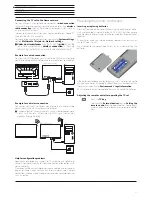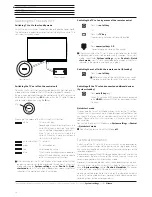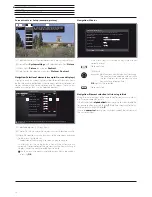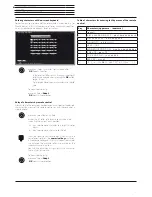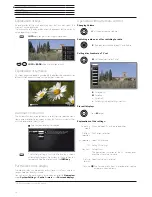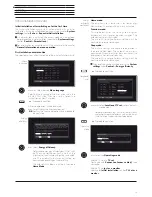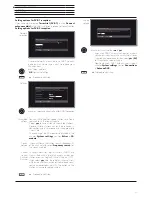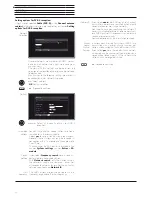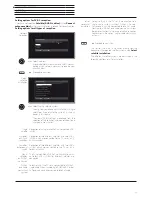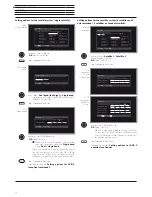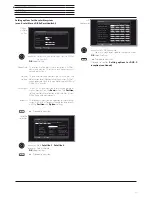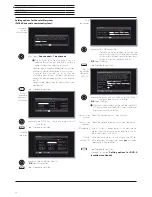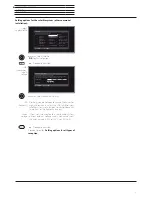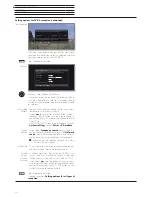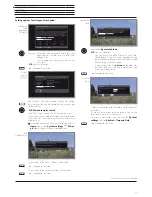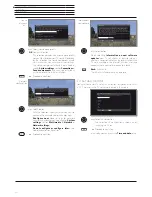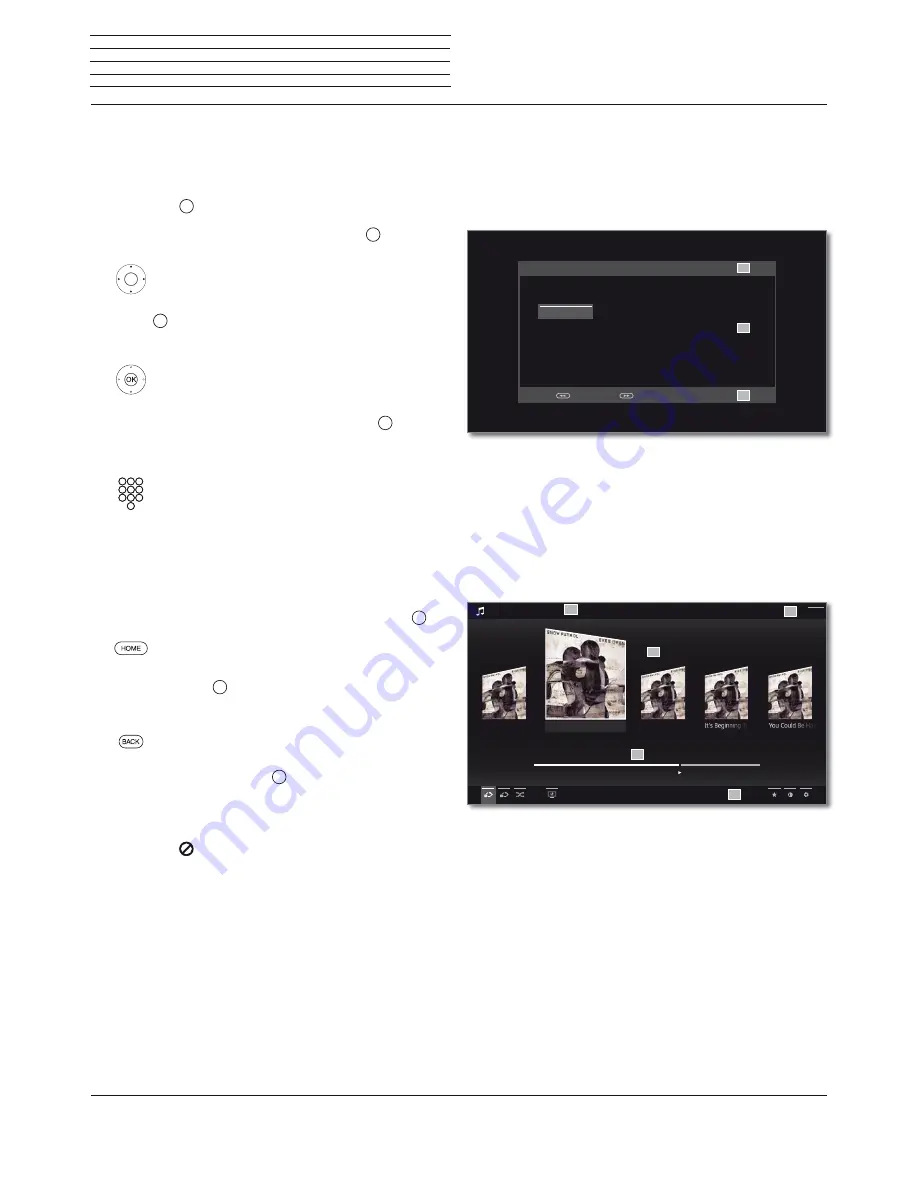
Connect 32 DR+ - Connect 55
User manual
15
General information on menu operation
General information on menu operation
The most important keys for navigation will be explained in general.
The numbers in the text refer to the figure showing the remote control
in chapter
Remote control
.
The
arrow keys
22
help you to navigate in the menus and lists of the
TV set and for selecting menu items. They are arranged in the middle
of the remote control in a circle around the
OK
key
11
. Later in this
user manual they will be represented as follows:
Select the desired item.
The
OK
key
11
is used to confirm a selection, for calling the highlighted
menu item and for opening the station list. In this user manual, an
instruction for this key looks like the following:
OK
confirm.
Using the
numerical keys
of your remote control
29
you enter
programme channels and teletext pages directly. With key
0
you open
the AV list. In this user guide, entering numbers with numerical keys
is shown as follows:
Entering programme channel directly.
The numerical keys are also used to enter text (see chapter
General
information on menu operation
,section
Entry of characters by
remote control
).
The
Home
view is the central overview page for all of your TV set‘s
operating modes. You reach
Home
view with the
HOME
key
27
.
HOME:
Call
Home
view.
Pressing the
BACK
key
24
briefly
brings you one level up in the wizard.
Pressing the
BACK
key longer closes all opened fade-ins. An example
for the
BACK
key in this user manual:
BACK:
Stop text entry and exit entry box.
Pressing longer on the
INFO
key
25
displays an explanation of the
most important key functions of the current operating mode (e.g. TV
mode, teletext, PIP, etc.).
If the function for a key is not available, this will be indicated by an
inserted symbol
on the right above.
Structure of the Menu screen
Basically, the structure of the different menu screens is similar,
depending on the fact if a wizard, rendering media content or a setup
menu are concerned. The structure is explained by means of three
different illustrations.
Screen structure: Wizard
(A) Title bar with name of the wizard and the current operating step.
(B) Selected items, whose number can be different according to the
operating step.
(C) Bottom line showing the available operating controls. If required,
instructions and information are inserted.
Screen structure: Rendering of media content (example:
Audio player)
(A) Title bar with selected album / subdirectory.
(B) Menu item
Back
to exit the menu or to go back to the previous
menu item.
(C) Selection of album or title
(D) Time bar
(E) Bottom line with the different symbols for controlling the playback
function.
A
C
B
INITIAL INSTALLATION - Menu language
Proceed with
Back with
Which menu language do you want to use for operation?
Deutsch
(de)
Ελληνικά
(el) Svenska
(sv)
English
(en)
Polski
(pl) Dansk
(da)
Français
(fr) Magyar
(hu)
Português
(pt)
Italiano
(it) Suomi
(fi)
Русский
(ru)
Español
(es)
Slovenš
č
ina
(sl) Norsk
(no)
Nederlands (nl) Sloven
č
ina (sk)
₼㠖
(zh)
Č
eština (cs) Türkçe (tr)
Chasing Cars
Shut Your Eyes
Hands Open
Snow Patrol / Eyes Open
00:00
02:56
04:27
A
C
B
D
E
Back
Содержание Individual 40 Selection
Страница 1: ...TV Connect Connect 55 Connect 48 Connect 40 Connect 32 DR User manual 36404021...
Страница 149: ...Connect 32 DR Connect 55 User manual 149 Notes...
Страница 150: ...Connect 32 DR Connect 55 User manual 150 Notes...
Страница 151: ......
Страница 152: ......