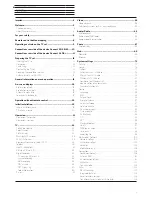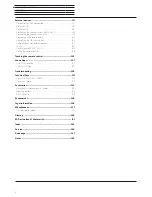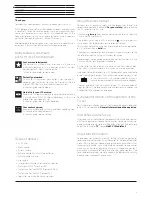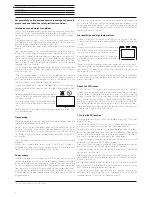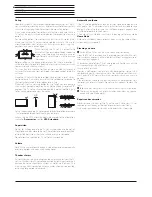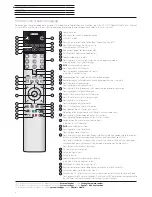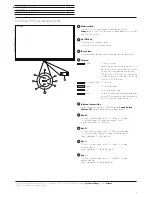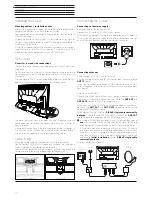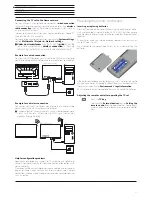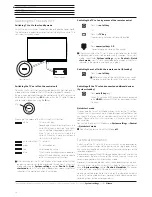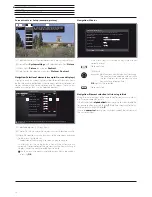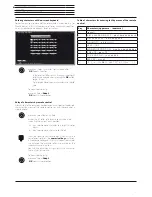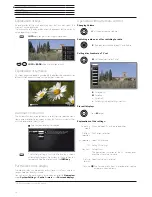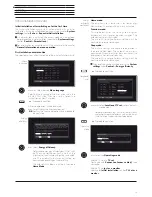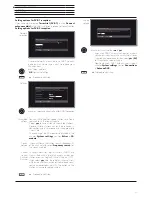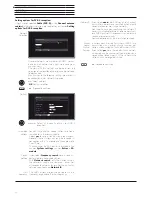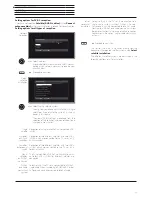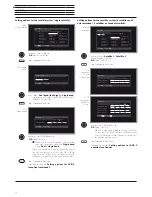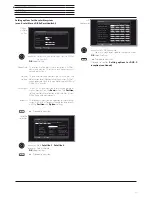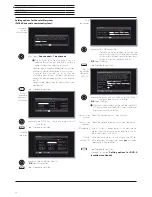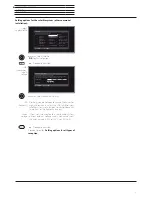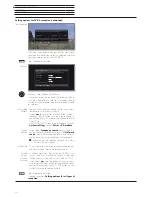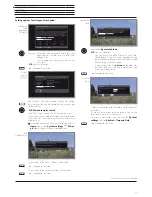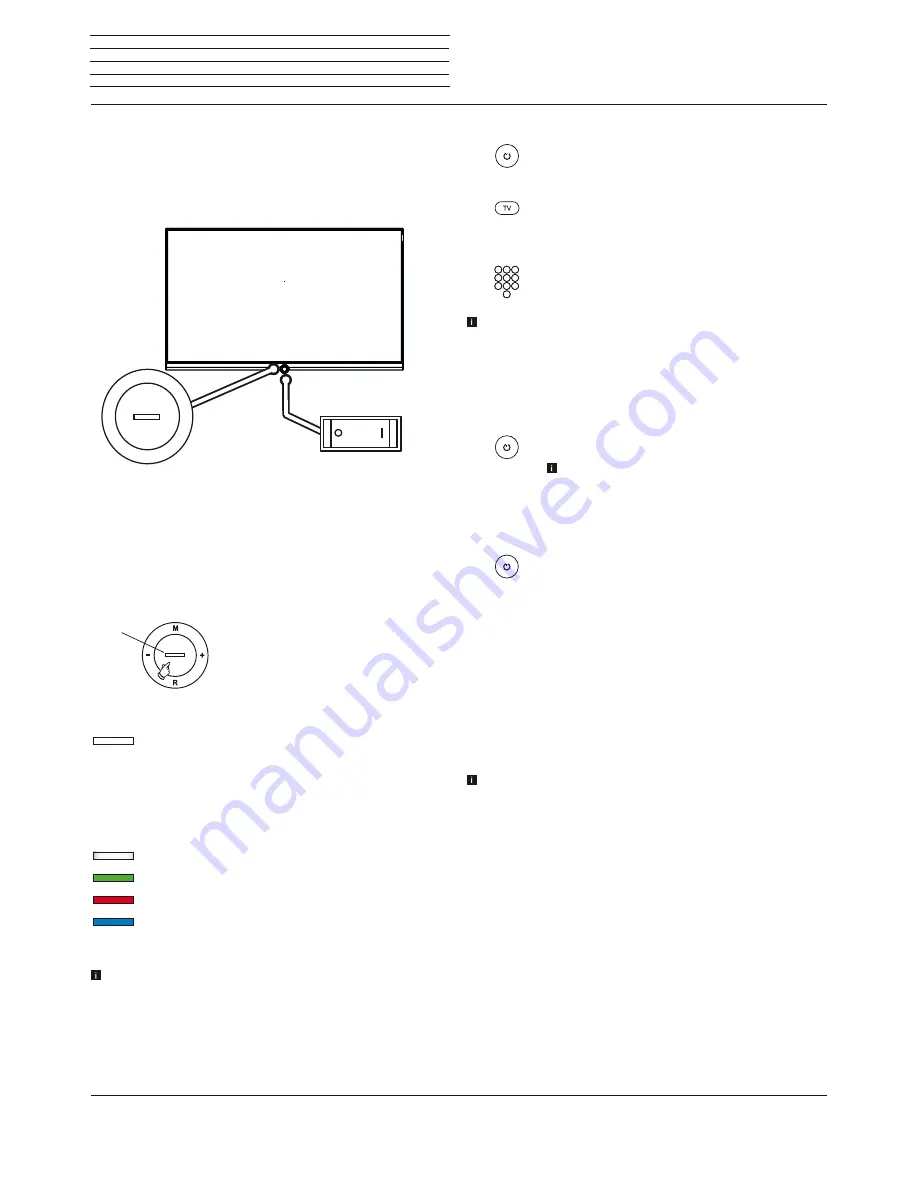
Connect 32 DR+ - Connect 55
User manual
14
Switching the TV set ON/OFF
Switching TV set to the standby mode
Switch the mains switch on the bottom side of the device to position
I
.
The indicator in the control panel on the front side lights up white. The
set is now in standby mode.
Switching the TV on/off on the control unit
To switch the TV set into Operating mode or switch it off to Standby
mode, press the middle of the On/Off button for about 2 seconds.
By pressing one of the buttons on the control panel, the TV set can also
be turned on. Using the keys
M
/
+
/
-
you switch the TV set to TV mode
and to radio mode when using the
R
key.
Meaning of the colour of the LEDs in the On/Off button:
white:
TV set in standby.
Depending on the ambient brightness, the
white LED display is dimmed
(1
and lights
up with a different degree of brightness.
If the TV set is in quick start mode, the
white LED display is not dimmable and
starts with full brightness.
white, intermittent: TV set starts.
green:
TV set switched on.
red:
timer recording active.
blue:
TV set in standby and background operation
active (EPG data updating, software update
or DR+ streaming server function).
After switching on the TV set, it takes a few seconds for further
operating commands to be processed (Exception: Quick start
mode, see chapter
System settings
, section
Control – Quick
start mode
). Your TV set is ready to operate as soon as the status
indicator in the control panel lights up in green.
M
R
+
-
Switching the TV set on by means of the remote control
Press the
on/off key
.
Or:
Press the
TV key
.
The previously watched station will be called.
Or:
Press
numerical keys 1-9
.
The corresponding station will be called.
After switching on the TV set, it takes a few seconds for further
operating commands to be processed (Exception: Quick start
mode, see chapter
System settings
, section
Control – Quick
start mode
). Your TV set is ready to operate as soon as the status
indicator in the control panel lights up in green.
Switching the set off with the remote control (Standby)
Press the
on/off key.
Before switching off the set with the mains switch,
we recommend you to switch it to standby mode.
Switching off the TV set and connected additional devices
(System standby)
Press
on/off key
long:
Switch TV set and all CEC-capable devices connected
to the
HDMI
interfaces OFF to Standby mode (System
Standby).
Quick start mode
If you enable the Quick Start Mode and you switch on the TV set from
standby, the TV picture can be immediately seen without delay. You
can specify the times at which your device will be in the Quick Start
Mode. Please note that in this case you will have a higher energy
consumption.
You can find the Quick Start Mode under
System settings
ט
Control
ט
Quick start mode
.
Default setting for the Quick Start Mode:
off
.
Technical information
Switching off the TV set with the mains switch during operation or
an inadvertent disruption to the power supply (e.g. power failure)
can cause damage to the hard disk file system and hence loss of the
recorded broadcasts.
Never ever disconnect the USB storage device from the TV set during
a copy process. Before switching off the set with the mains switch, we
recommend you to switch it to standby mode.
However, if unexpected problems occur when operating the hard disk,
formatting the hard disk may rectify this. Refer to the instructions in
chapter
System settings
, section
Control – Hard disks
. This applies
also to the use of external USB hard disks with the TV set.
Loewe are not liable for the loss of data on the integrated hard disk
of your TV set. To avoid data loss, we recommend copying important
recordings to an external storage medium.
Switching the TV set ON/OFF
Control unit
Mains switch
Display
(1
Automatic dimming depending on the room brightness (OPC) must be activated (see chapter
System settings
,
section
Picture
).
Содержание Individual 40 Selection
Страница 1: ...TV Connect Connect 55 Connect 48 Connect 40 Connect 32 DR User manual 36404021...
Страница 149: ...Connect 32 DR Connect 55 User manual 149 Notes...
Страница 150: ...Connect 32 DR Connect 55 User manual 150 Notes...
Страница 151: ......
Страница 152: ......