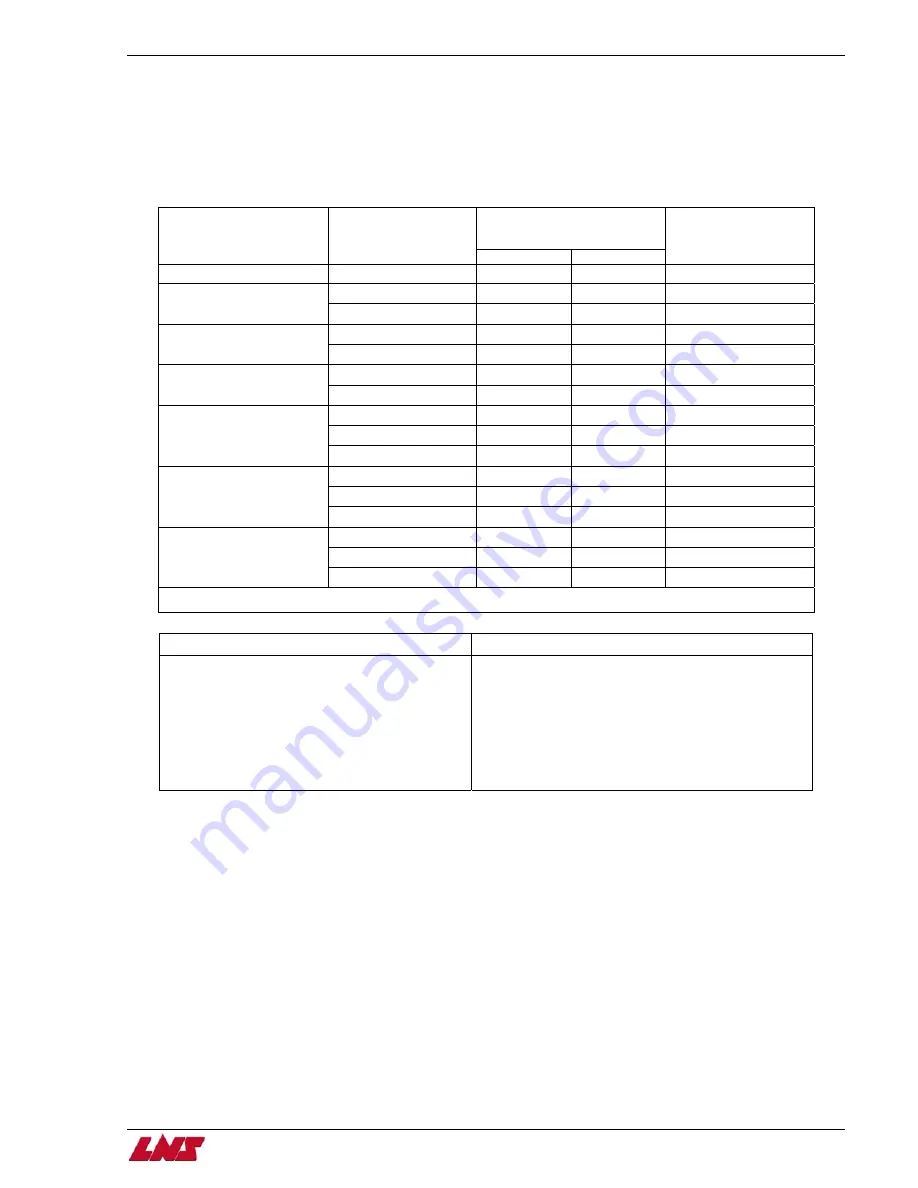
Chapter 6: Spare Parts
6-3
HYDROBAR EXPRESS 220
Collet Reference Chart
The Express 220 is able to run up to a 10mm gap between the guiding channel I.D. and the bar stock O.D. There is a set of collet
adapters which comes with each set of guiding channels. These collet adapters are used so you can accomplish the full range of the
channel set.
See Express 220 Guiding Channel Reference chart.
LNS makes collets every tenth of a millimeter, from 2 millimeter I.D. to 20 millimeter I.D. The collet O.D. is based on your guiding
channel I.D. The collet O.D must be at least 1 millimeter smaller than the guiding channel I.D.
See chart below for collet part
numbers
.
Barstock Diameter
Range (Round)
Guiding Channel
Inside Diameter
Collet Outside
Diameter
Min. Max.
*Part Number
8mm 7mm
2mm
5mm
632-007.xxxx
7mm 2mm
5mm
632-007.xxxx
11mm
10mm 4mm
8mm
632-010.xxxx
10mm 4mm
8mm
632-010.xxxx
14mm
12mm 6mm
10mm
632-012.xxxx
12mm 6mm
10mm
632-012.xxxx
17mm
16mm 10mm
14mm
632-016.xxxx
12mm 8mm
10mm
632-012.xxxx
16mm 10mm
14mm
632-016.xxxx
19mm
18mm 12mm
16mm
632-018.xxxx
16mm 11mm
14mm
632-016.xxxx
18mm 12mm
16mm
632-018.xxxx
21mm
20mm 14mm
18mm
632-020.xxxx
18mm 13mm
16mm
632-018.xxxx
20mm 14mm
18mm
632-020.xxxx
23mm
22mm 16mm
20mm
632-022.xxxx
*XXXX = BARSTOCK O.D. IN MILLIMETERS
PART NUMBER EXAMPLE
METRIC CONVERSION
632 - 010.0635
632 = references an Express collet
010 = is the O.D. of the collet (10mm )
0635 = is the I.D. of the collet ( 6.35mm )
To convert Inches to Millimeters
Multiply by 25.4
To convert Millimeters to Inches
Divide by 25.4
Содержание Hydrobar Express 220
Страница 61: ......
Страница 143: ......
Страница 147: ......
Страница 154: ...Chapter 6 Spare Parts Spare Parts 6 7 HYDROBAR EXPRESS 220 Chapter 6 6 7 HYDROBAR EXPRESS 220 Chain Drive Assembly L F ...
Страница 155: ...6 8 Chapter 6 Spare Parts Spare Parts HYDROBAR EXPRESS 220 6 8 Chapter 6 HYDROBAR EXPRESS 220 Chain Drive Assembly R F ...
Страница 156: ...Chapter 6 Spare Parts 6 9 HYDROBAR EXPRESS 220 Servo Motor Assembly ...
Страница 157: ...6 10 Chapter 6 Spare Parts Spare Parts HYDROBAR EXPRESS 220 6 10 Chapter 6 HYDROBAR EXPRESS 220 Remnant Vise ...
Страница 158: ...Chapter 6 Spare Parts Spare Parts 6 11 HYDROBAR EXPRESS 220 Chapter 6 6 11 HYDROBAR EXPRESS 220 Sensor Support Assembly ...
Страница 161: ...6 14 Chapter 6 Spare Parts HYDROBAR EXPRESS 220 Hydraulic Pump Assembly ...
Страница 162: ...Chapter 6 Spare Parts Spare Parts 6 15 HYDROBAR EXPRESS 220 Chapter 6 6 15 HYDROBAR EXPRESS 220 Coding Disc Assembly ...
Страница 163: ...6 16 Chapter 6 Spare Parts HYDROBAR EXPRESS 220 Diameter Adjustment Motor Assembly ...
Страница 164: ...Chapter 6 Spare Parts 6 17 HYDROBAR EXPRESS 220 Air Regulator and Cable Passage Plate ...















































