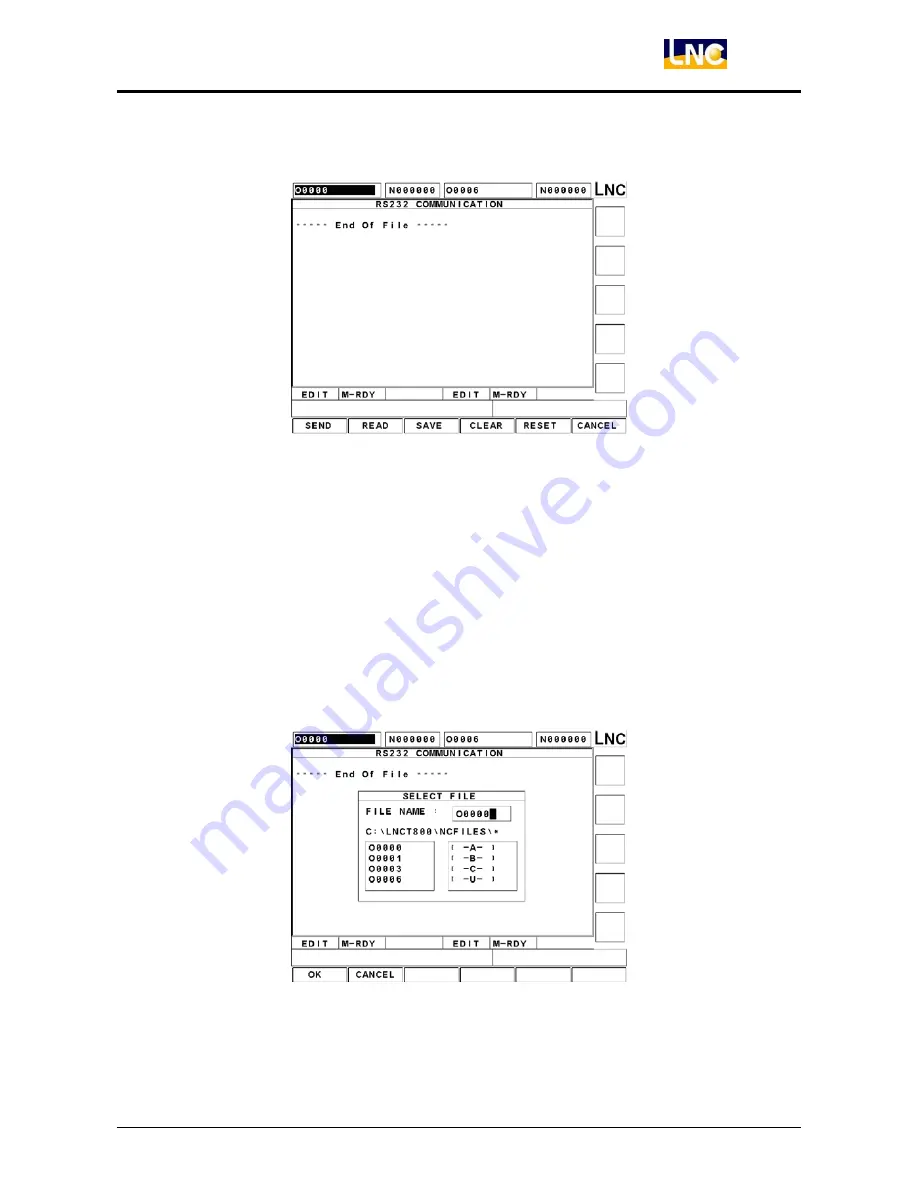
LNC-T800
CNC Group Instruction
LNC Technology Co., Ltd.
45
【
COMM.
】
Figure 1.4-36 File Transmission Major Screen
Before using RS232, make sure wiring is OK, and check if RS232 settings are compatible with external device.
When RS232 transmission screen appears, controller is ready to receive programs at any time; controller
receives automatically and displays the external program on screen whenever a program comes in, and
meanwhile external PC dominates the transmission.
After users click
【
COMM.
】
, buttons on screen become function buttons of
【
SEND
】
,
【
READ
】
,
【
SAVE
】
,
【
CLEAR
】
,
【
RESET
】
,
【
CANCEL
】
, etc.
Introduction on each function button is as the following:
【
SEND
】
:
Transmit
part programs in controller to external PC by RS232.
Figure 1.4-37 Select file transmission function
Содержание LNC-T800
Страница 2: ......
















































