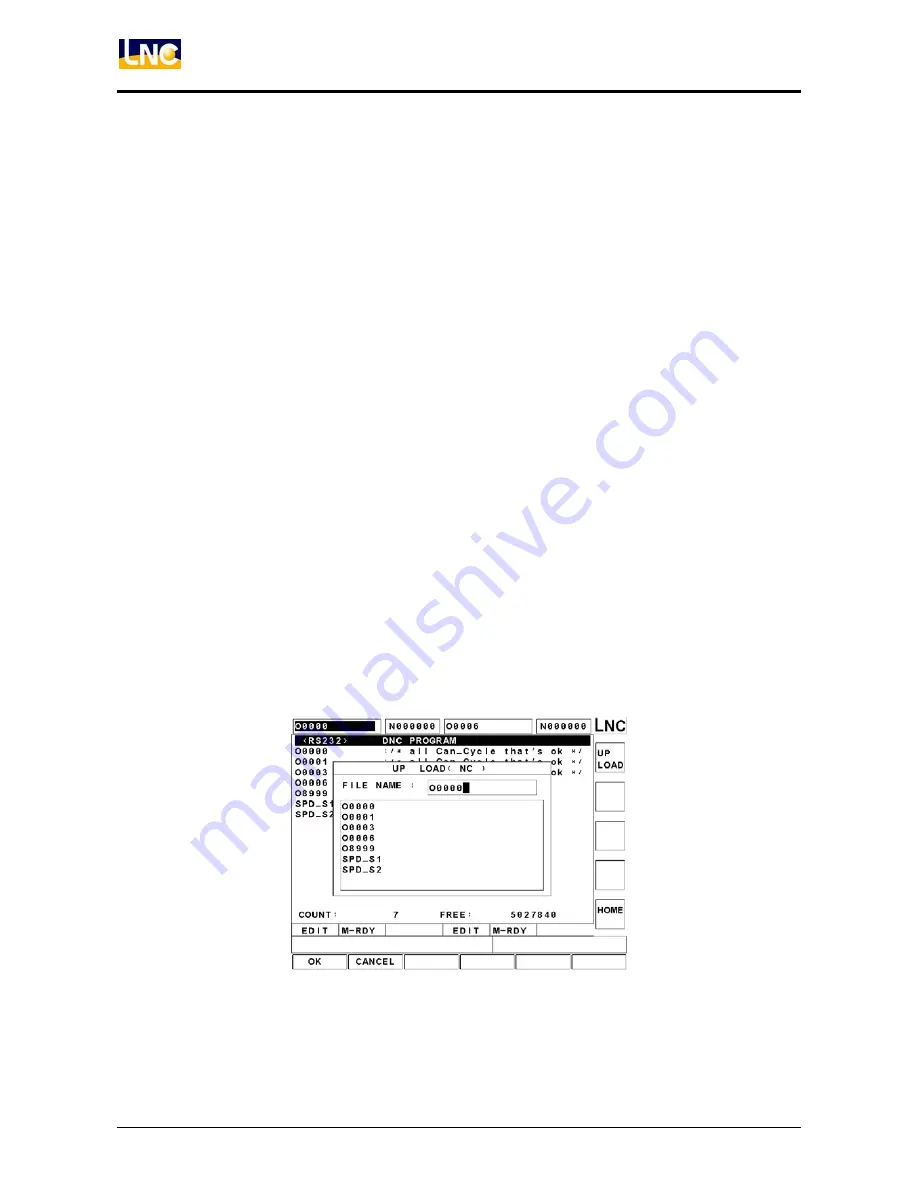
LNC-T800
CNC Group Instruction
42
LNC Technology Co., Ltd.
Left to switch to column A. Click Up or Down to move cursor, the file name where cursor is
is displayed in column C.
c.
Column C :
Displays file name where cursor is in column B. When cursor is at column C,
click Up to switch to column A, and click Down to switch to column D. If don’t want to find
file through column B, directly input file name in this column.
d.
Column D :
Current work path of PC side. When cursor is at column D, click Up to switch
to column C, and click Down to switch to column B. If length of work path is too long to be
displayed in column D, click Right and Left to move cursor to inspect the correctness of the
path. This column does not provide the function to let users input data, but it memorizes the
last used path and hence reduces the time needed for path searching.
Introduction of Upload function
a. When executing this function, make sure hardware connection is normal, and the PC has
to run LNCTools which is developed by our company. Make sure also the communication
protocols of both sides are consistent.
b. Select file in PC side to be uploaded. If upload a file only, move cursor to the file and click
【
OK
】
.
c. Select files in NC side to Save As. The path to upload to NC is the same as current working
path. If want to save to other path, use File Management to set the desired working path at
first.
①
.
If upload a file only, select or enter a file name to save. After selecting, click
【
OK
】
to
move to next step.
Figure 1.4-32
②
.
If upload more than a file, destination file names will be the same as source files.
Move to next step directly.
Содержание LNC-T800
Страница 2: ......






























