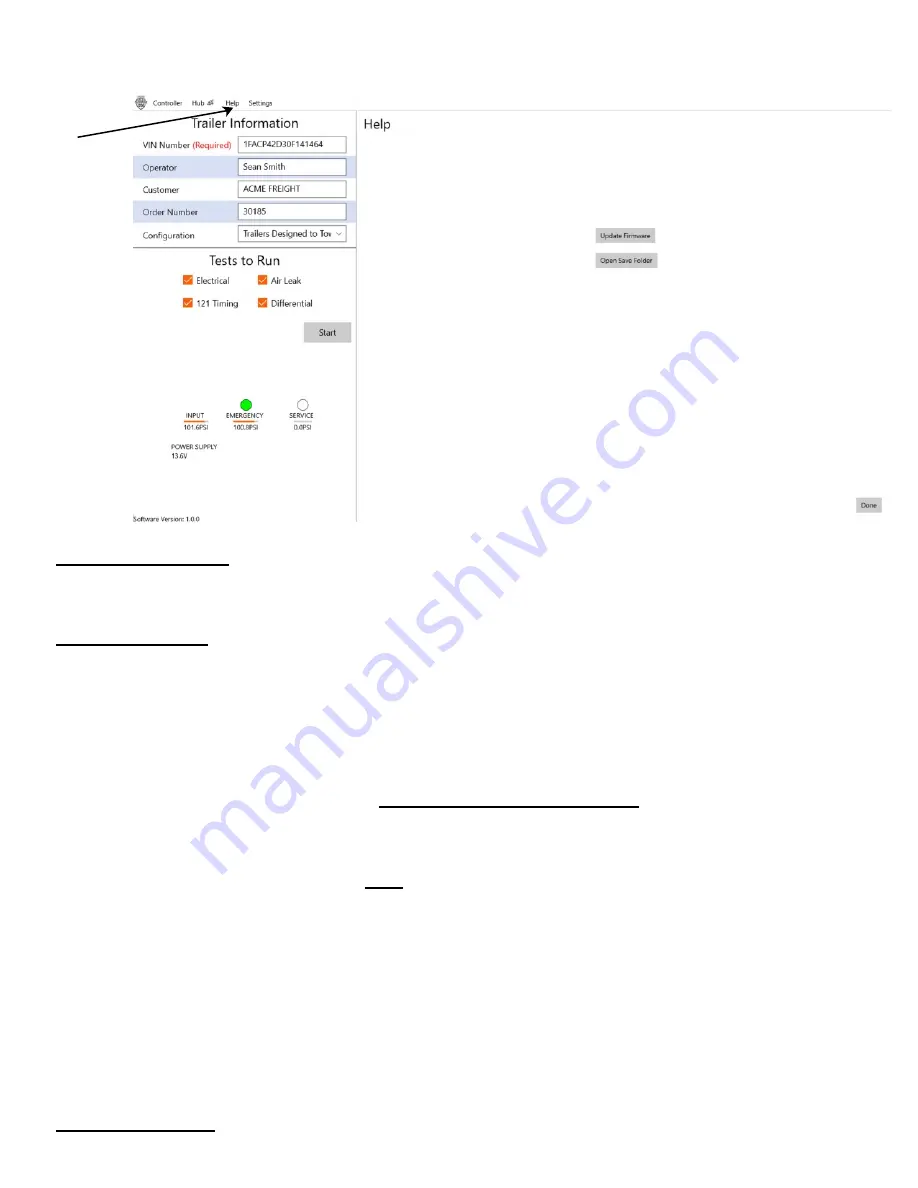
27
SETUP TESTING: “Help” dropdown
HELP Dropdown:
Clicking on “Help” in the Header Bar will populate the right portion of this GUI showing two Help choices:
Update Firmware: To be used only when instructed to do so.
Please verify with a Lite-Check
representative.
— As part of a successful update process, you’ll need to have the file to be used for the update in a known location on
your PC. When the 1200 Certifier App shows you a screen where you are to “Pick file”, the 1200 is letting you specify
which file to use and where it is located. At this time, you should select the update file to be used.
Click on
Update Firmware
and you’ll be shown an option to
“Send enable bootloader command”
or not.
By default, this option already has a checkmark.
DO NOT UNCHECK THIS BOX.
—
IMPORTANT NOTE: If the “Update Firmware” operation fails,
the 1200 Certifier will display an error message,
but just for a few seconds. Then the Certifier application will boot automatically and return to this screen, so you can
try the update again. But this time this box will
NOT
be checked. This is expected because when you try the update a
2
nd
time, you will
NOT
want to enable the bootloader command again. This is because it was already enabled when
you made the first attempt to update the firmware. Then, if you try the update again and it fails a 3
rd
time, the Certifier
App will boot again to this screen, and the box will still be unchecked. Because a 3
rd
failure would be extremely rare
and unexpected, if that does happen, call Lite-Check Technical support at 1-800-343-8579 for assistance.
—
If the Update Firmware operation is successful,
the 1200 Certifier will display a message indicating success, but
again, just for a few seconds. Then it will automatically boot to the main 1200 Certifier startup screen. At this point,
the Certifier App is ready for normal use. (Please see page 24 for a view of the main 1200 Certifier startup screen.)
Open Save Folder:
Allows the user to view or print test data from tests which have been performed and saved.
Click on
“Help”
to display
the two
options
shown on
the far
right of
this
screen.
Lite-Check CERTIFIER 1200 Operations Manual




























