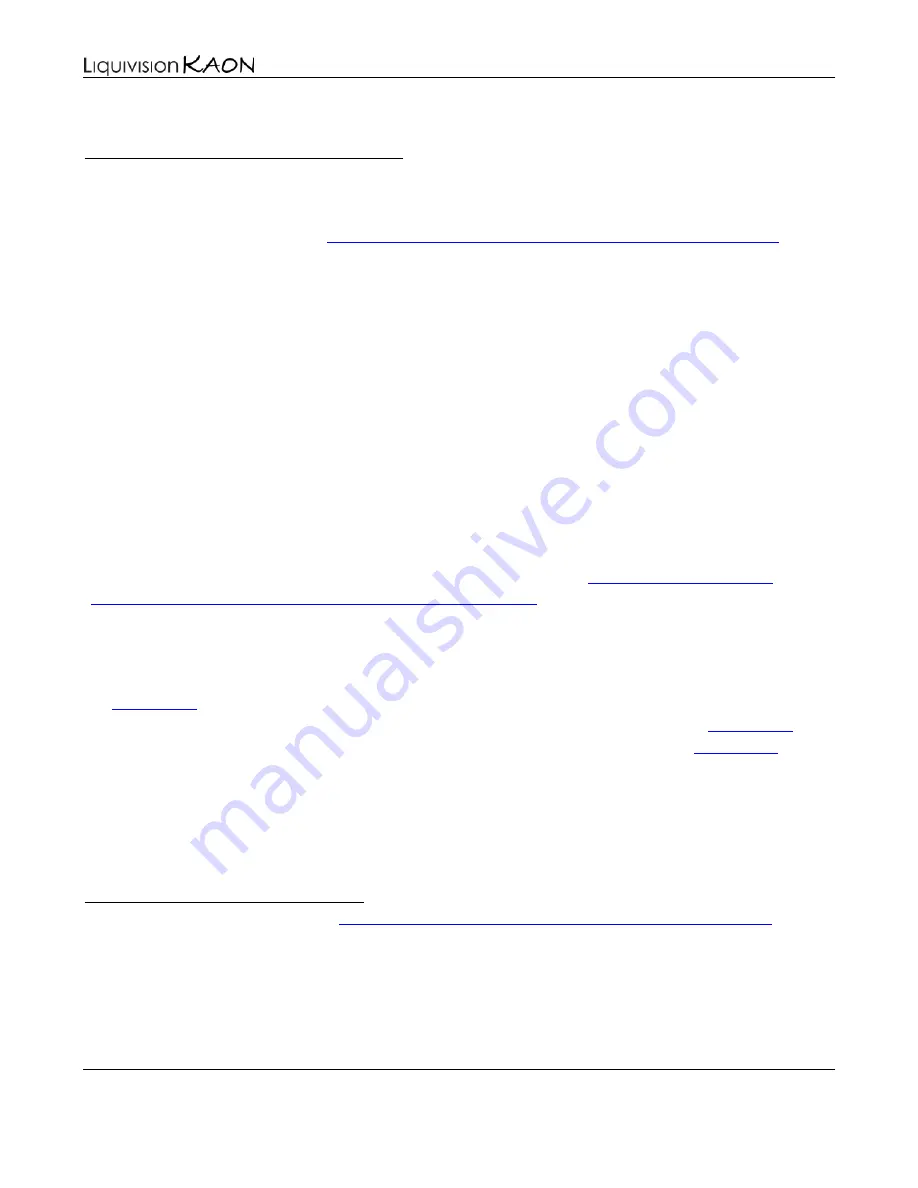
Dive Computer
User Manual
Liquivision Products, Inc
-
103
-
Revision 1.9 Software 1.17
PLEASE NOTE: The Mac-OS X Firmware Updater is only compatible with Snow Leopard, Lion and
Mountain Lion (not with Leopard or any earlier versions of Mac OS).
Mac-OSX Firmware Updater (all Browsers)
•
Go to the Enlightened Series Software Downloads page to download the latest Liquivision Fimrware
Updater installation package:•
Scroll to the bottom and click on the Firmware Updater link under Mac OS X Users.
•
You will be asked if you want to save the file. Click "Save File."
•
The downloads window will pop up (if it does not, go to Tools->Downloads)
•
The top item in the downloads window will be "Liquivision Loader 3.00.dmg". Double click on it.
•
It will mount as a drive where you then see the Liquivision Loader (Firmware Updater) .To install
this program drag it into the applications folder.
•
You can then start the program by selecting it from your Applications folder by double-clicking it.
Alternatively you can also launch it from your Launchpad.
How To Install the Newest Firmware On Your KAON
You should always run the latest and most recent software on your KAON. You may already have the
latest version, which makes an upgrade unnecessary.
You can find out which version you are running and whether you need to upgrade by comparing your
software version (which you find under Preferences --> Status) to the
have minor bugs which were fixed in later versions.
If you have determined that your software should be upgraded, follow the steps below. For starters:
•
Make sure the Enlightened FTDI drivers have been installed on your computer (Windows only)
(
).
•
Make sure the Liquivision Firmware Updater has been installed on your computer (
•
Connect the KAON PC interface to your computer with the included USB cable (
•
Make sure the USB cable is plugged into the KAON PC interface (see photo below)
•
Place the KAON on the desk, on its side, with the PC interface aiming for the eight holes on the
backplate (see photo below)
•
The distance from the PC interface to the KAON should be between 2cm and 4cm (1-2 inches).
•
Click KAON Firmware HistoryPC: Internet Explorer Firmware Install
download the latest firmware. The first file at the top of the page will be the most recent version.
•
You will be asked if you want to "Open" or "Save" the program. Click "Open."
•
The file will download and the Liquivision Firmware Updater will automatically launch.
•
You should see something like this:



















