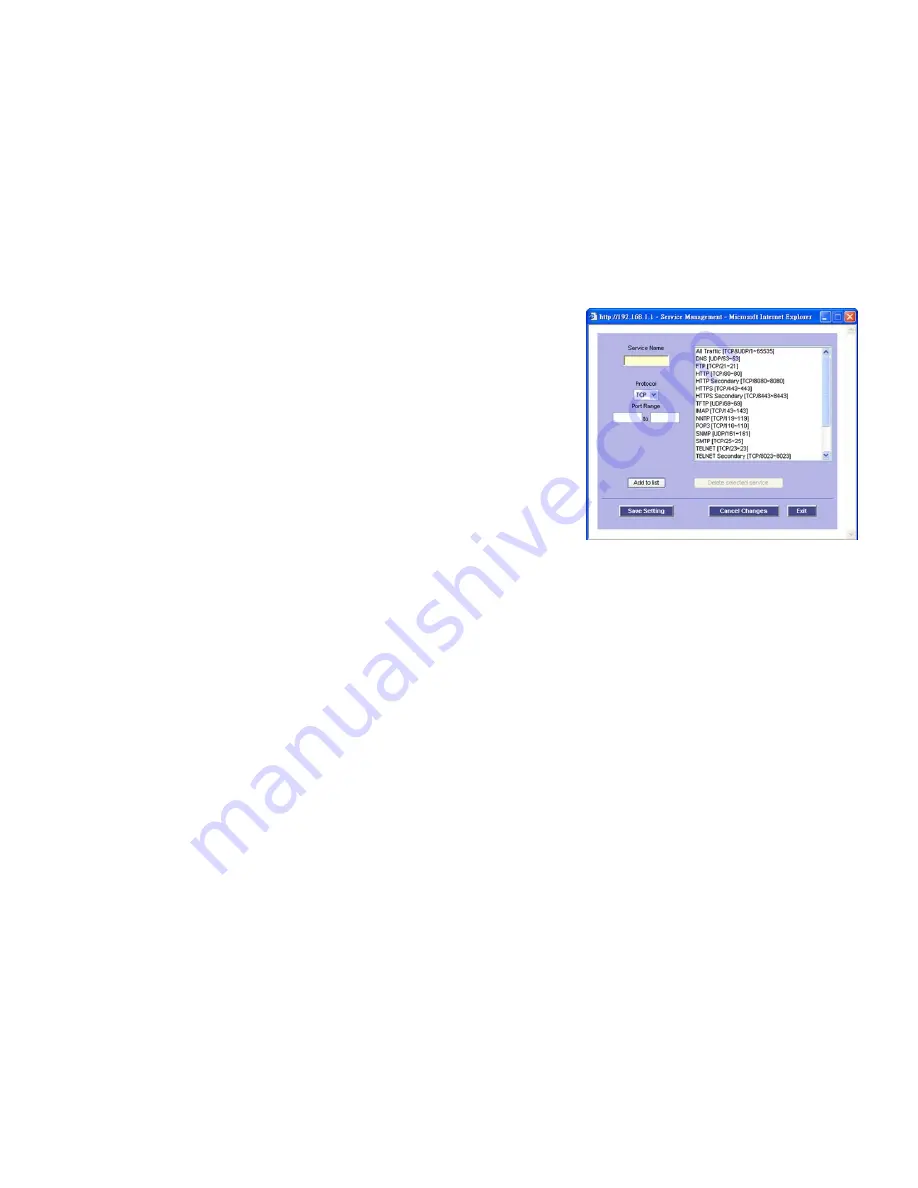
28
Chapter 5: Setting Up and Configuring the Router
Setup Tab - Forwarding
4-Port SSL/IPSec VPN Router
1. Select the Service you want from the pull-down menu.
2. If the Service you need is not listed in the menu, click the
Service Management
button to add the new
service. The
Service Management
screen will appear. Enter a name in the
Service Name
field. From the
Protocol
drop-down menu, select the protocol it uses. Enter its range in the
Port Range
fields. Click the
Add
to List
button. Then, click the
Save Setting
button to save your changes, or click the
Cancel Changes
button
to cancel your changes. Click the
Exit
button to return to the
Forwarding
screen.
If you want to modify a service you have created, select it and click the
Update this service
button. Then,
make changes and click the
Save Setting
button to save your changes. Click the
Exit
button to return to the
Forwarding
screen.
If you want to delete a service you have created, select it and click the
Delete selected service
button. Then,
click the
Save Setting
button to save your changes. Click the
Exit
button to return to the
Forwarding
screen.
3. On the
Forwarding
screen, enter the IP address of the server that you want the Internet users to access. Then
click the
Enable
checkbox to enable this port range forwarding entry.
4. Click the
Add to List
button, and configure as many entries as you would like, up to a maximum of 30. To
delete an entry, select it and click the
Delete selected application
button.
Port Triggering
Port triggering allows the Router to watch outgoing data for specific port numbers. The IP address of the
computer that sends the matching data is remembered by the Router, so that when the requested data returns
through the Router, the data is pulled back to the proper computer by way of IP address and port mapping rules.
Some Internet applications or games use alternate ports to communicate between the server and LAN host.
When you want to use these applications, enter the triggering (outgoing) port and alternate incoming port in the
Port Triggering table. Then the Router will forward the incoming packets to the LAN host.
1. For each application, complete the
Application Name
,
Trigger Port Range
, and
Incoming Port Range
fields.
2. Click the
Add to List
button, and configure as many entries as you would like, up to a maximum of 30. To
delete an entry, select it and click the
Delete selected application
button.
Click the
Show Tables
button to see the details of your port range forwarding and port triggering entries. Click
the
Save Settings
button to save your changes, or click the
Cancel Changes
button to undo your changes.
Figure 5-24: Service Management
Содержание RVL200
Страница 170: ...157 Appendix Q Regulatory Information 4 Port SSL IPSec VPN Router ...
Страница 171: ...158 Appendix Q Regulatory Information 4 Port SSL IPSec VPN Router ...
Страница 172: ...159 Appendix Q Regulatory Information 4 Port SSL IPSec VPN Router ...
Страница 173: ...160 Appendix Q Regulatory Information 4 Port SSL IPSec VPN Router For more information visit www linksys com ...
















































