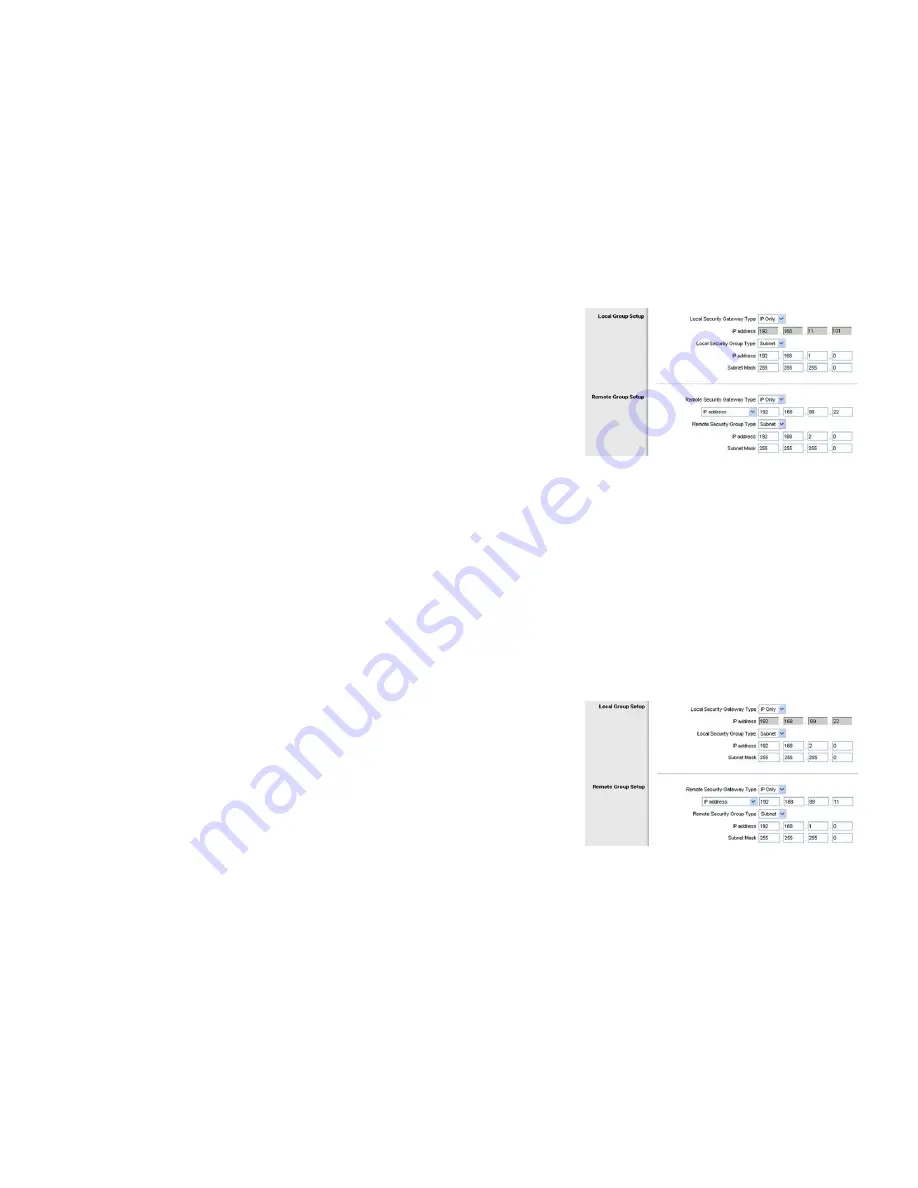
138
Appendix K: Configuring NAT Traversal
Configuring Scenario 1
4-Port SSL/IPSec VPN Router
4. Click the
Gateway to Gateway
tab.
5. Enter a name in the
Tunnel Name
field.
6. For the VPN Tunnel setting, select
Enable
.
7. The WAN IP address of Router A will be automatically detected.
For the Local Security Group Type, select
Subnet
. Enter Router A’s local network settings in the
IP Address
and
Subnet Mask
fields.
8. For the Remote Security Gateway Type, select
IP Address
. Enter Router B’s WAN IP address in the
IP Address
field.
9. For the Remote Security Group Type, select
Subnet
. Enter Router B’s local network settings in the
IP Address
and
Subnet Mask
fields.
10. In the IPSec Setup section, select the appropriate encryption, authentication, and other key management
settings.
11. In the
Preshared Key
field, enter a string for this key., e.g., 13572468.
12. If you need more detailed settings, click the
Advanced Settings
button. Otherwise, click the
Save Settings
button and proceed to the next section, “Configuring Router B.”
Configuring Router B
Follow these instructions for Router B.
1. Launch the web browser for a networked PC, designated PC 2.
2. Access the Web-based Utility of the Router B.
(Refer to “Chapter 5: Setting Up and Configuring the Router” for details.)
3. Click the
IPSec VPN
tab.
4. Click the
Gateway to Gateway
tab.
5. Enter a name in the
Tunnel Name
field.
6. For the VPN Tunnel setting, select
Enable
.
Figure K-2: Router A’s IPSec VPN Settings
Figure K-3: Router B’s IPSec VPN Settings
Содержание RVL200
Страница 170: ...157 Appendix Q Regulatory Information 4 Port SSL IPSec VPN Router ...
Страница 171: ...158 Appendix Q Regulatory Information 4 Port SSL IPSec VPN Router ...
Страница 172: ...159 Appendix Q Regulatory Information 4 Port SSL IPSec VPN Router ...
Страница 173: ...160 Appendix Q Regulatory Information 4 Port SSL IPSec VPN Router For more information visit www linksys com ...






























