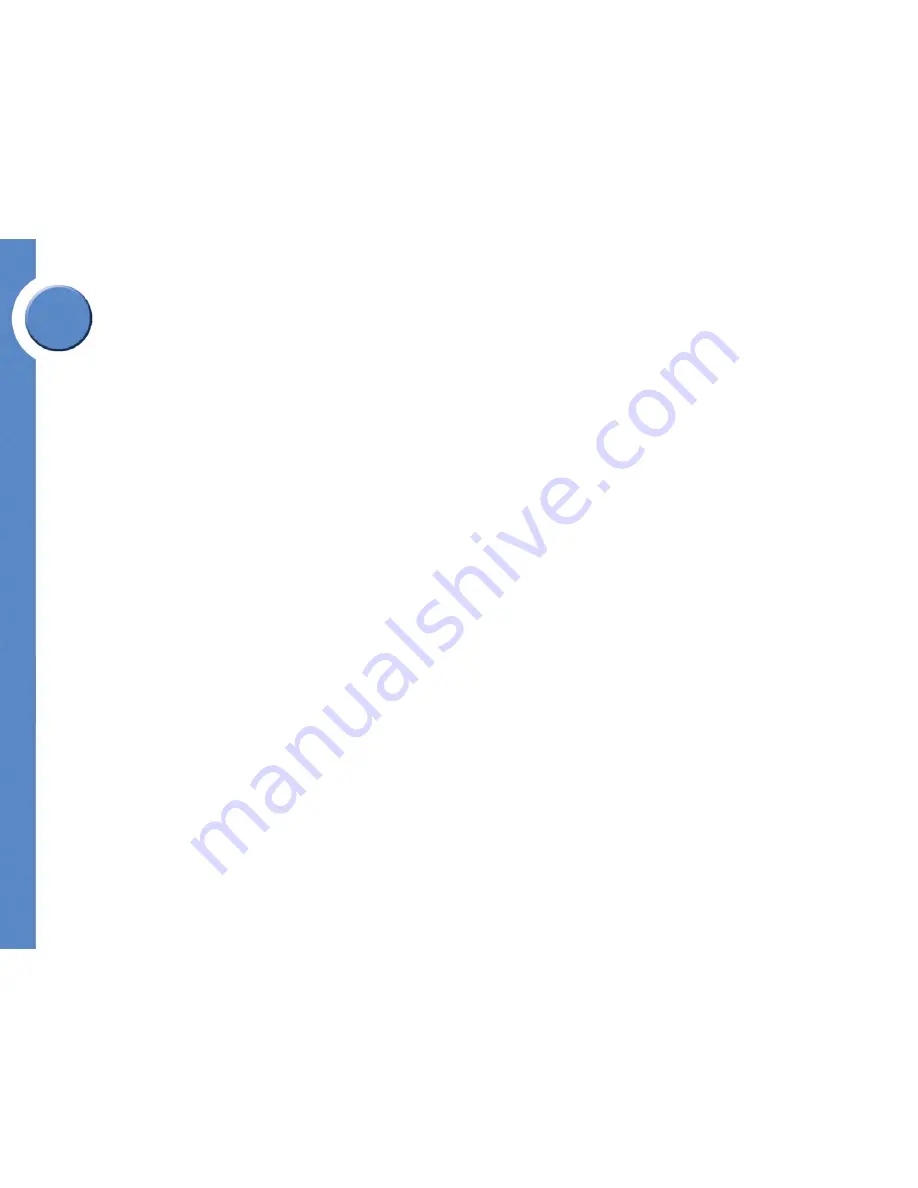
3
Chapter 2: Getting to Know Your Phone
Linksys One Communications Solution
Chapter
2
Getting to Know Your Phone
The Linksys One IP phones PHM1200 and PHB1100 are wired desktop phones that provide
voice communication over the internet. In addition to the phone features you have come to expect
from a traditional phone, the Linksys One IP phones also provide:
• Simple automated installation with your Services Router
• Call processing features with integrated Voice Mail and Auto Attendant
• Online control of custom phone features and settings via a User web page
This section provides a detailed overview of your IP phone. It describes the function of each
phone button and provides instructions on navigating your phone. The following topics are
covered:
• ”Understanding Phone Buttons” on page 4
• ”Understanding the Phone Screen Interface” on page 5
• ”Understanding Line Buttons” on page 6
• ”Understanding Your Phone Passwords” on page 7
Содержание PHB1100 - One Business Phone VoIP
Страница 1: ...LINKSYS ONE IP PHONE USER GUIDE PHM1200 and PHB1100 IP Phone User Guide Release 1 2...
Страница 5: ...Chapter 1 2 Chapter 1 Introduction Linksys One Communications Solution...
Страница 25: ...Chapter 3 22 Chapter 3 Using Your Phone Using Your Phone Screen Linksys One Communications Solution...
Страница 43: ...Chapter 6 40 Chapter 6 Using the Auto Attendant Managing Operator Calls Linksys One Communications Solution...







































