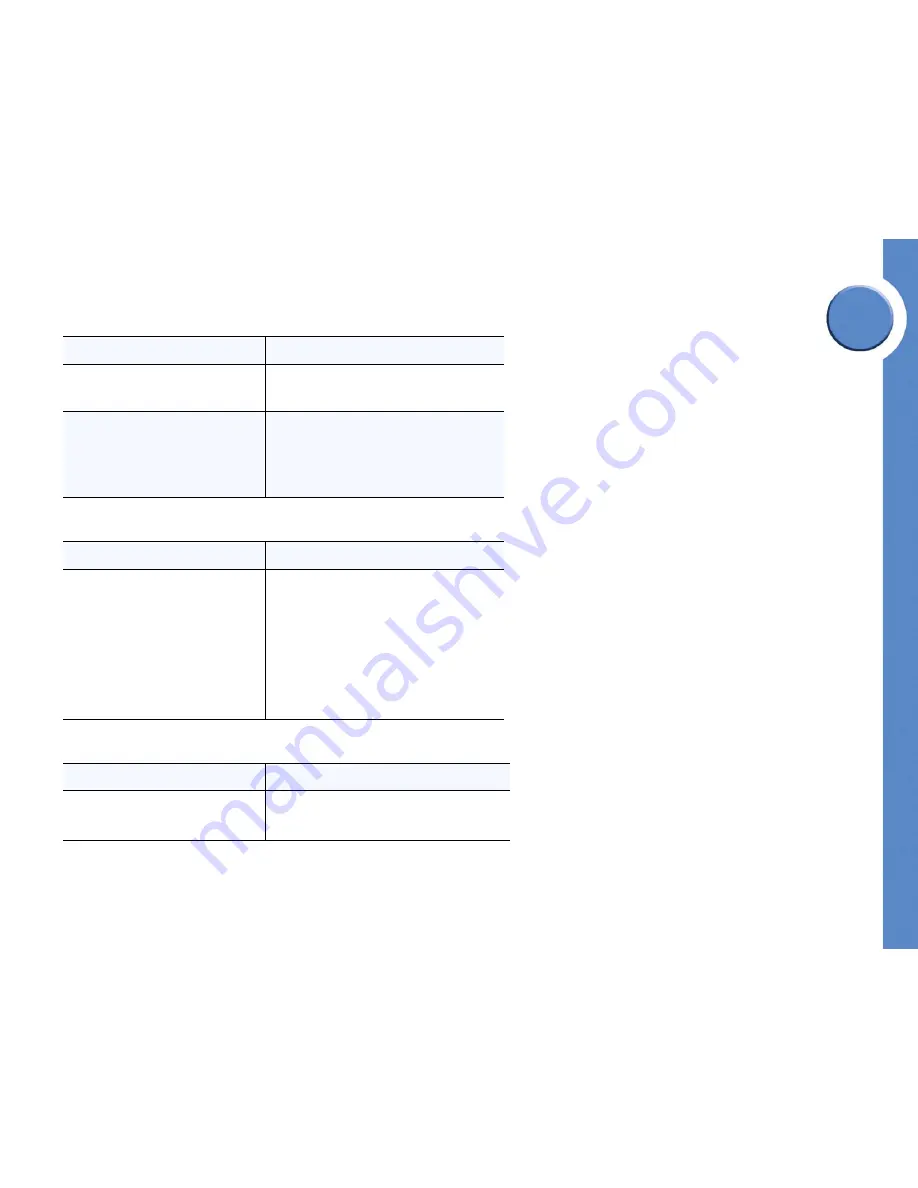
Chapter
3
20
Chapter 3: Using Your Phone
Using Your Phone Screen
Linksys One Communications Solution
Using Call Park
Using Call Forward
Using Voicemail
If you want to...
Then...
Park a Call
1. During a call, select the
Park
button on the
Calls
tab on your PHM1200 IP phone. The
Park lamp turns green.
To retrieve a parked call
1. Select the
Park button
again.
If a parked call is not retrieved (within 30 seconds),
the park lamp display glows red as a reminder for
a limited time. Once the call is retrieved, the Park
lamp turns off.
If you want to...
Then...
Use Call Forward
1. Press the
Tasks
softkey tab on your phone and
choose
Set Call Forward Always.
Select an
option from the phone menu.
2. When
Call Forward Always
is active, the
Forward All
button lights up, press the
Forward All
feature button to toggle call
forward on or off.
To set Call Forward on your User Settings screen.
See ”Changing Your Call Forward Settings” on
page 31.
If you want to...
Then...
Access Voicemail
Press the
Tasks
softkey tab on your phone and
choose
Voicemail.
See ”Using Voice Mail” on
page 23.
Содержание PHB1100 - One Business Phone VoIP
Страница 1: ...LINKSYS ONE IP PHONE USER GUIDE PHM1200 and PHB1100 IP Phone User Guide Release 1 2...
Страница 5: ...Chapter 1 2 Chapter 1 Introduction Linksys One Communications Solution...
Страница 25: ...Chapter 3 22 Chapter 3 Using Your Phone Using Your Phone Screen Linksys One Communications Solution...
Страница 43: ...Chapter 6 40 Chapter 6 Using the Auto Attendant Managing Operator Calls Linksys One Communications Solution...






























