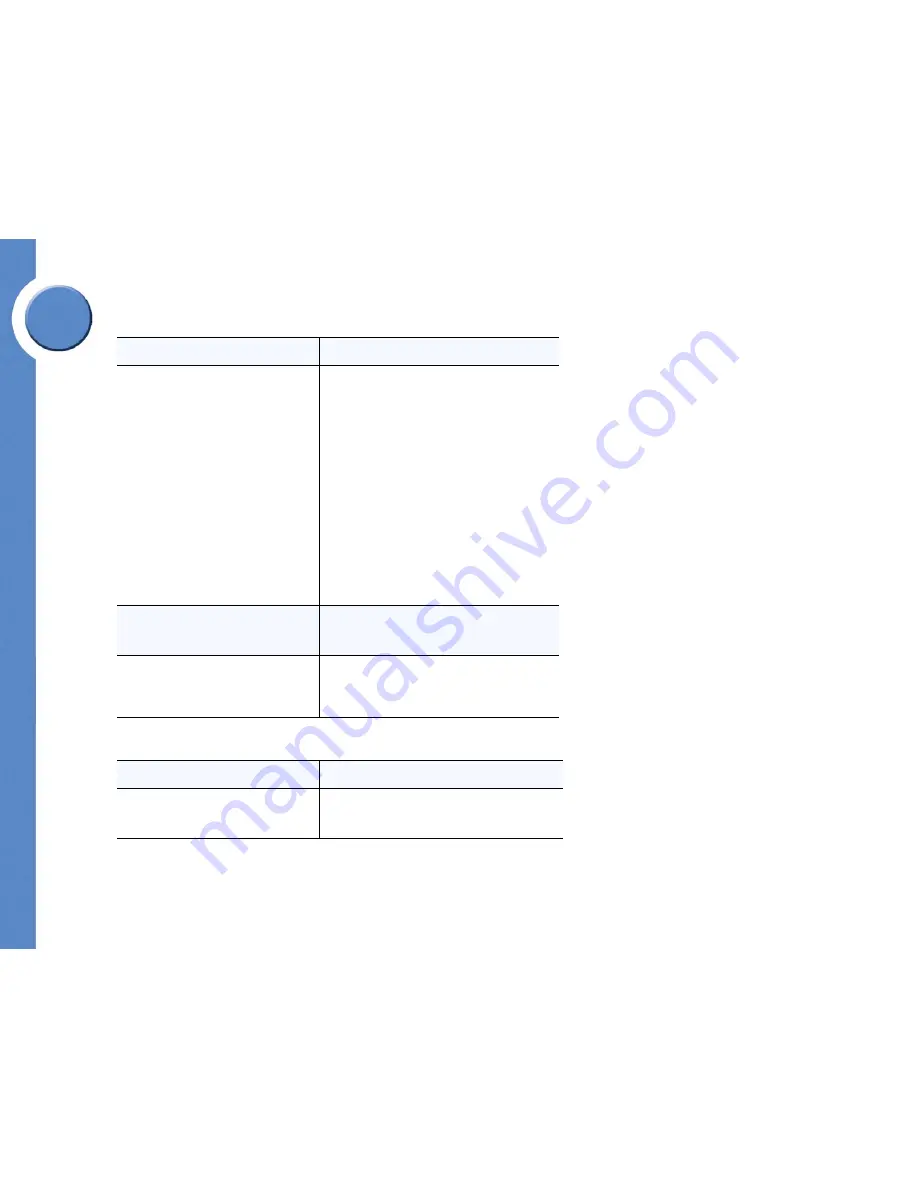
11
Chapter 3: Using Your Phone
Understanding your Phone Features
Linksys One Communications Solution
Chapter
3
Making Conference Calls
Using the Phone KeyPad
If you want to...
Then...
Make a Conference Call
1. Place a call to the first participant.
2. Press an intercom button or outside line button
and dial the next participant. This puts the first
call on hold.
3. When the second participant answers the call,
press the
Conference
feature button. The
conference button lamp on your phone will light
up green.
4. Press the intercom or line button for the first call.
The partcipants are now connected in a
conference call.
A total of three participants can be connected
in a call.
Once the call is in progress, the buttons
for the intercoms or lines involved in the call light up
green.
To End a Conference Call
Hang up. If you created the conference, all
participants drop and the call ends. Only the
person who created the conference can end it.
To Leave a Conference Call
If you want to leave a conference call that you
created, press the
Transfer
feature button. The other
call participants will remain on the call (regular
phone call) until they hang up.
If you want to...
Then...
Dial a Phone Number
Use the phone keypad to enter numbers on the
phone screen and access Voicemail and Auto
Attendant systems.
Содержание PHB1100 - One Business Phone VoIP
Страница 1: ...LINKSYS ONE IP PHONE USER GUIDE PHM1200 and PHB1100 IP Phone User Guide Release 1 2...
Страница 5: ...Chapter 1 2 Chapter 1 Introduction Linksys One Communications Solution...
Страница 25: ...Chapter 3 22 Chapter 3 Using Your Phone Using Your Phone Screen Linksys One Communications Solution...
Страница 43: ...Chapter 6 40 Chapter 6 Using the Auto Attendant Managing Operator Calls Linksys One Communications Solution...





























