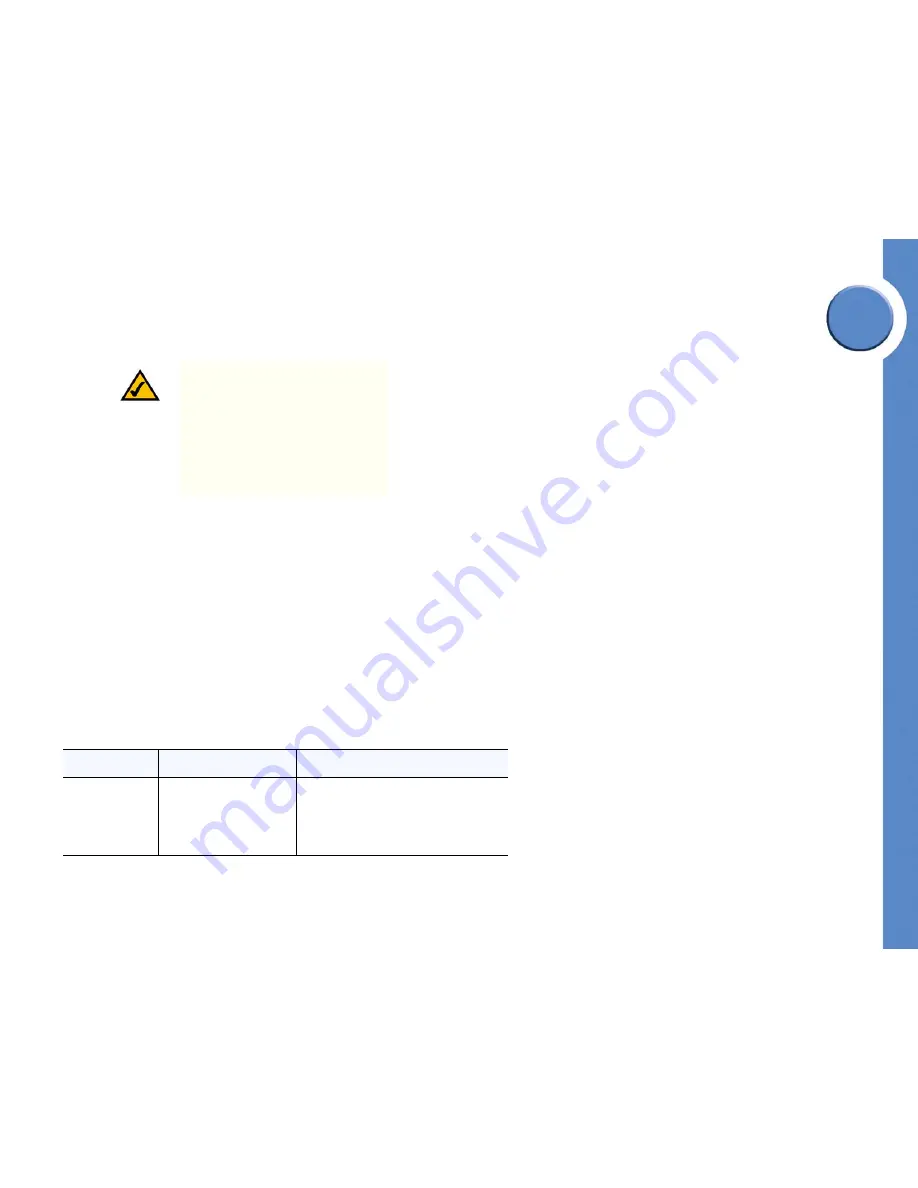
Chapter
4
24
Chapter 4: Using Voice Mail
Accessing Voice Mail Using the Phone Screen
Linksys One Communications Solution
Using an Outside Phone
• From an outside phone, access the Auto Attendant and dial your voice mail number.
Using the Voice Mail Feature Button:
1. Press the
Voice Mail
feature button.
2. Follow the voice prompts to record your name, access voice mail, and change personal
settings.
Accessing Voice Mail Using the Phone Screen
On your PHM1200 IP phone screen:
1. Press the
Tasks
softkey tab and select
Voice Mail.
2. On the Voice Mail menu, select the desired Voice Mail option.
See table below for options that are available to you on the Voice Mail menu (you can click
the back arrow on the navigation dial to return to the previous menu):
NOTE:
If you have a private line, you
can access the Auto Attendant remotely
by modifying the call forward
destination on your User Settings screen.
See ”Changing Your Call Forward
Settings” on page 31. Otherwise,
contact your phone administrator for
information on accessing the Auto
Attendant.
Option
Description
Action
New Messages
Displays a list of new
messages in your voice
mailbox, including the caller
ID, date and time stamp, and
length of the message.
1. Click the
Play
tab to listen to the message
or click the
Save
tab to save the
message.
2. Press the forward navigation key for
advanced message handling options.
Содержание PHB1100 - One Business Phone VoIP
Страница 1: ...LINKSYS ONE IP PHONE USER GUIDE PHM1200 and PHB1100 IP Phone User Guide Release 1 2...
Страница 5: ...Chapter 1 2 Chapter 1 Introduction Linksys One Communications Solution...
Страница 25: ...Chapter 3 22 Chapter 3 Using Your Phone Using Your Phone Screen Linksys One Communications Solution...
Страница 43: ...Chapter 6 40 Chapter 6 Using the Auto Attendant Managing Operator Calls Linksys One Communications Solution...






























