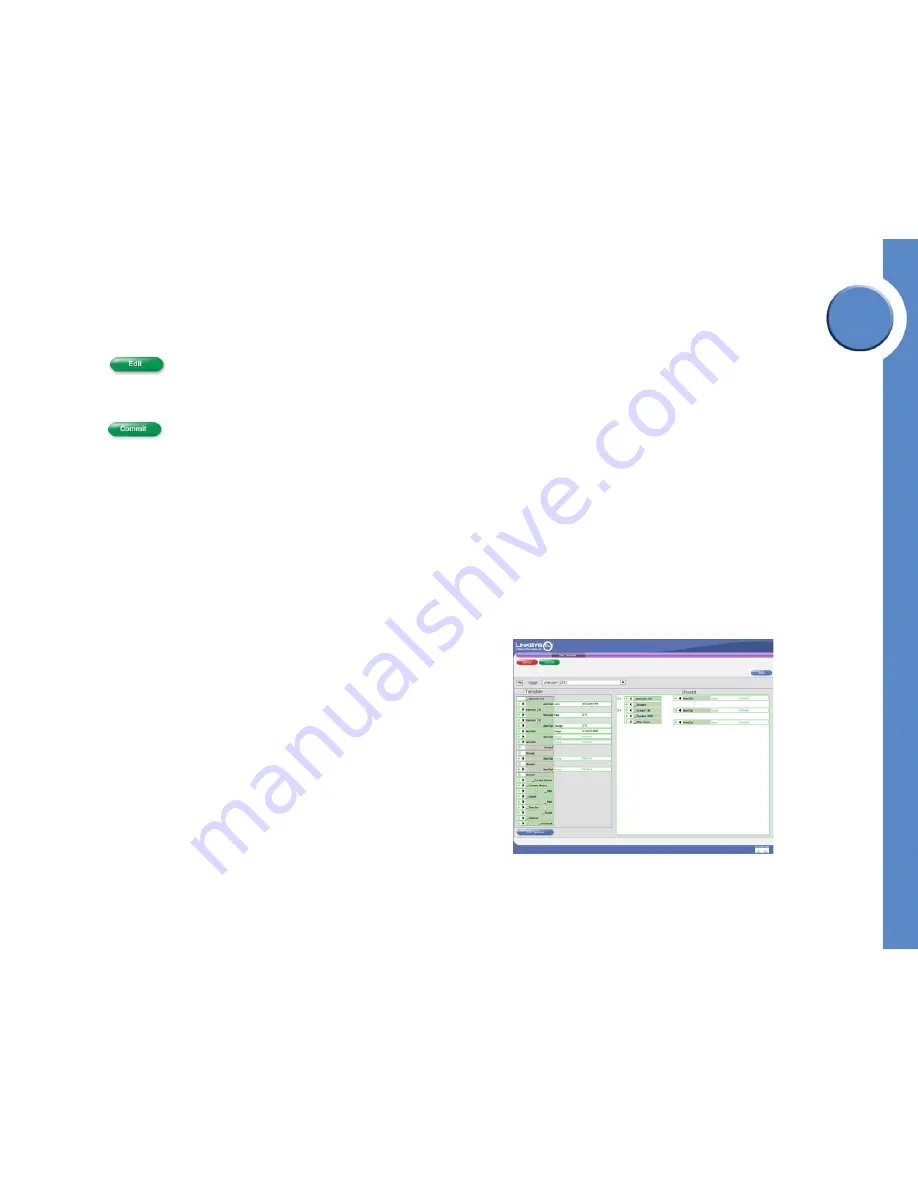
Chapter
5
32
Chapter 5: Using Your User Page
Accessing Your User Template
Linksys One Communications Solution
To Forward Busy or No Answer calls:
1. Open your
User Settings
screen. See ”Accessing Your User Settings” on page 30.
2. Click .
3. Choose a Call Forward Busy or No answer destination from the drop down box (see
table).
4. Click
. Your changes take effect immediately.
Setting a Name
The First Name and Last Name fields set the name you want associated to your extension in
the Auto Attendant directory. This is also the name that appears on your phone screen. To
change this setting, enter the edit mode and then type a new first name and last name. Click
commit to save your changes.
Accessing Your User Template
Use your web-based
User Template
screen to customize Auto Dial features that are
available on your phone.
To access your User Template Screen:
1. Login to User Page.
2. Click on
Phone Applications
.
3. Click on
User Template
.
Setting Auto Dial Numbers
You can assign frequently dialed extensions and phone numbers to the buttons on your
phone using the User Template screen. This screen is divided into two areas: the Template
area and the Unused area. The Template area (located on the left side) shows the current
phone and Auto Dial feature assignments. The Unused area (located on the right side) shows
the features and autodial settings that are available but not currently in use.
Содержание PHB1100 - One Business Phone VoIP
Страница 1: ...LINKSYS ONE IP PHONE USER GUIDE PHM1200 and PHB1100 IP Phone User Guide Release 1 2...
Страница 5: ...Chapter 1 2 Chapter 1 Introduction Linksys One Communications Solution...
Страница 25: ...Chapter 3 22 Chapter 3 Using Your Phone Using Your Phone Screen Linksys One Communications Solution...
Страница 43: ...Chapter 6 40 Chapter 6 Using the Auto Attendant Managing Operator Calls Linksys One Communications Solution...











































