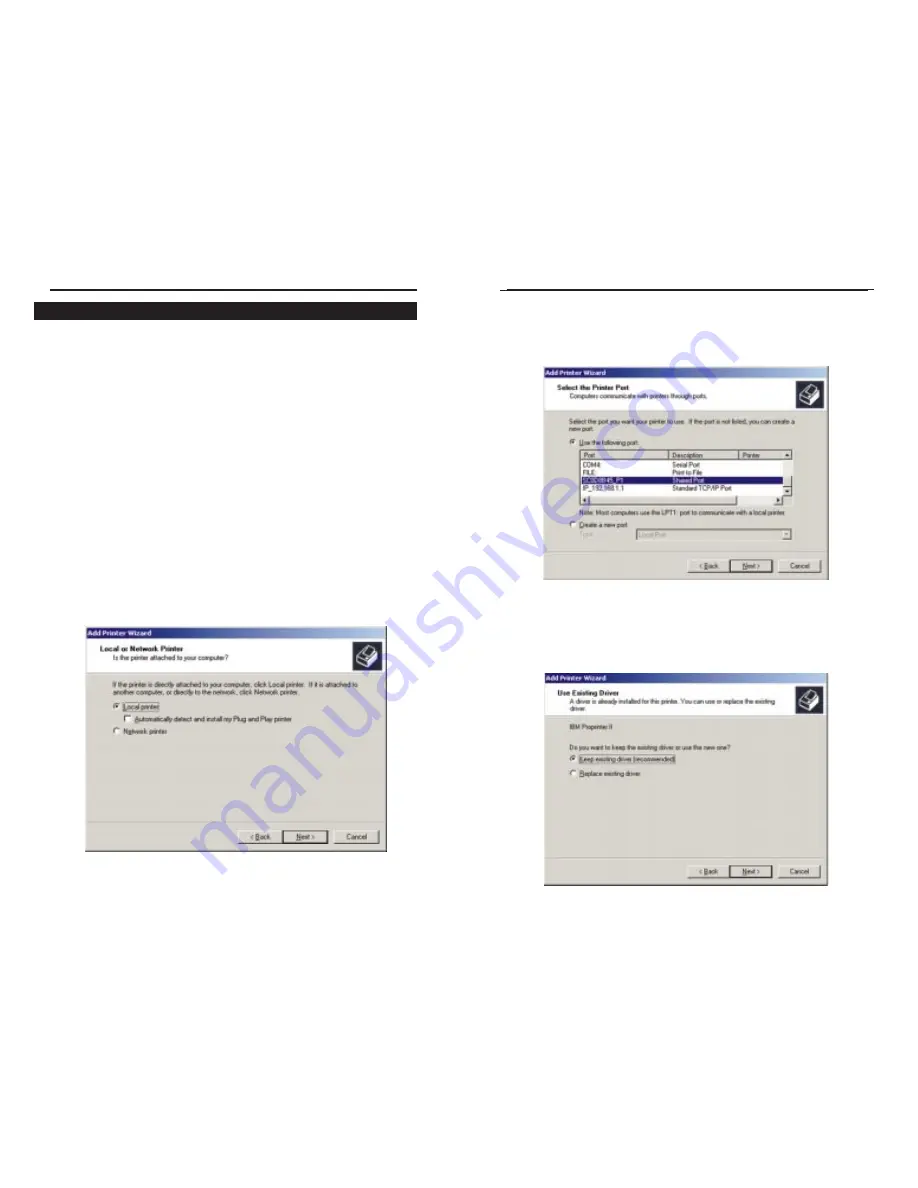
3. The next screen shows all of the Wireless AP + Cable/DSL Router’s avail-
able ports. The port you will want to configure is the printer port, shown in
this screen as “SC0D8B45_P1 Shared Port”. (Your port number may be dif-
ferent.)Make sure this port is selected and click the Next button to continue.
4. At this stage, Windows 2000 will notify you that a driver has already been
installed for this printer. This is due to an idiosyncrasy in Windows 2000.
Though you have not already installed printer drivers, you will want to select
Keep Existing Driver (recommended). DO NOT choose Replace existing
driver. Click the Next button to continue.
58
When adding a printer under Windows 2000, make sure that the final window
in the Installing the PrintServer’s Drivers section does NOT have the “Run
Print Port Setup now” box checked. Selecting this box will lead to an error in
the installation process. Make sure that this box is NOT selected before con-
tinuing to this section.
1. Go to “Add Printer” by clicking the Start button, selecting Settings, and
clicking Printers.
Then, to begin the configuration process, click the Next button.
2. The next screen will ask how your printer is attached to your computer.
Since your printer is being connected to a network, rather than a single
computer, you will still want to select Local Printer. Do not select
Network Printer, even though your printer is being connected to a
Network, since it is being connected directly to the Wireless AP +
Cable/DSL Router. Nor should you select Automatically Detect and Install;
this is only done when the printer is connected to the PC. Make sure Local
Printer is selected, as in the screen below, and click the Next button to con-
tinue.
57
Etherfast
®
Wireless AP + Cable/DSL Router with PrintServer
Instant Broadband
TM
Series
Adding a Printer under Windows 2000
















































