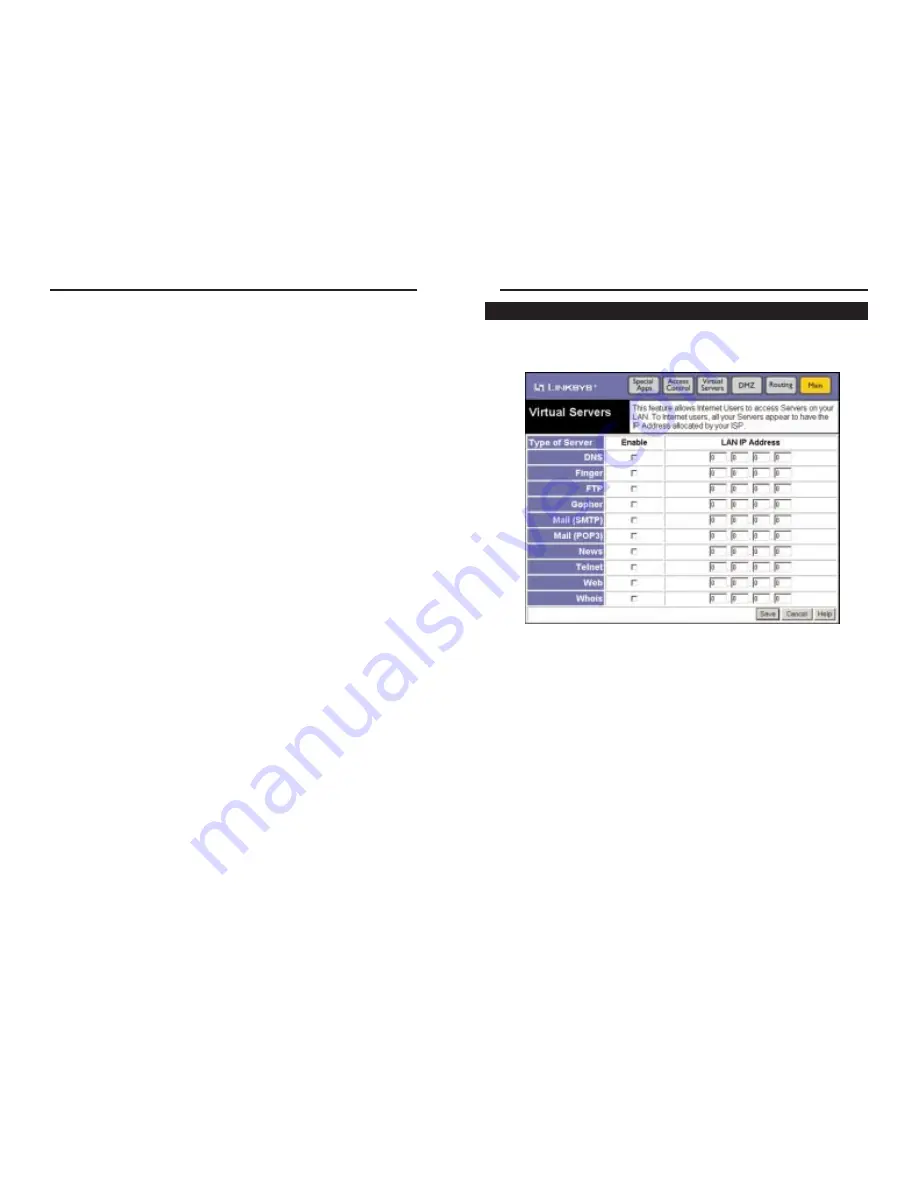
You can access this screen at any time by clicking the Advanced button and
then clicking the Virtual Servers button.
The Virtual Servers screen allows you to create virtual servers within your
Network. In this way, you can make various resources accessible via your web
browser and other applications.
The Virtual Servers feature allows access to Servers on your network from the
Internet. Without this feature, such access would be blocked by the Firewall.
All of your Virtual Servers have the IP Address allocated by your ISP. This IP
Address is shown on the Status screen. It is preferable to have your ISP allo-
cate you a Fixed IP Address if you wish to use the Virtual Servers feature.
Otherwise, this Address will change often, making if difficult to connect to
your Servers. This option should not be used if your ISP provides you with a
Dynamic IP Address.
34
• Port No. Enter an integer representing the Port Number for this type of pack-
et. This information can normally be provided by the service provider.
Otherwise a Network Analyzer or Packet Sniffer can be used to determine the
correct port number.
When you are ready to save any changes you have made, click the Save button.
To undo any changes before saving, click the Cancel button.
If you have any questions about anything on this screen, click the Help button
to bring up the Help window for this screen.
33
Etherfast
®
Wireless AP + Cable/DSL Router with PrintServer
Virtual Servers
Instant Broadband
TM
Series






























