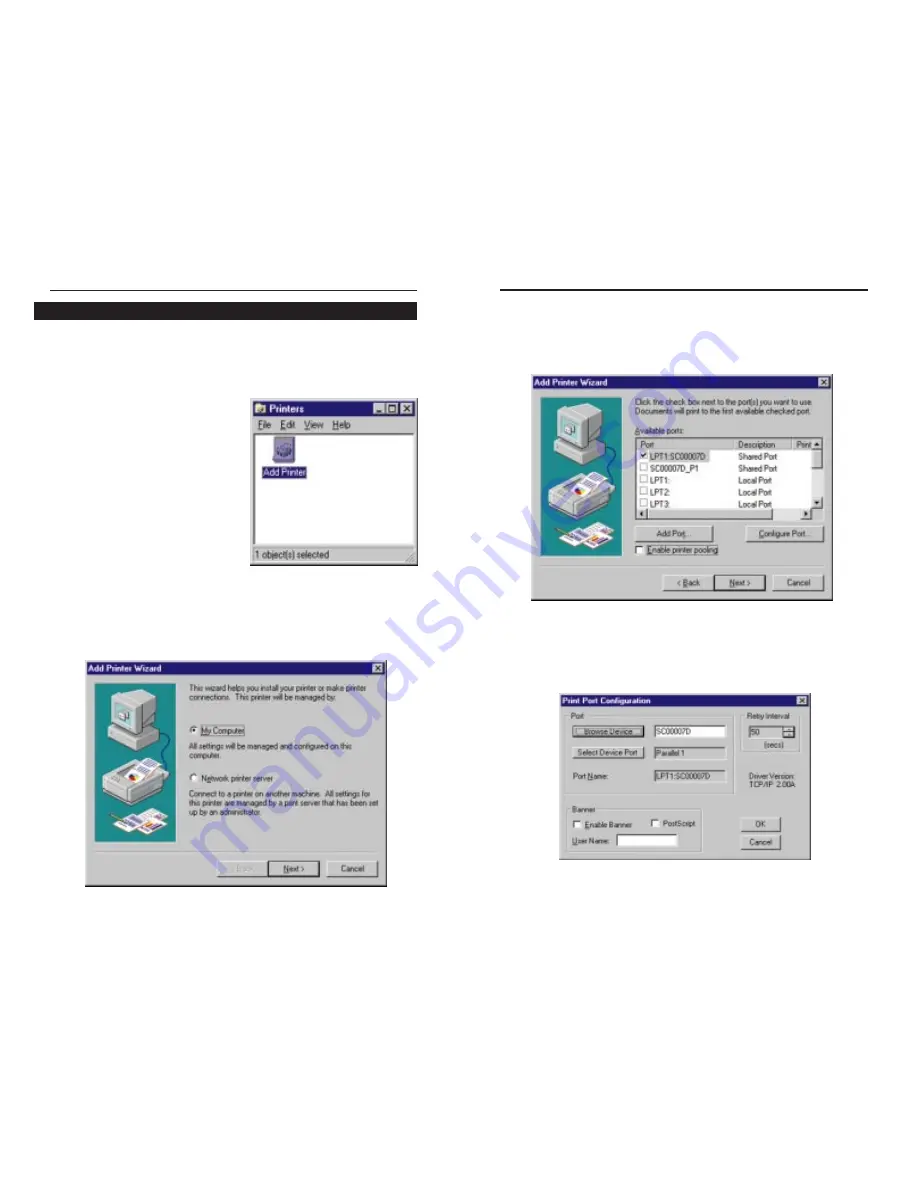
3. The next screen shows all of the Wireless AP + Cable/DSL Router’s avail-
able ports. The port you will want to configure is the printer port, shown in
this screen as “LPT1:SC00007D Shared Port”. (Your port number may be
different.) Make sure this port is selected and click the Configure Port but-
ton to continue.
4. The “Print Port Configuration” screen will now assign the printer drivers
that you installed to the printer connected to the Wireless AP + Cable/DSL
Router. Click the OK button to continue.
52
When adding a printer under Windows NT, make sure that the final window in
the Installing the PrintServer’s Drivers section does NOT have the “Run
Print Port Setup now” box checked. Selecting this box will lead to an error in
the installation process. Make sure that this box is NOT selected before con-
tinuing to this section.
1. Go to “Add Printer” by clicking the
Start button, selecting Settings, and
clicking Printers.
2. The next screen will ask you how you want to manage your printer.
Windows NT will not manage the printer as through a Network printer serv-
er so you will need to click the button next to the My Computer selection.
Then, click the Next button to continue.
51
Etherfast
®
Wireless AP + Cable/DSL Router with PrintServer
Instant Broadband
TM
Series
Adding a Printer under Windows NT






























