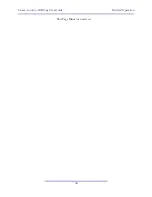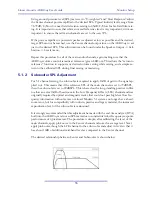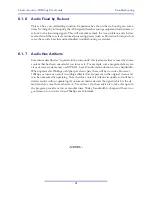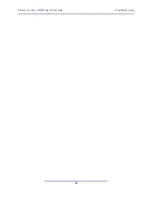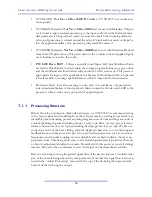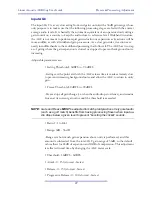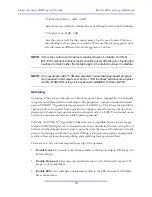Linear Acoustic AERO.qc User Guide
Monitor Setup
37
Note that this is a real-time analyzer display of the response of a typical film mixing stage.
Due to the large distance from the speakers to the mixer, there is a natural roll off above
2 kHz (described in SMPTE 202M, and sometimes called the "X-curve.") In small mixing
and control rooms this response would be flat.
5.1.3
Speaker Equalization
The AERO.qc provides basic tools for calibrating the frequency response of monitor
speakers: noise generation coupled with a real-time spectrum analyzer that has an external
analog input. Each of the speaker output channels has 12 bands of adjustable parametric
equalization, each with level, “Q” or bandwidth, and frequency. Each band is full-frequen-
cy response allowing very flexible calibration. Delay can be added on each individual chan-
nel to compensate for arrival time differences.
To calibrate a room, enable pink noise on a given channel. Pink noise can be generated
internally (System Options -> I/O Options -> Test Tones) and output this noise channel-
by-channel basis. Connect a microphone to a preamplifier and then to the Cal. Mic Input
connector of the AERO.qc. Enable the RTA under Speaker Output -> Calibration ->RTA
and set it for 1/3 octave, with averaging around 30. Make sure the RTA input is set for
MIC.
Enter the parametric EQ for the channel by going to Speaker Output -> Calibration ->
Parametric EQ. The trick is to use as few bands as possible and work on problem areas
first. The goal is a flat frequency response. Do not be tempted to over-eq, these are average
measurements and it will never be perfect. Also, it is not possible to equalize out room
problems. If you run out of bands, you may need to resort to explosives.
5.1.4
Speaker Delay
In a typical room setup, some speakers will be further away than others. If we assume that
it takes about 1msec for audio to travel 1 foot (1/3 meter), then a quick drawing of the
speaker setup will reveal which speakers need to be delayed. Please note that the delays in-
cluded in AERO.qc are both positive and negative. Positive delay actually applies negative
delay to all the other channels (we have not reinvented time here).
For example, if you measure from the desired mix position to the center speaker and it is
10 feet, while Lf and Rf are 12 feet and Ls and Rs are 15 feet, the rough adjustments would
require adding 5msec to Center, and 3msec to Lf and Rf.
5.1.5
Listen!
Once the alignment of all channels is complete, play some content through the system and
listen
to make sure things sound normal. Never underestimate the effectiveness of taking a
listen to known content to make sure that things are really what they seem.
Содержание AERO.qc
Страница 1: ...AERO qc Audio Quality Controller with Optional HD SD SDI and Dolby Decoding User Guide ...
Страница 2: ......
Страница 8: ...Linear Acoustic AERO qc User Guide viii ...
Страница 12: ...Linear Acoustic AERO qc User Guide Introduction 8 ...
Страница 22: ...Linear Acoustic AERO qc User Guide Applications 18 ...
Страница 38: ...Linear Acoustic AERO qc User Guide Detailed Operation 34 This Page Blank or nearly so ...
Страница 42: ...Linear Acoustic AERO qc User Guide Monitor Setup 38 ...
Страница 46: ...Linear Acoustic AERO qc User Guide Troubleshooting 42 ...
Страница 56: ...Linear Acoustic AERO qc User Guide Presets Processing Adjustment 52 NOTES ...