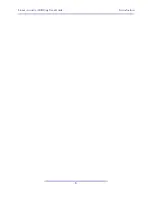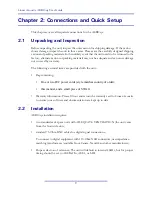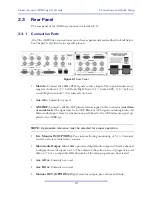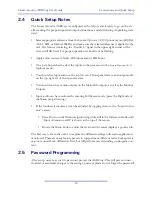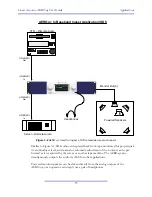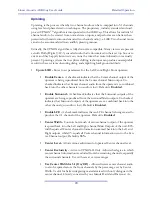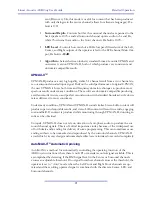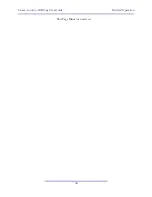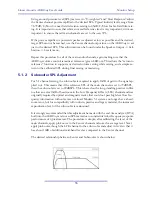Linear Acoustic AERO.qc User Guide
Detailed Operation
22
If signals in any or all of the discrete Center or Surround input channels cross the thresh-
old, the Auto upmixing process is inaudibly crossfaded to bypass, and all audio channels
are then passed completely discrete with no upmixing at all.
This method absolutely prevents clipping or cutting dialogue while ensuring that two chan-
nel content remains upmixed to provide viewer expected surroundfield consistency.
•
LfRf Upmix: Off -
Indicates the current state of the upmixer. Used to show
whether the Automatic Threshold has commanded the upmixer to engage or
disengage.
•
Discrete Threshold -
Sets the RMS point at which Auto upmixing is disabled
allowing discrete audio to pass untouched. Adjustable from -90 dB FS (very
sensitive, switches to discrete with little more than noise present) to Off (not
sensitive at all, will never switch to discrete). Default is
-75 dB
, but adjust to
match facility signal levels (should produce a definite switch at transitions)
•
Upmix -> Discrete Xfade -
Sets the timing of the transition from Auto Up-
mix back to discrete. As the original audio is not ever muted, this transition can
be rather slow without being noticeable thus preventing audible false switches.
Default is
Slow
.
•
Discrete -> Upmix Xfade -
Sets the timing of engaging the upmixer. It is im-
portant that this happen quickly enough to prevent two channel material from
not being upmixed or the transition from discrete to upmix being audible.
Normal default is
Quick
, but adjust to taste.
•
Bass Enhancement (On/Off)-
Produces an LFE channel form the 80Hz low pass
filtered sum of the discrete Left, Center, and Right inputs. Use with care as in many
cases consumer subwoofers are mis-aligned.
•
Level (0dB - 24dB) -
Adjusts the output level of the created LFE signal. Default is -
10, but please adjust to taste. Some installations have found lower values such as -18
Modify Processing Menus
Dynamics
menu:
•
allows adjustment of all processing parameters - the “Adjust” section is covered in
great detail in Chapter 7 of this manual.
•
saves and recalls processing presets - All configuration begins with a factory preset but
these can be modified, stored, renamed, and recalled. All processing core parameters
are saved in the preset.
Saving a preset is a simple procedure. Adjusting any parameter in the
Adjust
sub-menus
appends an
M
to the name of
the original preset to indicate that it has been modified but
Содержание AERO.qc
Страница 1: ...AERO qc Audio Quality Controller with Optional HD SD SDI and Dolby Decoding User Guide ...
Страница 2: ......
Страница 8: ...Linear Acoustic AERO qc User Guide viii ...
Страница 12: ...Linear Acoustic AERO qc User Guide Introduction 8 ...
Страница 22: ...Linear Acoustic AERO qc User Guide Applications 18 ...
Страница 38: ...Linear Acoustic AERO qc User Guide Detailed Operation 34 This Page Blank or nearly so ...
Страница 42: ...Linear Acoustic AERO qc User Guide Monitor Setup 38 ...
Страница 46: ...Linear Acoustic AERO qc User Guide Troubleshooting 42 ...
Страница 56: ...Linear Acoustic AERO qc User Guide Presets Processing Adjustment 52 NOTES ...