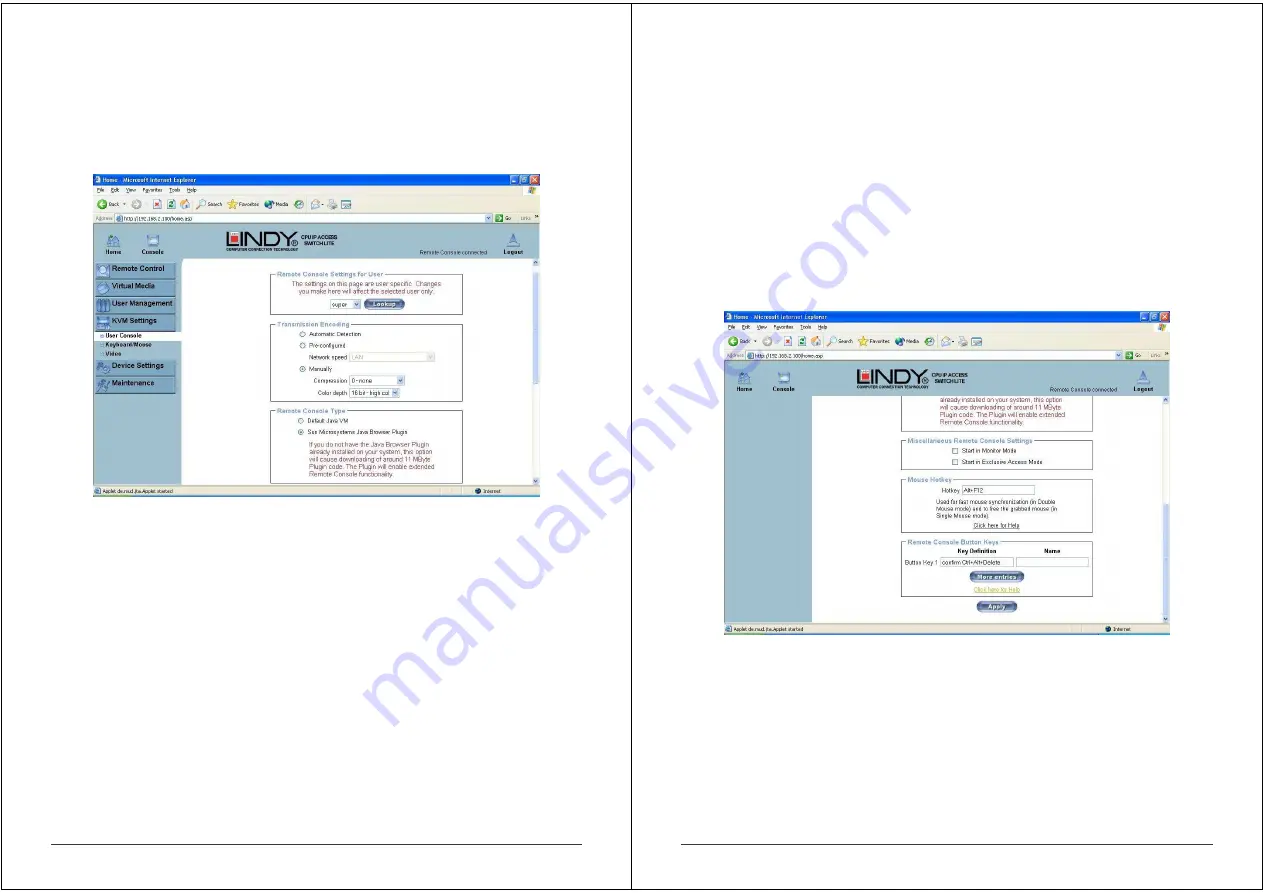
31
5.4 KVM Settings
5.4.1 User Console
The following settings are user specific. This means the super user can customize these
settings for individual users separately. Changing the settings for one user does not affect the
settings for the other users.
User select box
This box displays the user ID for which the values are shown and for which the changes will
take effect. You may change the settings of other users if you have the necessary access rights.
Transmission Encoding
The Transmission Encoding setting allows you to change the image-encoding algorithm that is
used to transmit the video data to the Remote Console window. It is possible to optimize the
speed of the remote screen depending on the number of users working at the same time and
the bandwidth of the connection line (Modem, ISDN, DSL, LAN, etc.).
Automatic detection
The encoding and the compression level are determined automatically from the available
bandwidth and the current content of the video image.
Pre-configured
The pre-configured settings deliver the best result because of optimized adjustment of
compression and colour depth for the indicated network speed.
Manually
Allows adjustment of both compression rate and colour depth individually. Depending on the
selected compression rate the data stream between the IP ACCESS KVM SWITCH CLASSIC
and the Remote Console will be compressed in order to save bandwidth. Since high
32
compression rates are very time consuming, they should not be used when several users are
accessing the IP ACCESS KVM SWITCH CLASSIC simultaneously.
The standard colour depth is 16 bit (65536 colours). The other colour depths are intended for
slower network connections in order to allow a faster transmission of data. Therefore
compression level 0 (no compression) uses only 16 bit colour depth. At lower bandwidths only 4
bit (16 colours) and 2 bit (4 grey scales) are recommended for typical desktop interfaces. Photo-
like pictures have best results with 4 bit (16 grey scales). 1 Bit colour depth (black/white) should
only be used for extremely slow network connections.
Remote Console Type
Specifies, which Remote Console Viewer to use.
Default Java-VM
Uses the default Java Virtual Machine of your Browser. This may be the Microsoft JVM for
Internet Explorer or the Sun JVM if it is configured this way. Use of the Sun JVM may also be
forced (see below).
Sun Microsystems Java Browser Plug-in
Instructs the web browser of your administration system to use Sun’s JVM. The JVM in the
browser is used to run the code for the Remote Console window which is actually a Java
Applet. If you check this box for the first time on your administration system and the appropriate
Java plug-in is not already installed on your system, it will be downloaded and installed
automatically. However, in order to make the installation possible, you still need to answer the
according dialogs with yes. The download size is around 11MB. The advantage of downloading
Sun's JVM is in providing a stable and identical Java Virtual Machine across different platforms.
The Remote Console software is optimized for Sun JVM versions and offers wider range of
functionality when run with JVM.















































