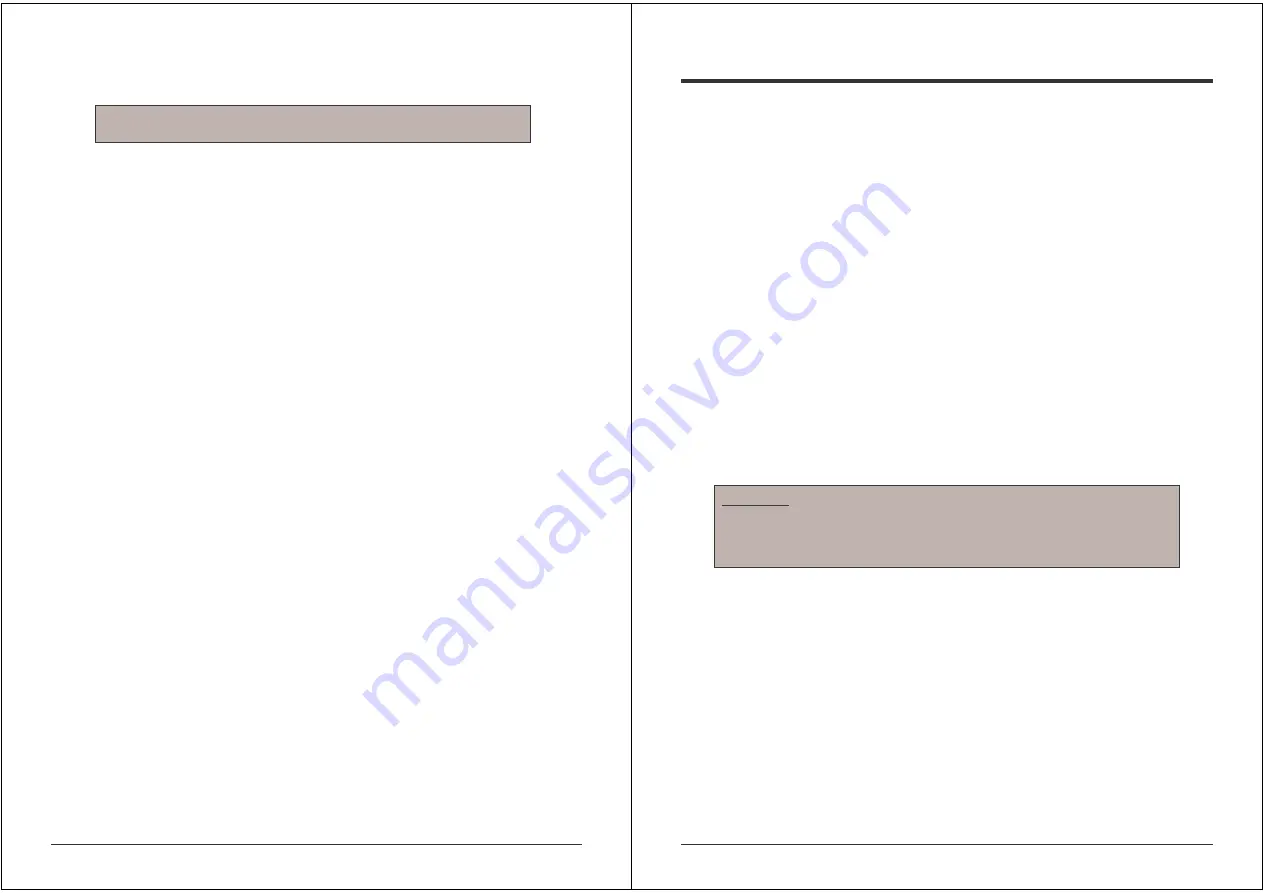
9
3.4.3 Host System Mouse Settings
The host's operating system obtains various settings from the mouse driver.
Special Mouse Driver
There are mouse drivers which influence the synchronization process and lead to
desynchronized mouse pointers. If this happens, make sure you do not use a special vendor-
specific mouse driver on your host system.
Windows XP Mouse Settings
If using Windows XP, disable the enhance pointer precision setting.
Active Desktop
If the Active Desktop feature of Microsoft Windows is enabled, do not use a plain background.
Instead, use some kind of wallpaper. Alternatively, you could also disable the Active Desktop
completely.
Navigate your mouse pointer into the upper left corner of the applet screen and move it back
and forth slightly. In this way the mouse will be resynchronized. If re-synchronizing fails, disable
mouse acceleration and repeat the procedure.
3.4.4 Single and Double Mouse Mode
The information above applies to Double Mouse Mode, where both remote and local mouse
pointers are visible and need to be synchronized. The IP ACCESS KVM SWITCH CLASSIC
also features another mode - Single Mouse Mode, where only the remote mouse pointer is
visible. Activate this mode in the open Remote Console and click into the window area. The
local mouse pointer will be hidden and the remote one can be controlled directly. To leave this
mode, use the hotkey combination [ALT] + [F12] to free the captured local mouse pointer.
3.4.5 Recommended Mouse Settings
For the different operating systems we can give the following advice...
MS Windows 2000/2003 (Professional and Server), XP
In general, we recommend the use of a USB mouse. Choose USB without Mouse Sync. For a
PS/2 mouse choose Auto Mouse Speed. For XP disable the option called enhance pointer
precision in the Control Panel.
SUN Solaris
Adjust the mouse settings either via xset m 1 or use the CDE Control Panel to set the mouse to
1:1, no acceleration. As an alternative you may also use the Single Mouse Mode.
MAC OS X
We recommend using the Single Mouse Mode.
3.4.6 Video Modes
The IP ACCESS KVM SWITCH CLASSIC switch recognizes a limited number of common video
modes. When running X11 on the host system, please do not use any custom mode lines with
special video modes. If you do, the IP ACCESS KVM SWITCH CLASSIC switch may not be
able to detect them. We recommend using any of the standard VESA video modes instead.
Note:
The following limitations do not apply when using USB mice and
Windows 2000 and higher!
10
4. Usage
4.1 Prerequisites
The IP ACCESS KVM SWITCH CLASSIC features an embedded operating system offering a
variety of standardized interfaces. This section will describe these interfaces, and the way to
use them in a more detailed manner. The interfaces are accessed using the TCP/IP protocol
family.
The following interfaces are supported:
Telnet
A standard Telnet client can be used to access an arbitrary device connected to the IP
ACCESS KVM SWITCH CLASSIC’s serial port via a terminal.
HTTP/HTTPS
Full access is provided by the embedded web server. The IP ACCESS KVM SWITCH CLASSIC
switch environment can be entirely managed using a standard web browser. You can access
the IP ACCESS KVM SWITCH CLASSIC using the insecure HTTP protocol, or using the
encrypted HTTPS protocol. Whenever possible, use HTTPS.
The primary interface of the IP ACCESS KVM SWITCH CLASSIC is the HTTP interface. This is
covered extensively in this section. Other interfaces are addressed in the relevant subsections.
In order to use the Remote Console window of your managed host system, the browser must
feature Java Runtime Environment version 1.1 or higher support. If the browser has no Java
support (such as on a small handheld device), you can still maintain your remote host system
using the administration forms displayed by the browser itself.
For a non-secure connection to the IP ACCESS KVM SWITCH CLASSIC, we recommend the
following browsers:
Microsoft Internet Explorer version 6.0 or higher
Netscape Navigator 7.0 or Mozilla 1.6 or higher
In order to access the remote host system using a securely encrypted connection, you need a
browser that supports the HTTPS protocol. Strong security is only assured by using a key
length of 128 Bit. Some older browsers do not have a strong 128 Bit encryption algorithm.
Important:
We recommend you install the latest version of Sun’s
Java Virtual Machine which can be downloaded from the
following web site:
www.java.com






















