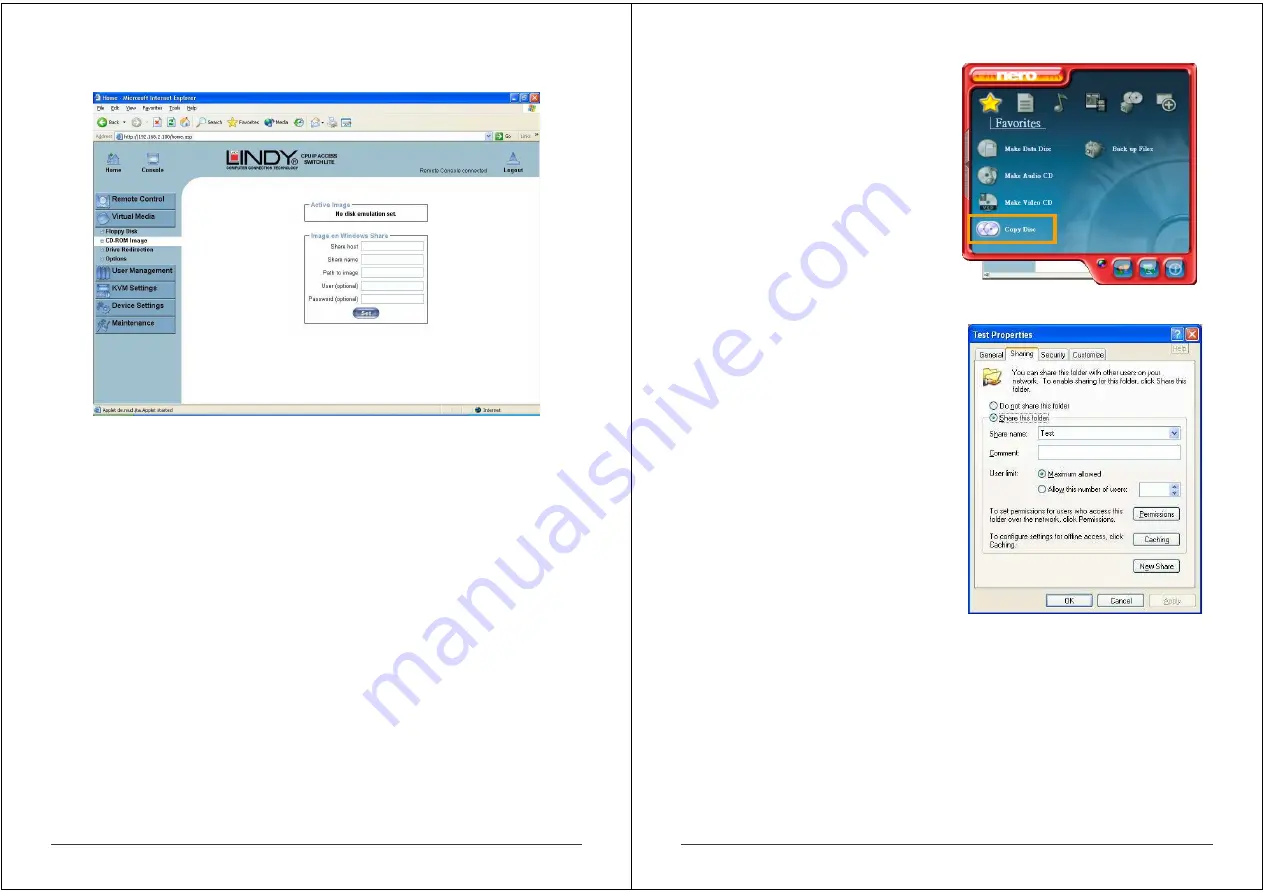
23
5.2.2 Create a CD-ROM/ISO Image
Follow the procedure below to create a CD-ROM image which can be accessed by the host
system via the IP ACCESS KVM SWITCH CLASSIC.
First, on your client PC you must create an image of your CD which can be accessed by the
host system.
UNIX and UNIX-like OS
To create an image file, make use of dd. This is one of the original UNIX utilities and is included
in every UNIX-like OS (UNIX, Sun Solaris, Linux).
To create a CDROM image file, copy the contents of the CD-ROM to a file. You can use the
following command:
dd [ if=/dev/cdrom ] [ of=/tmp/cdrom.image ]
dd reads the entire disc from the device /dev/cdrom, and saves the output in the specified
output file /tmp/cdrom.image. Adjust both parameters exactly to your needs (input device etc.).
24
Windows
To create the image file, use your favourite CD
imaging tool. Copy the whole contents of the disc
into one single image file on your hard disk.
For example, with ‘Nero’ you choose ‘Copy and
Backup’. Then, navigate to the ‘Copy Disc’
section. Select the CD ROM or DVD drive you
would like to create an image from. Specify the
filename of the image, and save the CD ROM
content in that file.
Example:
1. Create a CD image and name it image.iso
2. Create a folder on your client PC and name it
Test. Copy the file image.iso to the folder
Test.
3. Now you need to ‘share’ this folder. Right click
on the folder and select the option Sharing
and Security. Select Share this folder and
ensure the Share Name is set to Test. Click
Permissions to set permissions for users who
access this folder, according to your
requirements. Click Apply then OK to
complete.
4. Next you need to mount the image via a
Windows Share. In the IP ACCESS KVM
SWITCH CLASSIC menu on the left hand side
of the browser select Virtual Media and from
the sub menu select CD-ROM Image.
5. Input the following parameters:
Share host:
Enter the IP address of your Console PC here
(e.g. 192.168.2.103)
Share name:
Test
(The share name of the previously created folder)
Path to image:
image.iso
(the name of the CD image)
User:
super
(Your user name, the default is super)
Password:
pass
(Your password, the default is pass)
6. Click Set















































