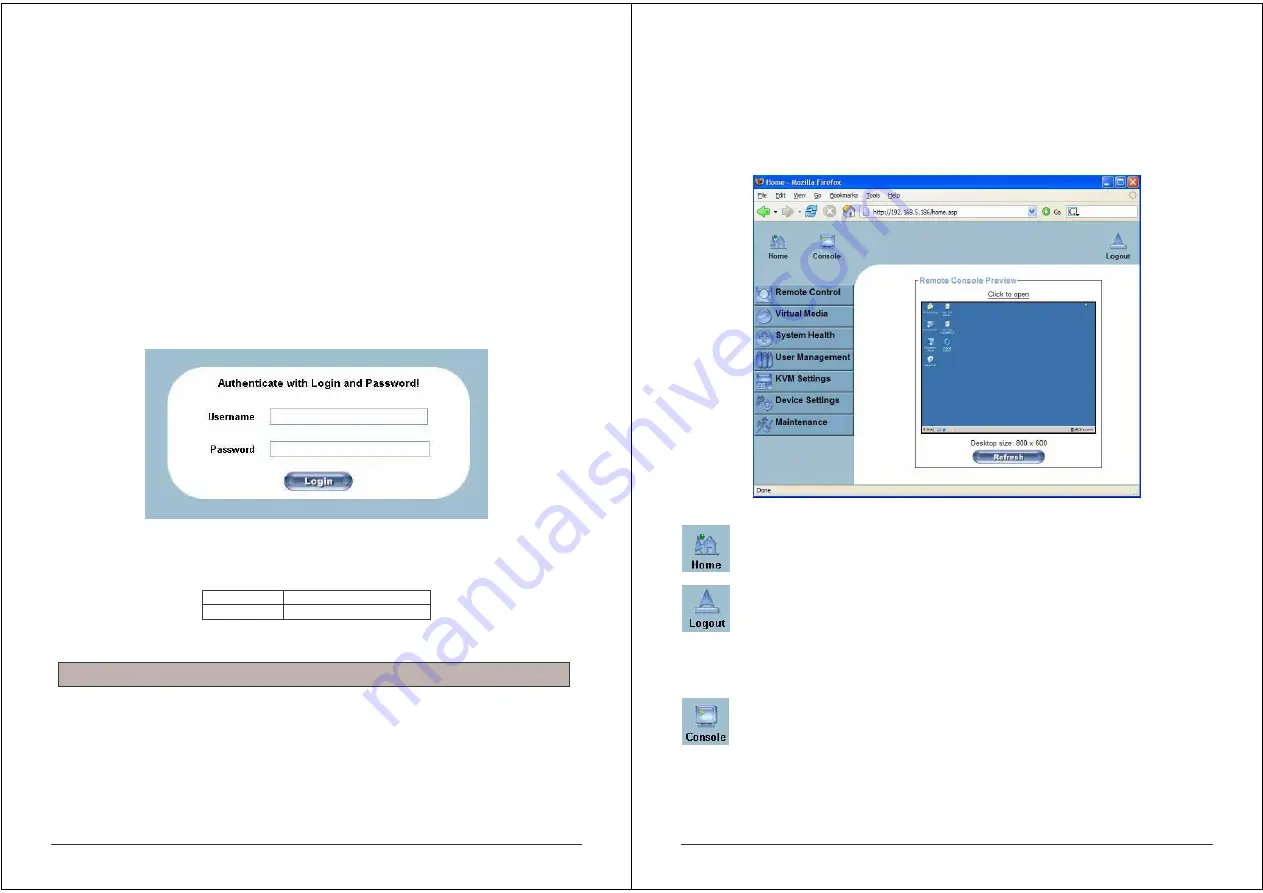
11
4.2 Logging In
4.2.1 Login to the IP ACCESS KVM SWITCH CLASSIC
Launch your web browser. Direct it to the address of your IP ACCESS KVM SWITCH CLASSIC
which you configured during the installation process. The address used might be a plain IP
address or a host and domain name if you have given your IP ACCESS KVM SWITCH
CLASSIC switch a symbolic name in the DNS.
Example: Type the following in the address line of your browser when establishing an
unsecured connection:
http://<IP address of IP ACCESS KVM SWITCH CLASSIC>
When using a secure connection, type in:
https://<IP address of IP ACCESS KVM SWITCH CLASSIC>
This will lead you to the IP ACCESS KVM SWITCH CLASSIC login page as shown below:
The IP ACCESS KVM SWITCH CLASSIC has a built-in super user account that has all the
permissions enabled to administrate your IP ACCESS KVM SWITCH CLASSIC switch:
Login name super (factory default)
Password
pass (factory default)
Please note: Your web browser has to accept cookies, or else login is not possible.
Please make sure you change the super user password immediately after you have installed
and accessed your IP ACCESS KVM SWITCH CLASSIC for the first time. Not changing the
password for the super user is a severe security risk and could result in unauthorized access to
the switch and to the host system(s) to which it is connected.
Note:
The user “super” is not allowed to login via the serial interface of the IP-KVM switch.
12
4.3 Navigation
Once logged into the IP ACCESS KVM SWITCH CLASSIC successfully, the main page
appears. This page consists of three parts; each of them contains specific information. The
buttons in the upper area allow you to navigate within the front end. The lower left area contains
a navigation bar and allows you to switch between the different sections of the IP ACCESS
KVM SWITCH CLASSIC. Within the main area, task-specific information is displayed.
Return to the main page of the IP ACCESS KVM SWITCH CLASSIC
Logout from the IP ACCESS KVM SWITCH CLASSIC
This link logs out the current user and presents a new login screen. Please note that an
automatic logout will be performed if there is no activity for half an hour. Clicking one of the links
will bring you back to the login screen.
Access the Remote Console
The Remote Console is the redirected screen, keyboard and mouse of the remote host system
that the IP ACCESS KVM SWITCH CLASSIC controls. Selecting this button opens the Remote
Console Main Window.























