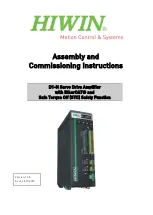Page 98 / 109
Check the incoming signal
Run the control software or the web and select the HDMI input settings. Check
whether video signal is present on the input or not. If there is no video signal, then
please continue at chapter 9.4.
Check the outgoing signal
Select the HDMI output settings in the control software or the web page. Check
whether the video signal is present at the output or not. Try reloading factory
default settings to the output. If the HotPlug or the display data is not present,
make sure that your display device is configured properly.
Check EDID related problems
Maybe your display device is not capable of receiving the sent video format. Try
emulating your display device’s EDID to the source. You will find help to this
process on Page 36, Page 72 or Page 85. If you get a picture now, you have an
EDID related issue, please read the Advanced EDID Management chapter on page
90 for more details.
Check router health
Check the router health status and verify that DC voltages are present and fans are
working. (see Page 35, Page 74 or Page 86).
9.4.
There is no input signal
Check the source
Check whether your source is powered on and configured properly. The HDMI
output can be turned off on most DVD players. If the source is a computer, then
verify that the DVI output is selected and active. Try restarting your computer; if
you get a picture during the booting process, you have to review the driver settings.
Check the cable equalization
Start the controller software or the webpage and verify at the input settings that the
cable equalization is set properly. The automatic cable equalization is the best
option in most cases, but you have to set it manually if you are working with very
long cables.
Check the EDID
Maybe the data rate is too high for that type of cable. Try switching another EDID
to the inputs with lower resolution. If the source is a computer and you are an
expert user, you can try modifying the refresh rate in the preferred timing descriptor
by lowering the clock frequency, so you would be able to get it to work at higher
resolutions over a noisy connection.
If your source is an HDMI device, it is a good idea to disable the deep color support
in the EDID. This way the data rate can be reduced by 30% at the expense of very
small quality loss.