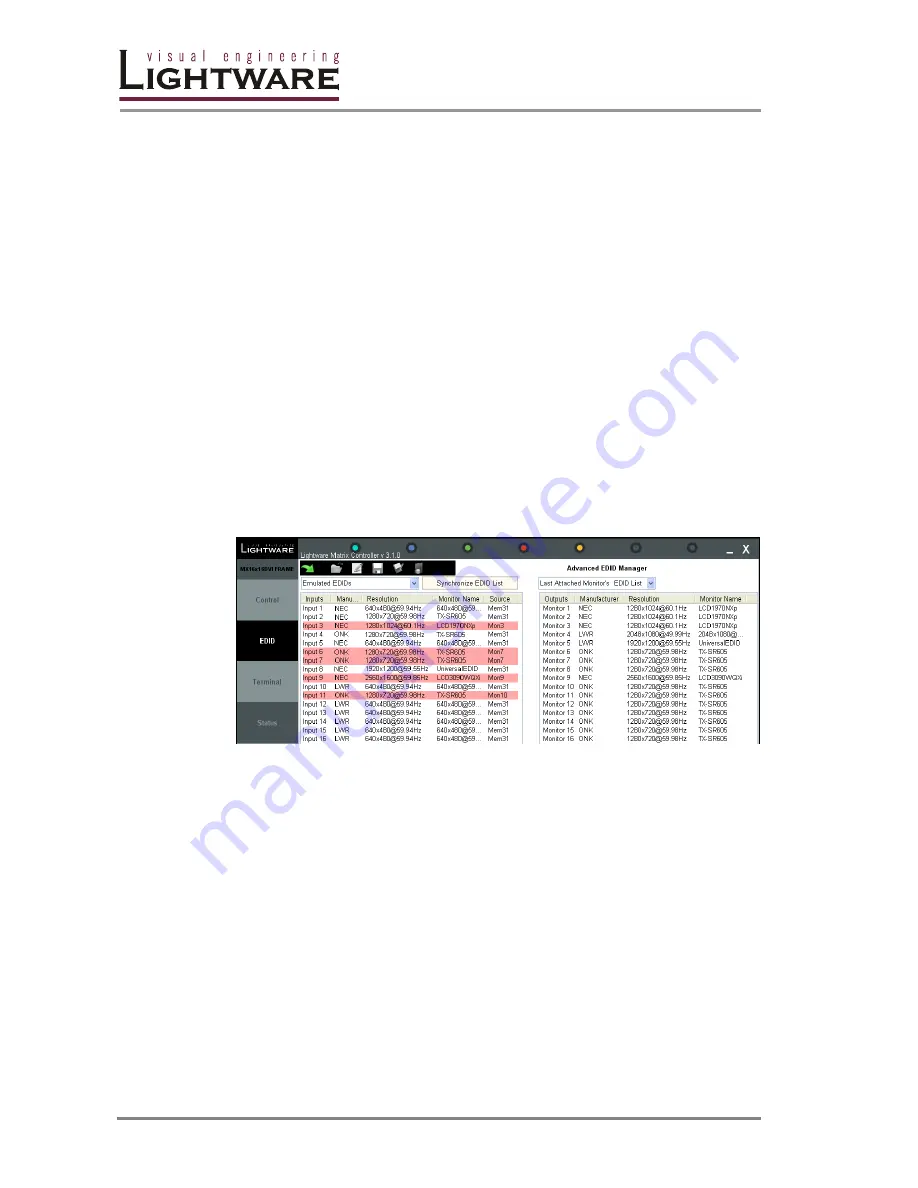
Page 72 / 109
5.3.
EDID menu
5.3.1. EDID Router operation
By clicking on the
EDID
menu, the EDID router window appears.
When the user enters the menu for the first time, the software starts to download
the whole EDID list from the matrix. It may take about 30-40 seconds.
After the list is downloaded, the current status of the EDID list is shown in two
windows. In the combo box you can select which part of the EDID memory to be
seen in which window.
The
Emulated EDID List
window contains the resolution, manufacturer and vendor
name of the EDID reported to the sources for each input separately. The source
column displays the memory location that the current EDID was routed from. The
rows with red background are dynamically routed to the input.
The
Last attached Monitor's EDID List
window contains the resolution,
manufacturer and vendor name of the display devices connected to matrix
switcher's output.
The
Factory EDID List
window shows the factory memory locations with
preprogrammed EDID.
The
User EDID List
shows the memory locations which can be used by the user to
save EDID.
Change emulated EDID at one or all inputs
All EDID are enumerated in the left and the right lists too. The two main types of
the emulation are the static and the dynamic:
- Static EDID emulation happens, when an EDID from memories 1..100 is selected
and emulated at the input(s)
- Dynamic EDID emulation occurs, when an attached monitor’s EDID is emulated
at input(s), simply copying the data from the monitor. This EDID changes
automatically, if a new monitor is attached to the output.
Step 1.
Select the Emulated EDID List in one of the list window areas in the drop-
down menu.
Step 2.
Select the desired EDID from one of the list windows (from #1..100 through
Input1..to Output32)
Step 3.
Drag and drop the EDID to the desired location.
To change the emulated EDID on all inputs at the same time, right click on the
desired new EDID and select “Switch to all Inputs” from the pop-up menu.
















































