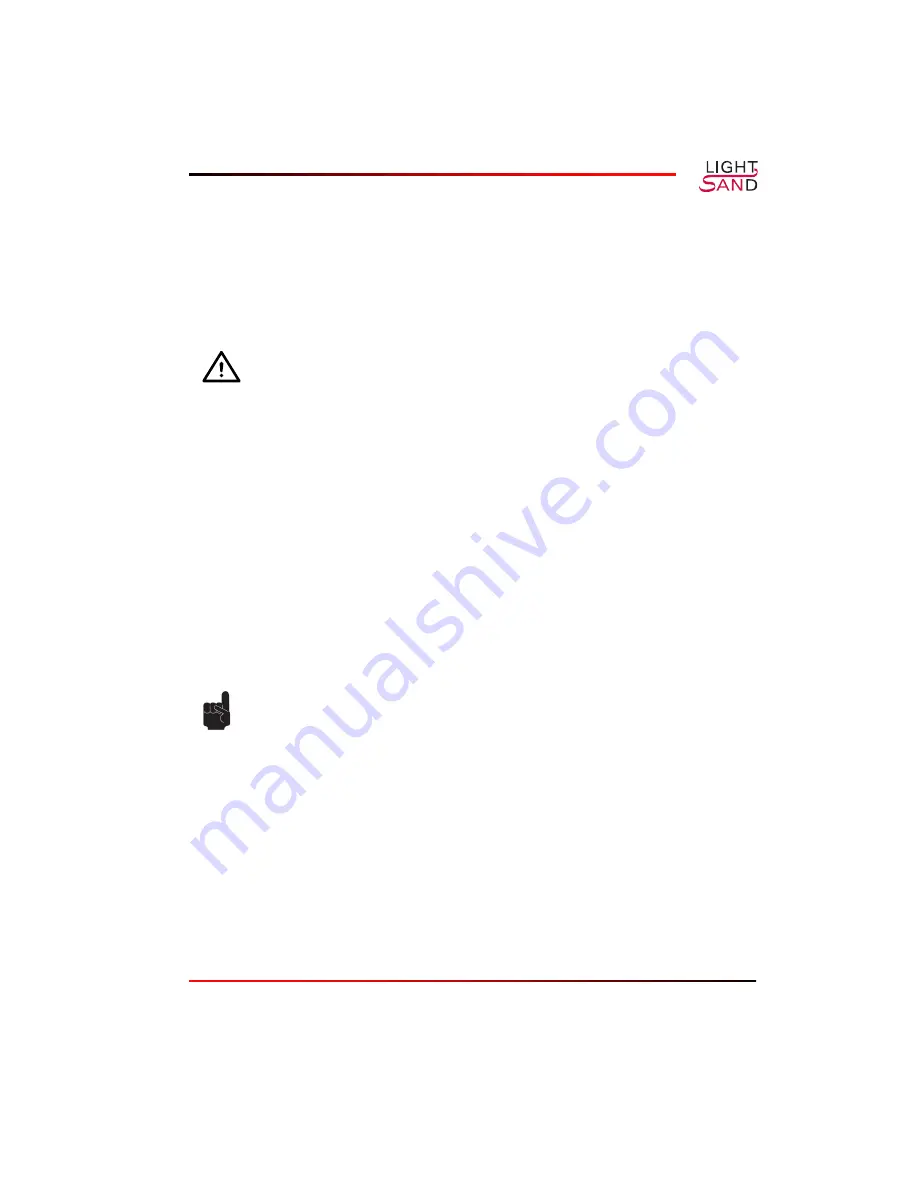
Troubleshooting
4-5
Replacing a Cooling Fan
There are six cooling fans in the system.
1.
Open the system doors.
2.
Locate the faulty fan. The amber fault indicator adjacent to the fan power connector blinks
if the fan is faulty.
3.
Check the cooling fan power cable connection on the system board or control panel board
(see
Figure 4-5
). If the problem is not resolved, install a replacement cooling fan.
4.
Disconnect the fan power cable from the system board or control panel board.
5.
Lift the defective fan out of the power-supply bay or fan bracket (see
Figure 4-5
).
6.
Insert the new fan into the power-supply bay or fan bracket.
When replacing the fan, ensure that the finger guard on the fan faces the back of the system
and the fan cable points toward the fan power cable connector on the system board or
control panel board (see
Figure 4-5
).
7.
Connect the fan power cable to the system board or control panel board.
8.
If the replacement fan does not operate, the system board is faulty.
CAUTION:
The cooling fans are hot-pluggable. To maintain proper cooling while
the system is on, replace only one fan at a time.
NOTE:
After installing a new fan, allow up to 30 seconds for the system to
recognize the fan and determine whether it is working properly.
Содержание S-2500B
Страница 2: ......
Страница 8: ...viii S 2500B Gateway...
Страница 10: ...viii S 2500B Gateway...
Страница 14: ...Table of Contents xii S 2500B Gateway Show Configuration A 32 Software Commands A 34 Appendix B Redundancy...
Страница 20: ......
Страница 28: ......
Страница 38: ......
Страница 50: ......
Страница 54: ...A 4 S 2500B Gateway Figure A 1 Operational Command Tree...
Страница 55: ...CLI Reference A 5...
Страница 56: ...A 6 S 2500B Gateway...
Страница 72: ...A 22 S 2500B Gateway Show LGRP Data This section is under development...
Страница 85: ...Redundancy B 1 Appendix B Redundancy This section is under development...
Страница 86: ......






























