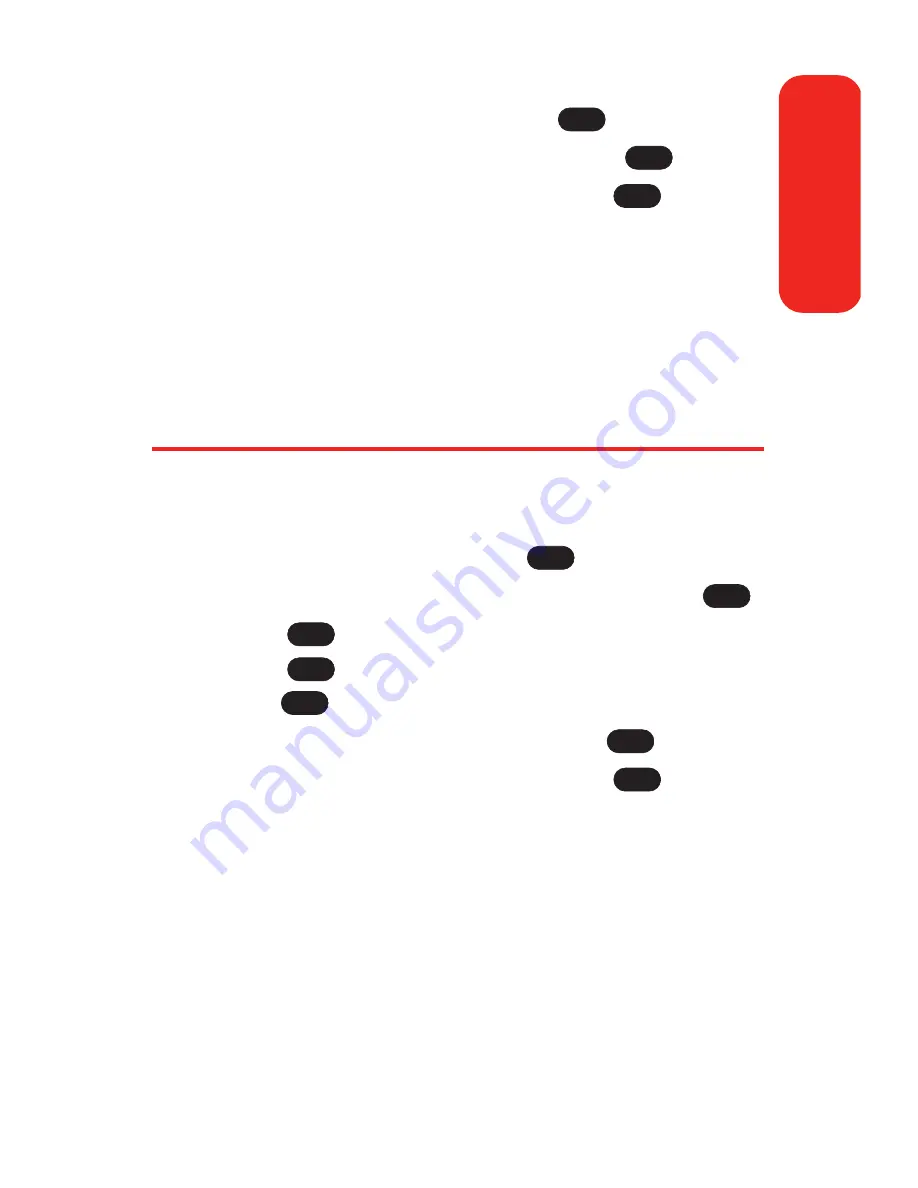
3.
Highlight
[Add Number]
and press
.
4.
Enter the new phone number and press
.
5.
Select a label for the number and press
.
6.
Press
Done
(left softkey) to save the new number.
– or –
Press
Options
(right softkey), assign a Speed Dial or
Voice Dial for the number, then press
Done
(left
softkey) to save your new settings.
Editing a Contacts Entry’s Phone Number
To edit an entry’s phone number:
1.
Display a Contacts entry (see page 91).
2.
Scroll to
<Edit Entry>
and press
.
3.
Highlight the number you wish to edit and press
.
4.
Press
again to edit the number.
5.
Press
to clear one digit at a time, or press and
hold
to erase the entire number.
6.
Re-enter or edit the number and press
.
7.
Select a label for the number and press
.
8.
Press
Done
(left softkey) to save the number.
– or –
Press
Options
(right softkey) for additional options.
When you're finished, press
Done
(left softkey) to save
your new settings.
OK
OK
BACK
BACK
OK
OK
OK
OK
OK
OK
Section 2G: Using the Contacts
95
Contacts
Содержание Sprint PCS Vision VI-125
Страница 11: ...Getting Started Section 1 ...
Страница 12: ...2 ...
Страница 20: ...10 ...
Страница 21: ...Your Sprint PCS Phone Section 2 ...
Страница 22: ...12 ...
Страница 86: ...76 ...
Страница 126: ...116 ...
Страница 127: ...Sprint PCS Service Features Section 3 ...
Страница 128: ...118 ...
Страница 178: ...168 ...
Страница 179: ...Safety Guidelines and Warranty Information Section 4 ...
Страница 180: ...170 ...
Страница 190: ...180 ...
















































