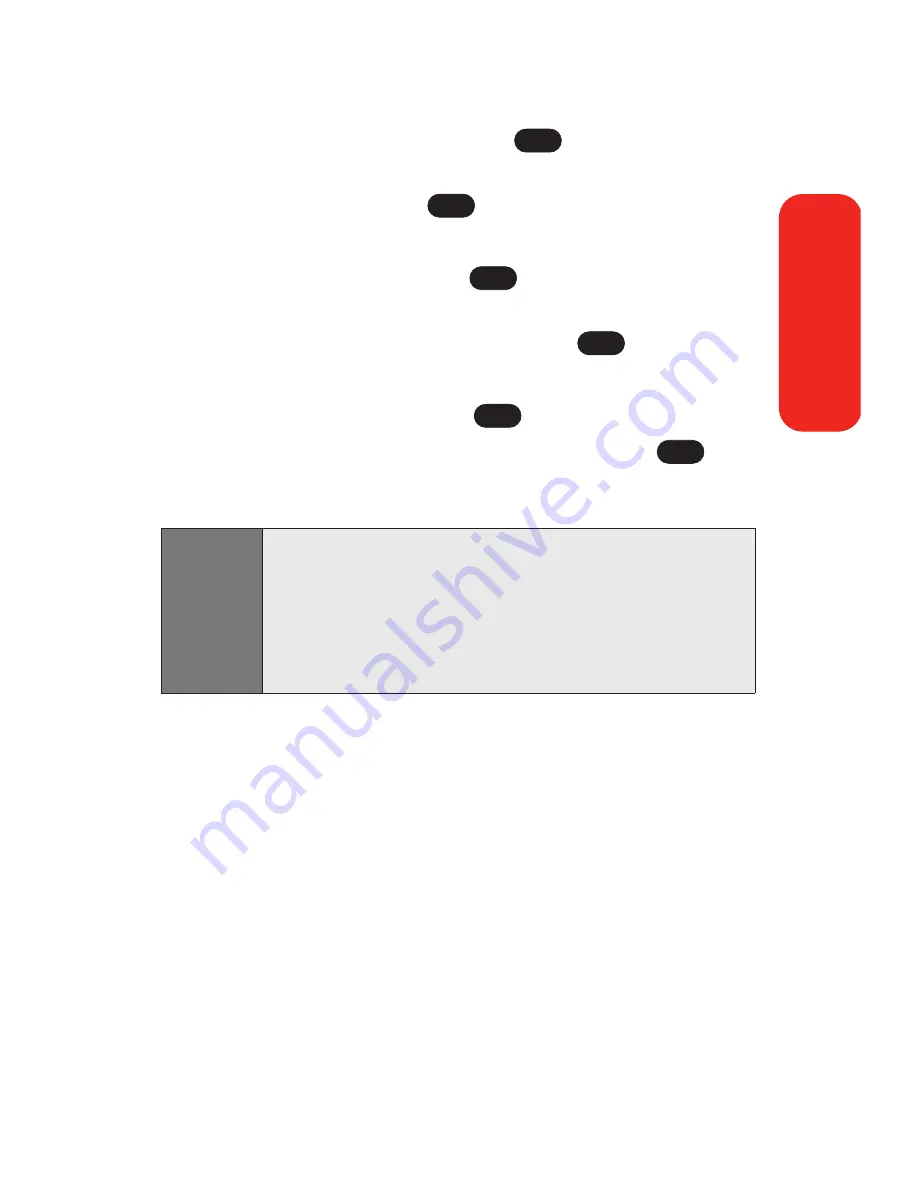
Section 2H: Using the Phone’s Calendar and Tools
103
7.
Select a repeating status for the event by highlighting
the repeat field and pressing
.
Highlight
None
,
Daily
,
Mon - Fri
,
Weekly
,
Monthly
, or
Yearly
and press
.
8.
Select an alarm time for the event by highlighting the
alarm field and pressing
.
Highlight
None
,
On time
,
5 minutes
,
10 minutes
,
1 hour
,
1 day
, or
2 days
and press
.
9.
Select a ringer type for the alarm by highlighting the
ringer field and pressing
.
Highlight your desired ringer and press
.
10.
Press
Save
(left softkey) to save the event.
Event Alerts
There are several ways your Sprint PCS Phone alerts you of
scheduled events:
By playing the assigned ringer type.
By illuminating the backlight.
By flashing the LED.
Shortcut:
You can select an event's repeating status, alarm time,
and ringer type by highlighting the desired field and
pressing the navigation key right or left to scroll through
the available options. Once you've chosen the desired
option, just press the navigation key down to proceed to
the next item.
OK
OK
OK
OK
OK
OK
Calendar & T
ools
Содержание Sprint PCS Vision VI-125
Страница 11: ...Getting Started Section 1 ...
Страница 12: ...2 ...
Страница 20: ...10 ...
Страница 21: ...Your Sprint PCS Phone Section 2 ...
Страница 22: ...12 ...
Страница 86: ...76 ...
Страница 126: ...116 ...
Страница 127: ...Sprint PCS Service Features Section 3 ...
Страница 128: ...118 ...
Страница 178: ...168 ...
Страница 179: ...Safety Guidelines and Warranty Information Section 4 ...
Страница 180: ...170 ...
Страница 190: ...180 ...






























