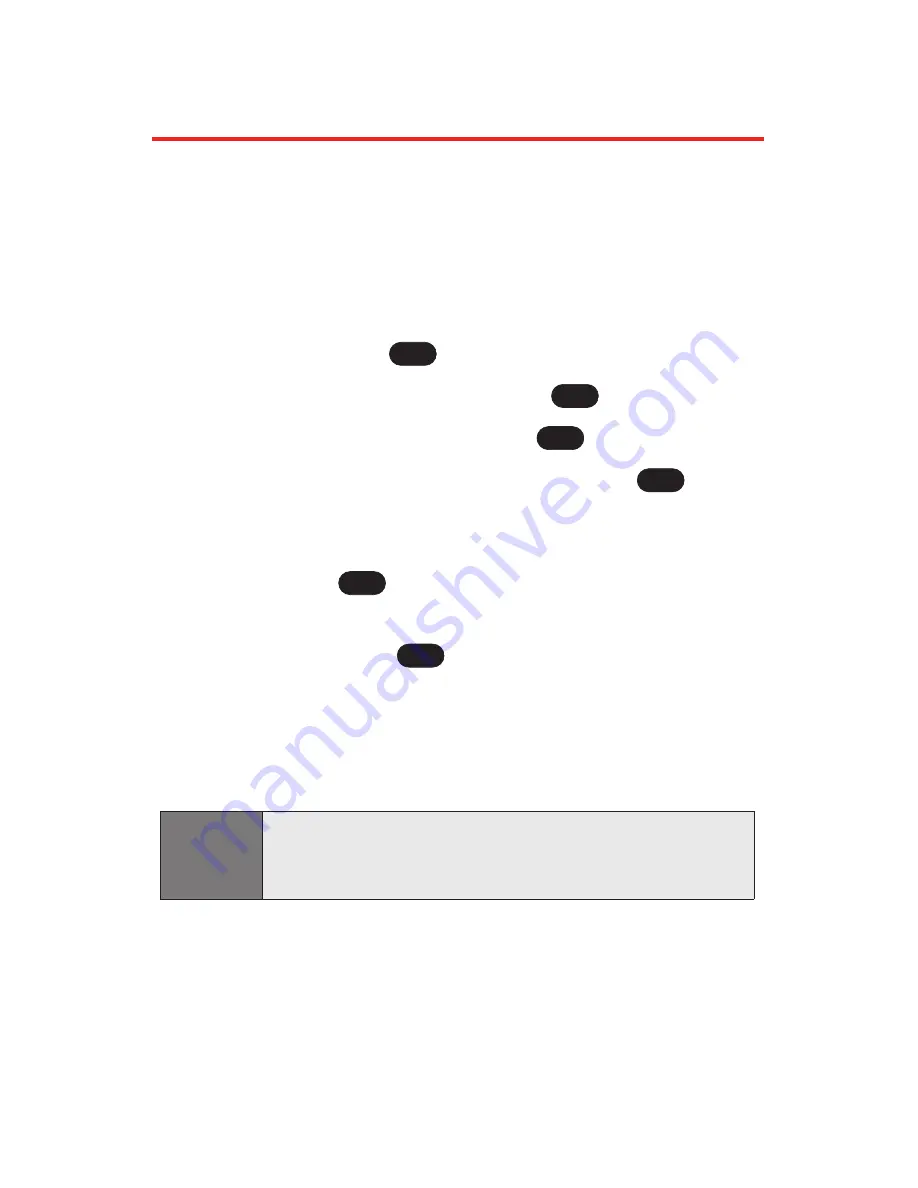
Adding a New Contacts Entry
Your Sprint PCS Phone can store up to 200 Contacts
entries. Contacts entries can store up to a total of 5 phone
numbers, and each entry’s name can contain 32 characters.
To add a new entry:
1.
Press
Menu
(left softkey) to access the main menu.
2.
Select
Contacts
(
).
3.
Scroll to
Find/Add Entry
and press
.
4.
Scroll to
<New Entry>
and press
.
5.
Enter a name for the new entry and press
. (See
"Entering Text on page 34.)
6.
Scroll to [Add Number], enter the phone number,
then press
.
7.
Select a label field (Mobile, Home, Office, Fax, or
Pager) and press
.
8.
Scroll down to additional fields and enter or edit
information as desired.
9.
Press
Done
(left softkey).
After you have saved the number, the new Contacts entry is
displayed. (See “Contacts Entry Options” on page 93.)
Shortcut:
You can also begin by entering the phone number in
standby mode and selecting Save. (See "Saving a Phone
Number" on page 29.)
OK
OK
OK
OK
OK
2
90
Section 2G: Using the Contacts
Содержание Sprint PCS Vision VI-125
Страница 11: ...Getting Started Section 1 ...
Страница 12: ...2 ...
Страница 20: ...10 ...
Страница 21: ...Your Sprint PCS Phone Section 2 ...
Страница 22: ...12 ...
Страница 86: ...76 ...
Страница 126: ...116 ...
Страница 127: ...Sprint PCS Service Features Section 3 ...
Страница 128: ...118 ...
Страница 178: ...168 ...
Страница 179: ...Safety Guidelines and Warranty Information Section 4 ...
Страница 180: ...170 ...
Страница 190: ...180 ...






























