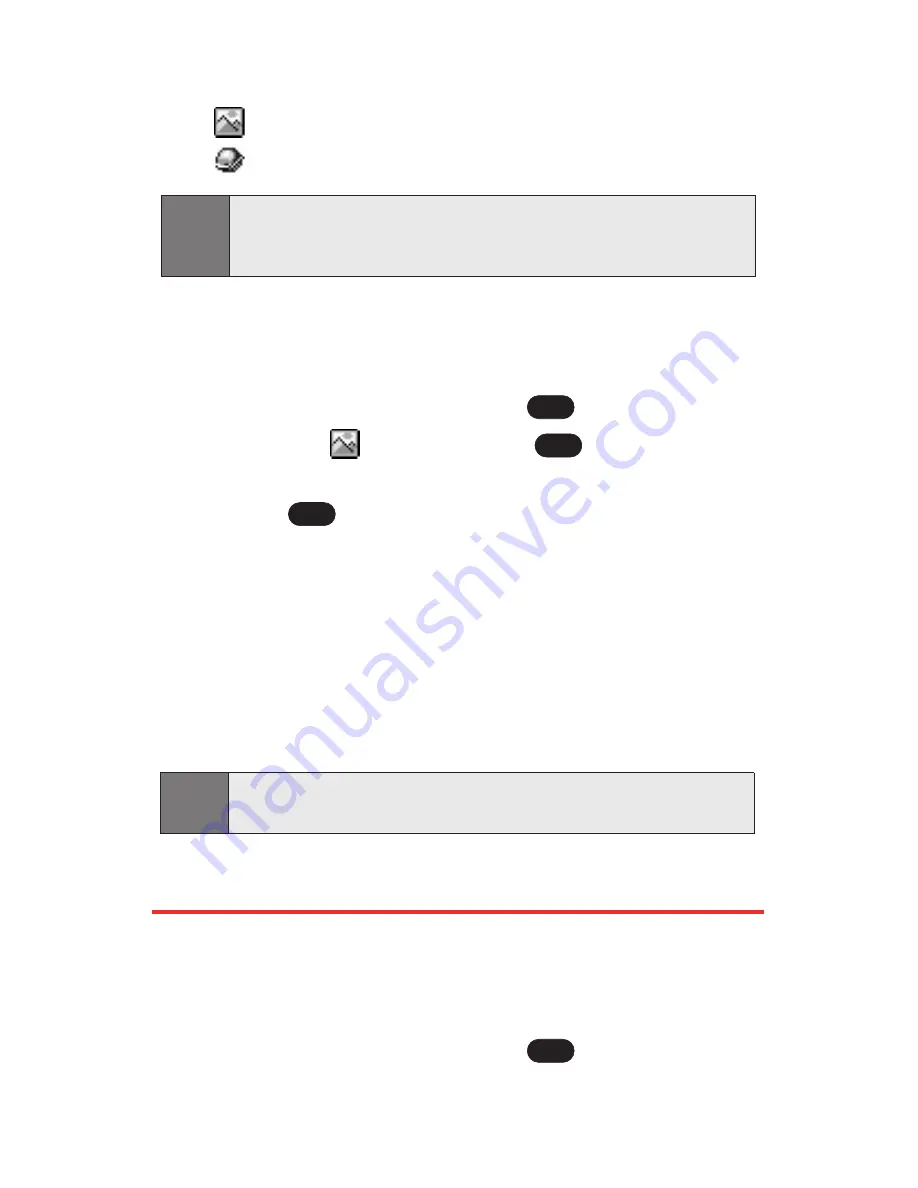
Default
to assign an image type to the entry.
[URL]
to add a web site’s URL. to the entry.
To edit Avatar:
1.
Display a Contacts entry (see “Finding Contacts
Entries” on page 90).
2.
Scroll to
<Edit Entry>
and press
.
3.
Highlight
Default
and press
.
4.
Press the navigation key left or right, select
Avatar
and
press .
5.
Press the navigation key up or down to select
Hair
,
Deco
,
Clothes
, or
Face
.
6.
Press the navigation key left or right, select the
desired image and press
OK
(left softkey).
7.
Press
Save
(left softkey) to save the avatar.
8.
Press
Done
(left softkey) to save the Contacts entry.
Adding a Phone Number to a Contacts Entry
To add a phone number to an entry:
1.
Display a Contacts entry (see “Finding Contacts
Entries” on page 90).
2.
Scroll to
<Edit Entry>
and press
.
OK
Note:
After editing and saving Avatar, the entry's image type is
changed from Default to
Avatar
.
OK
OK
OK
Tip:
You can view the next entry by pressing the navigation key
right or view the previous entry by pressing the navigation
key left.
94
Section 2G: Using the Contacts
Содержание Sprint PCS Vision VI-125
Страница 11: ...Getting Started Section 1 ...
Страница 12: ...2 ...
Страница 20: ...10 ...
Страница 21: ...Your Sprint PCS Phone Section 2 ...
Страница 22: ...12 ...
Страница 86: ...76 ...
Страница 126: ...116 ...
Страница 127: ...Sprint PCS Service Features Section 3 ...
Страница 128: ...118 ...
Страница 178: ...168 ...
Страница 179: ...Safety Guidelines and Warranty Information Section 4 ...
Страница 180: ...170 ...
Страница 190: ...180 ...
















































