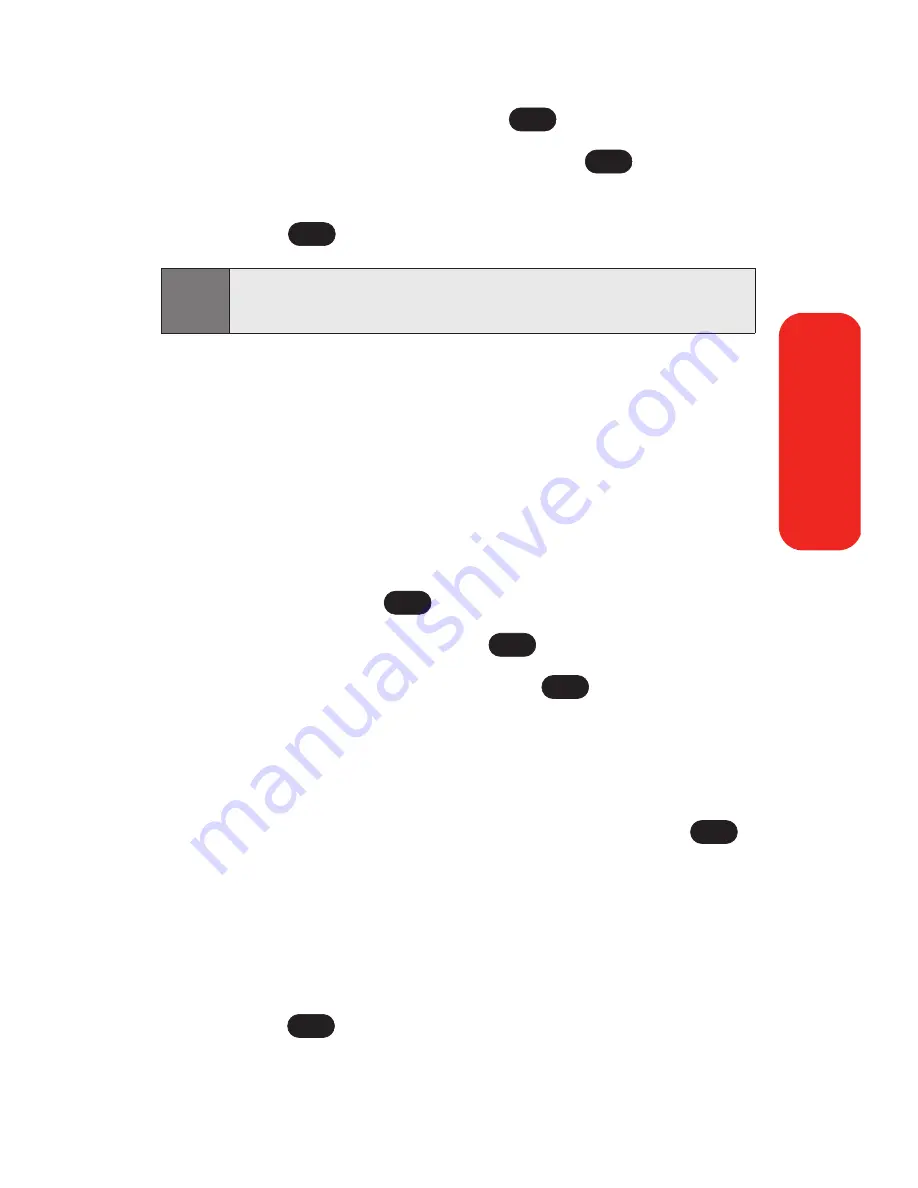
Section 2B: Controlling Your Phone’s Settings
45
4.
Scroll to
Backlight
and press
.
5.
Select
Main LCD
or
Keypad
and press
.
6.
Using the navigation key, select a time setting and
press .
Changing the Display Screen
Your new Sprint PCS Phone offers options for what you see on
the display screen while powering on or off and when in
standby mode.
To change the display images:
1.
Press
Menu
(left softkey) to access the main menu.
2.
Select
Settings
(
).
3.
Scroll to
Display
and press
.
4.
Scroll to
Screen Saver
and press
. (The list of
default images displays.)
5.
Press the navigation key left or right to display
Default
or
Download
.
6.
Press the navigation key up or down and press
to view the image. (Once an image is displayed, you
can use your navigation key to scroll through and view
the other default images.) For more information on
downloading images, see “Downloading Premium
Services Content” on page 151.)
7.
Press
to assign the desired image.
OK
OK
OK
OK
7
Note:
Long backlight settings affect the battery’s talk and standby
times.
OK
OK
OK
Y
our Phone’
s Settings
Содержание Sprint PCS Vision VI-125
Страница 11: ...Getting Started Section 1 ...
Страница 12: ...2 ...
Страница 20: ...10 ...
Страница 21: ...Your Sprint PCS Phone Section 2 ...
Страница 22: ...12 ...
Страница 86: ...76 ...
Страница 126: ...116 ...
Страница 127: ...Sprint PCS Service Features Section 3 ...
Страница 128: ...118 ...
Страница 178: ...168 ...
Страница 179: ...Safety Guidelines and Warranty Information Section 4 ...
Страница 180: ...170 ...
Страница 190: ...180 ...






























