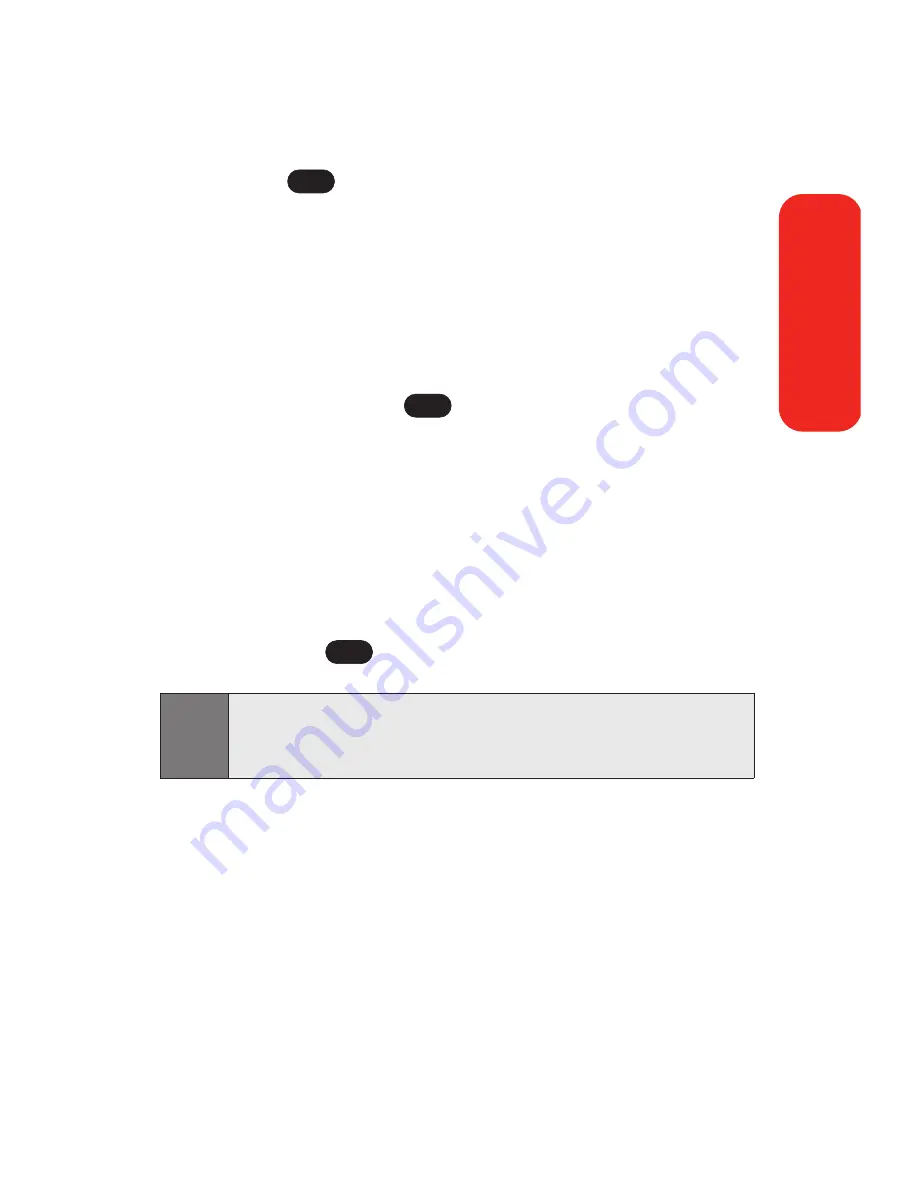
Section 3A: Sprint PCS Service Features – The Basics
131
Recent List
to select a recipient from your recent
lists.
5.
Press
to save the recipient. (To include
additional recipients, input a new phone number or
email address. You may include up to 10 recipients
per message.)
6.
Press
Next
(left softkey ) when you are finished
selecting/entering recipients, and compose a message
or use the canned (pre-set) messages or smileys
(icons) and press
.
To type a message, use your keypad to enter your
message. Use the right softkey to select a
character input mode. (See “Entering Text” on
page 34.)
To use a canned message or a smiley, press the
right softkey, select
Smileys
or
Pre-set Msg
, then
highlight your desired message or emoticon and
press .
7.
Scroll to
Priority
and press your navigation key right or
left to set the message priority (
Normal
or
Urgent
).
8.
Press
Send
(left softkey ) to send the message.
Note:
For more information about using and managing pre-set
(canned) messages, see “Managing Pre-Set messages” on
page 53.
OK
OK
OK
Sprint PCS Service
Содержание Sprint PCS Vision VI-125
Страница 11: ...Getting Started Section 1 ...
Страница 12: ...2 ...
Страница 20: ...10 ...
Страница 21: ...Your Sprint PCS Phone Section 2 ...
Страница 22: ...12 ...
Страница 86: ...76 ...
Страница 126: ...116 ...
Страница 127: ...Sprint PCS Service Features Section 3 ...
Страница 128: ...118 ...
Страница 178: ...168 ...
Страница 179: ...Safety Guidelines and Warranty Information Section 4 ...
Страница 180: ...170 ...
Страница 190: ...180 ...






























