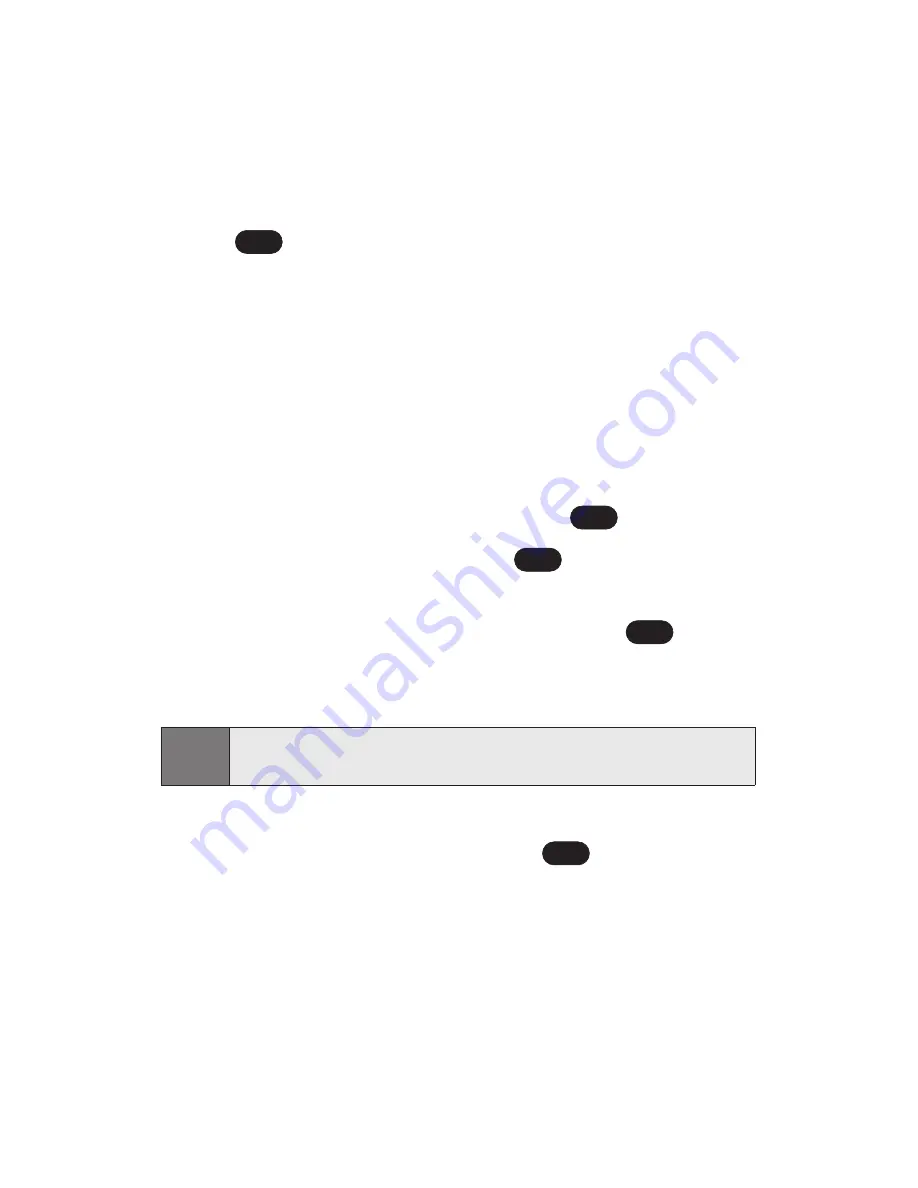
104
Section 2H: Using the Phone’s Calendar and Tools
Event Alert Menu
When your phone is turned on and you have an event alarm
scheduled, your phone alerts you and displays the event
summary. To silence the alarm and reset the schedule,
press .
To view additional options, press the appropriate softkey.
Detail
(right softkey) displays the event detail screen.
Snooze
(left softkey) silences the alarm and schedules it
to replay again in 5 minutes.
Viewing Events
To view your scheduled events:
1.
From the main menu, select
Tools
(
).
2.
Scroll to
Scheduler
and press
.
3.
Using your navigation key, highlight the day for which
you would like to view events and press
. (If you
have events scheduled for the selected day, they will
be listed in chronological order).
4.
To display the details of an event listed in the
schedule, highlight it and press
.
OK
Tip:
In the calendar view, days with events scheduled are
underlined.
OK
OK
6
OK
Содержание Sprint PCS Vision VI-125
Страница 11: ...Getting Started Section 1 ...
Страница 12: ...2 ...
Страница 20: ...10 ...
Страница 21: ...Your Sprint PCS Phone Section 2 ...
Страница 22: ...12 ...
Страница 86: ...76 ...
Страница 126: ...116 ...
Страница 127: ...Sprint PCS Service Features Section 3 ...
Страница 128: ...118 ...
Страница 178: ...168 ...
Страница 179: ...Safety Guidelines and Warranty Information Section 4 ...
Страница 180: ...170 ...
Страница 190: ...180 ...






























